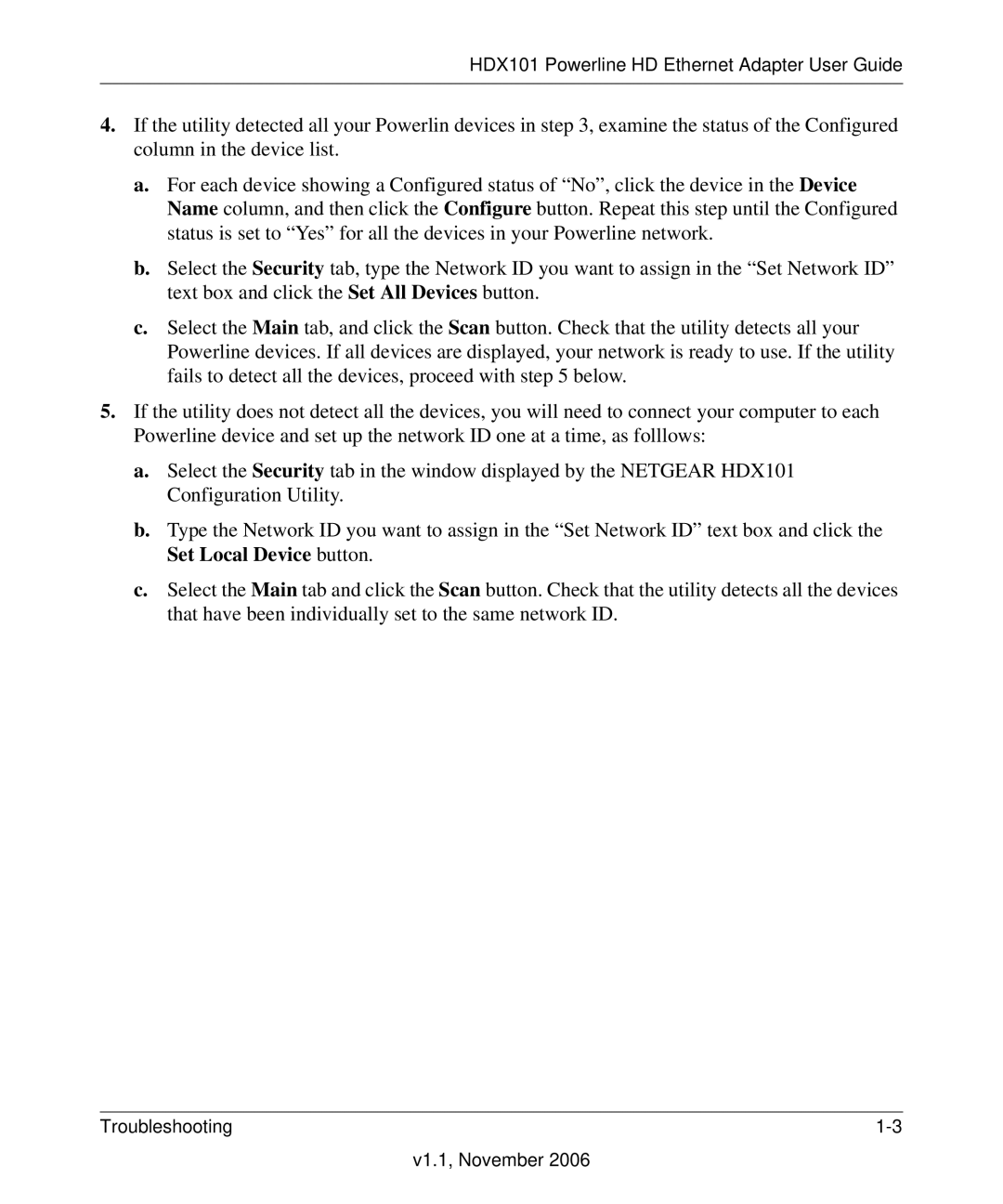HDX101 Powerline HD Ethernet Adapter User Guide
4.If the utility detected all your Powerlin devices in step 3, examine the status of the Configured column in the device list.
a.For each device showing a Configured status of “No”, click the device in the Device Name column, and then click the Configure button. Repeat this step until the Configured status is set to “Yes” for all the devices in your Powerline network.
b.Select the Security tab, type the Network ID you want to assign in the “Set Network ID” text box and click the Set All Devices button.
c.Select the Main tab, and click the Scan button. Check that the utility detects all your Powerline devices. If all devices are displayed, your network is ready to use. If the utility fails to detect all the devices, proceed with step 5 below.
5.If the utility does not detect all the devices, you will need to connect your computer to each Powerline device and set up the network ID one at a time, as folllows:
a.Select the Security tab in the window displayed by the NETGEAR HDX101 Configuration Utility.
b.Type the Network ID you want to assign in the “Set Network ID” text box and click the Set Local Device button.
c.Select the Main tab and click the Scan button. Check that the utility detects all the devices that have been individually set to the same network ID.
Troubleshooting |