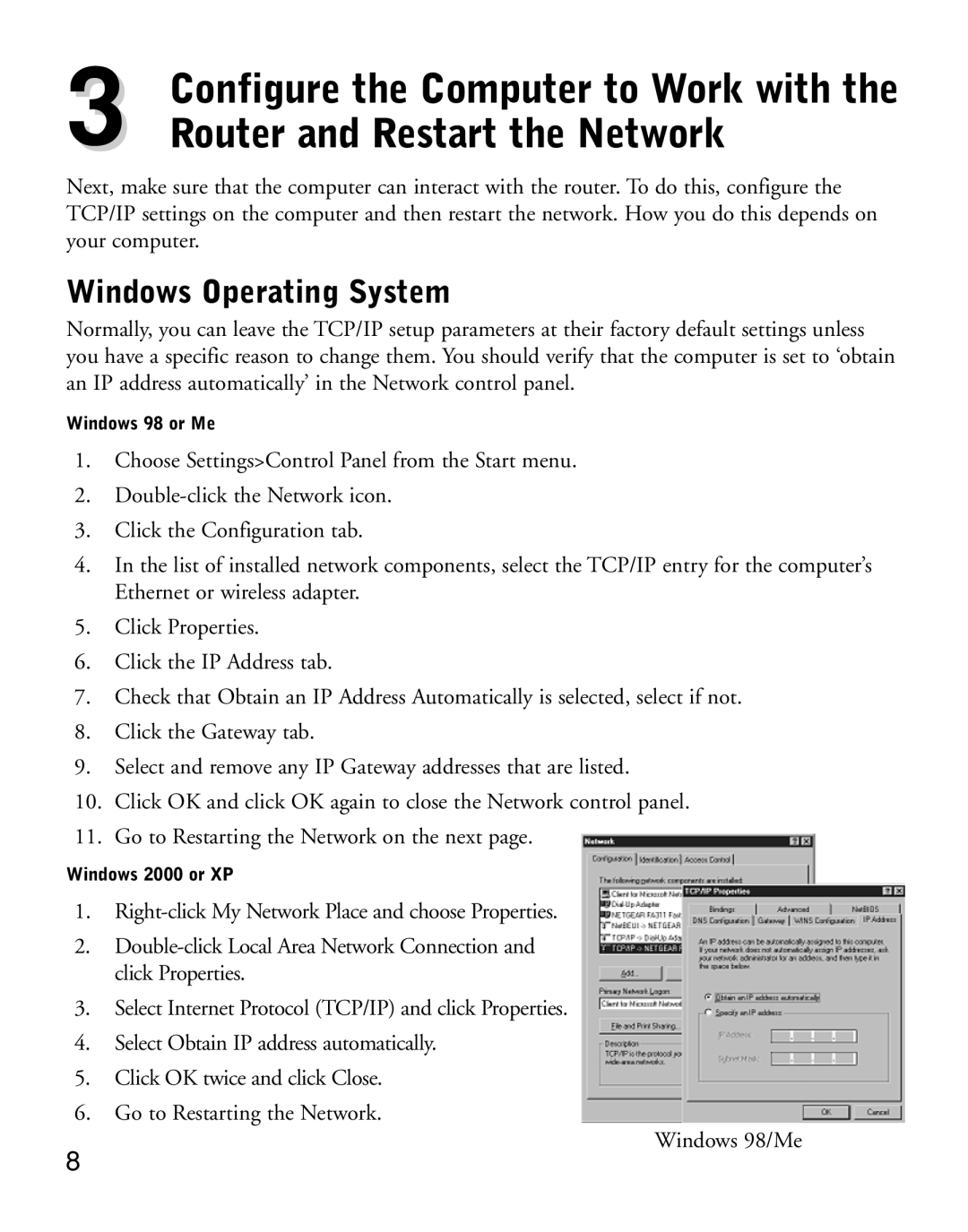3 | Configure the Computer to Work with the |
Router and Restart the Network |
Next, make sure that the computer can interact with the router. To do this, configure the TCP/IP settings on the computer and then restart the network. How you do this depends on your computer.
Windows Operating System
Normally, you can leave the TCP/IP setup parameters at their factory default settings unless you have a specific reason to change them. You should verify that the computer is set to ‘obtain an IP address automatically’ in the Network control panel.
Windows 98 or Me
1.Choose Settings>Control Panel from the Start menu.
2.
3.Click the Configuration tab.
4.In the list of installed network components, select the TCP/IP entry for the computer’s Ethernet or wireless adapter.
5.Click Properties.
6.Click the IP Address tab.
7.Check that Obtain an IP Address Automatically is selected, select if not.
8.Click the Gateway tab.
9.Select and remove any IP Gateway addresses that are listed.
10.Click OK and click OK again to close the Network control panel.
11.Go to Restarting the Network on the next page.
Windows 2000 or XP
1.
2.
3.Select Internet Protocol (TCP/IP) and click Properties.
4.Select Obtain IP address automatically.
5.Click OK twice and click Close.
6.Go to Restarting the Network.
Windows 98/Me
8