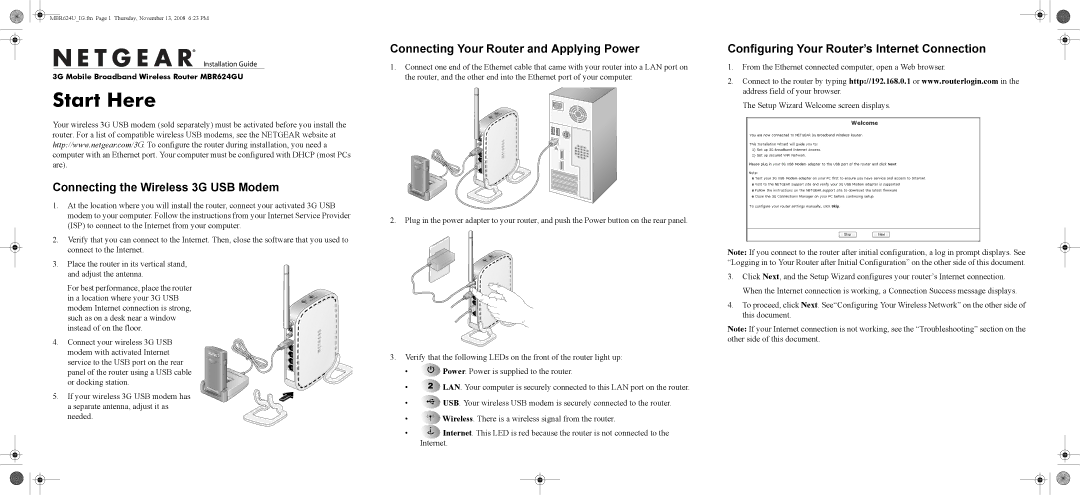MBR624GU specifications
The NETGEAR MBR624GU is a versatile and compact mobile broadband router designed to provide users with a reliable internet connection wherever they go. Equipped with advanced features, this device supports seamless connectivity for various applications, making it an excellent choice for both personal and professional use.One of the key features of the MBR624GU is its capability to connect wirelessly via a 3G USB modem, allowing users to access internet connections in areas without traditional broadband services. This adaptability ensures that users remain connected while traveling, whether for work or leisure.
The MBR624GU supports 802.11b/g wireless standards, enabling it to offer robust Wi-Fi coverage for multiple devices. With a wireless speed of up to 54 Mbps, users can enjoy smooth browsing, streaming, and gaming experiences. Additionally, the router includes support for WPA/WPA2 security protocols, ensuring that data transmitted over the network is protected against unauthorized access.
Another notable characteristic of the MBR624GU is its simple setup process. Users can quickly get their network up and running within minutes, thanks to the user-friendly web interface. The device also features an integrated USB port, which accommodates various USB dongles, making it compatible with numerous mobile broadband providers.
The range of the MBR624GU is complemented by its Ethernet port, allowing users to establish wired connections for devices that require a more stable internet connection. This dual capability enhances the flexibility and usability of the router, accommodating different internet use cases.
Moreover, the MBR624GU incorporates a compact design, making it easy to transport and ideal for those who require connectivity on the go. The built-in battery option allows for extended use without being tethered to a power source, making it a highly portable solution for users who need to stay connected during travel.
In summary, the NETGEAR MBR624GU boasts a suite of features including 3G USB modem support, solid wireless speeds, robust security, and ease of setup, making it an ideal choice for users seeking a reliable mobile broadband router. Its compact design, coupled with the flexibility of wired and wireless connectivity, ensures that internet access is always within reach, no matter the location.