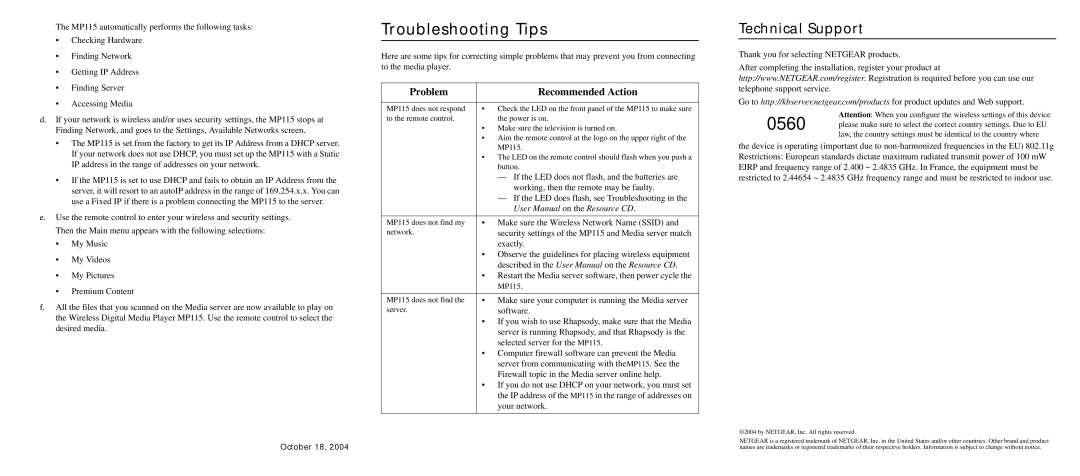The MP115 automatically performs the following tasks:
•Checking Hardware
•Finding Network
•Getting IP Address
•Finding Server
•Accessing Media
d.If your network is wireless and/or uses security settings, the MP115 stops at Finding Network, and goes to the Settings, Available Networks screen.
•The MP115 is set from the factory to get its IP Address from a DHCP server. If your network does not use DHCP, you must set up the MP115 with a Static IP address in the range of addresses on your network.
•If the MP115 is set to use DHCP and fails to obtain an IP Address from the server, it will resort to an autoIP address in the range of 169.254.x.x. You can use a Fixed IP if there is a problem connecting the MP115 to the server.
e.Use the remote control to enter your wireless and security settings. Then the Main menu appears with the following selections:
•My Music
•My Videos
•My Pictures
•Premium Content
f.All the files that you scanned on the Media server are now available to play on the Wireless Digital Media Player MP115. Use the remote control to select the desired media.
October 18, 2004
Troubleshooting Tips
Here are some tips for correcting simple problems that may prevent you from connecting to the media player.
Problem | Recommended Action |
|
|
MP115 does not respond | • Check the LED on the front panel of the MP115 to make sure |
to the remote control. | the power is on. |
| • Make sure the television is turned on. |
| • Aim the remote control at the logo on the upper right of the |
| MP115. |
| • The LED on the remote control should flash when you push a |
| button. |
| — If the LED does not flash, and the batteries are |
| working, then the remote may be faulty. |
| — If the LED does flash, see Troubleshooting in the |
| User Manual on the Resource CD. |
|
|
MP115 does not find my | • Make sure the Wireless Network Name (SSID) and |
network. | security settings of the MP115 and Media server match |
| exactly. |
| • Observe the guidelines for placing wireless equipment |
| described in the User Manual on the Resource CD. |
| • Restart the Media server software, then power cycle the |
| MP115. |
|
|
MP115 does not find the | • Make sure your computer is running the Media server |
server. | software. |
| • If you wish to use Rhapsody, make sure that the Media |
| server is running Rhapsody, and that Rhapsody is the |
| selected server for the MP115. |
| • Computer firewall software can prevent the Media |
| server from communicating with theMP115. See the |
| Firewall topic in the Media server online help. |
| • If you do not use DHCP on your network, you must set |
| the IP address of the MP115 in the range of addresses on |
| your network. |
|
|
Technical Support
Thank you for selecting NETGEAR products.
After completing the installation, register your product at http://www.NETGEAR.com/register. Registration is required before you can use our telephone support service.
Go to http://kbserver.netgear.com/products for product updates and Web support.
Attention: When you configure the wireless settings of this device
0560 please make sure to select the correct country settings. Due to EU law, the country settings must be identical to the country where
the device is operating (important due to
©2004 by NETGEAR, Inc. All rights reserved.
NETGEAR is a registered trademark of NETGEAR, Inc. in the United States and/or other countries. Other brand and product names are trademarks or registered trademarks of their respective holders. Information is subject to change without notice.