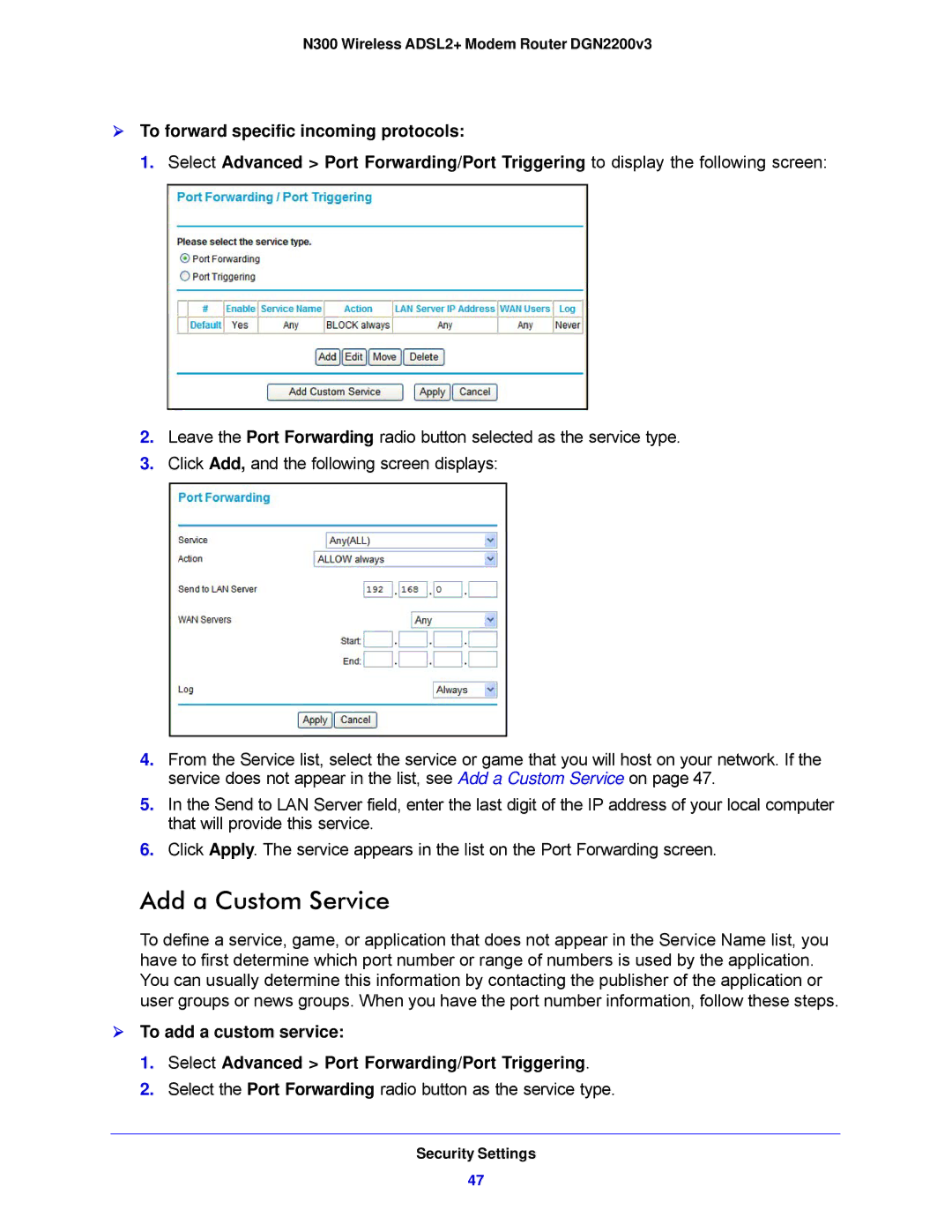DGN2200V3, N300 specifications
The NETGEAR N300 is a high-performance wireless router designed for home and small office use, offering impressive speeds and connectivity for various online activities. With a maximum wireless speed of up to 300 Mbps, it caters efficiently to activities such as streaming HD video, online gaming, and browsing the web. This makes the N300 a versatile choice for users with demanding bandwidth needs.One of the standout features of the NETGEAR N300 is its compatibility with a range of devices, including laptops, smartphones, tablets, and gaming consoles. The router supports both wired and wireless connections, ensuring that users can connect a variety of gadgets using Ethernet cables or through 802.11n Wi-Fi technology. This dual-band capability enhances flexibility, allowing users to choose the best connection type based on their needs.
The N300 incorporates advanced technologies to optimize performance. Equipped with SpeedBoost technology, it delivers improved range and reliability by adjusting the wireless signal strength. This ensures a stable connection throughout larger homes or office spaces, reducing interruptions and enhancing user experience. The router also features QoS (Quality of Service), which prioritizes bandwidth for high-demand applications, ensuring that streaming and gaming receive the necessary resources for a seamless experience.
Security is a significant concern for many users, and the NETGEAR N300 addresses this with robust security features. It employs WPA/WPA2 encryption for safe wireless communication, protecting sensitive data from potential intruders. Additionally, the router includes a built-in firewall, providing an extra layer of defense against external threats.
Installation and setup are straightforward, thanks to the intuitive web interface and support for multiple languages. Users can quickly configure their network settings, manage connected devices, and monitor performance through a user-friendly dashboard. Additionally, the N300 is equipped with a USB port that enables file sharing and media streaming across the network.
Overall, the NETGEAR N300 is an excellent choice for anyone looking to enhance their home or small office network with reliable performance, strong security, and flexibility. Its combination of speed, range, and user-friendly features makes it a standout option in the wireless router market, catering to the needs of diverse users.