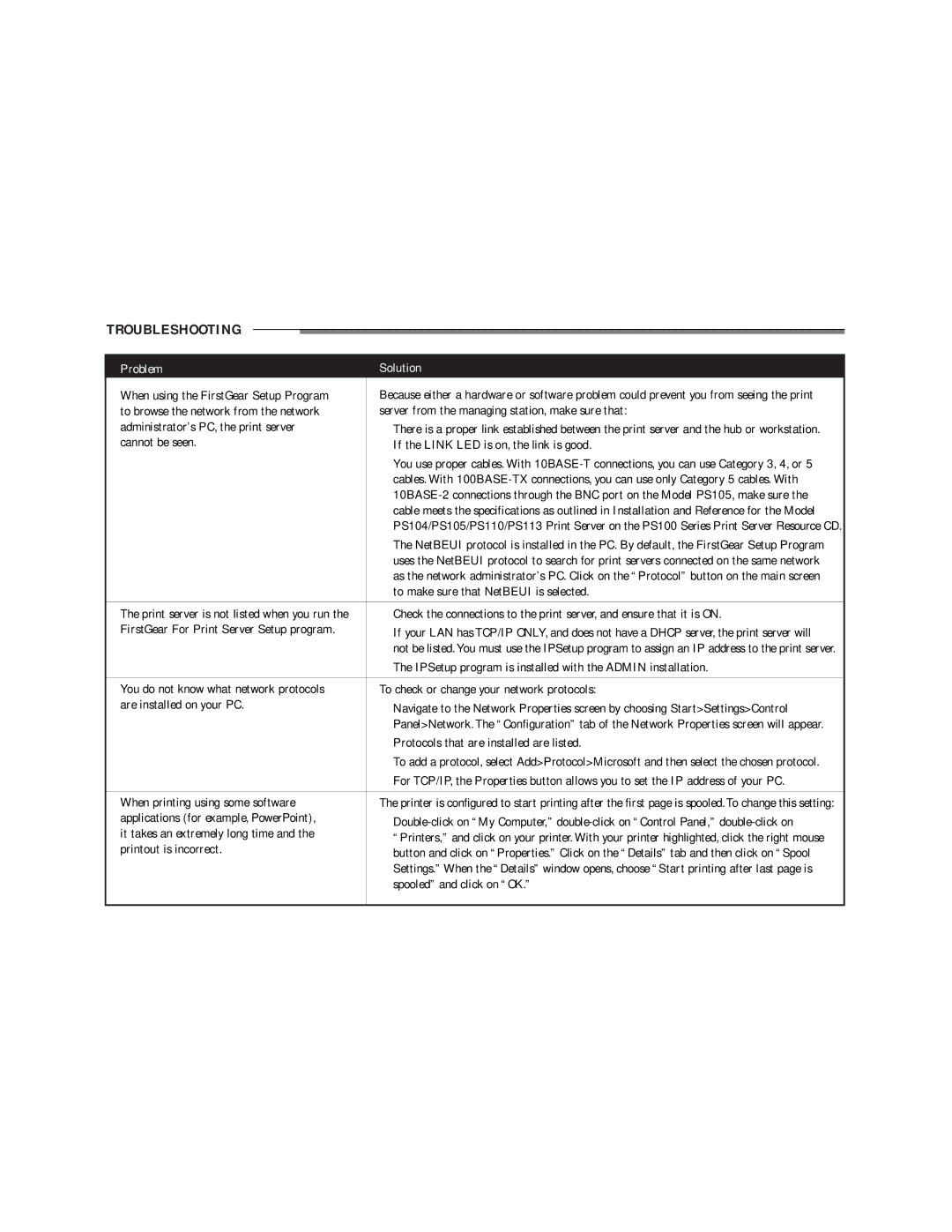TROUBLESHOOTING
Problem | Solution | |
When using the FirstGear Setup Program | Because either a hardware or software problem could prevent you from seeing the print | |
to browse the network from the network | server from the managing station, make sure that: | |
administrator’s PC, the print server | There is a proper link established between the print server and the hub or workstation. | |
cannot be seen. | If the LINK LED is on, the link is good. | |
| You use proper cables. With | |
| cables. With | |
| ||
| cable meets the specifications as outlined in Installation and Reference for the Model | |
| PS104/PS105/PS110/PS113 Print Server on the PS100 Series Print Server Resource CD. | |
| The NetBEUI protocol is installed in the PC. By default, the FirstGear Setup Program | |
| uses the NetBEUI protocol to search for print servers connected on the same network | |
| as the network administrator’s PC. Click on the “Protocol” button on the main screen | |
| to make sure that NetBEUI is selected. | |
|
| |
The print server is not listed when you run the | Check the connections to the print server, and ensure that it is ON. | |
FirstGear For Print Server Setup program. | If your LAN has TCP/IP ONLY, and does not have a DHCP server, the print server will | |
| not be listed.You must use the IPSetup program to assign an IP address to the print server. | |
| The IPSetup program is installed with the ADMIN installation. | |
|
| |
You do not know what network protocols | To check or change your network protocols: | |
are installed on your PC. | Navigate to the Network Properties screen by choosing Start>Settings>Control | |
| ||
| Panel>Network. The “Configuration” tab of the Network Properties screen will appear. | |
| Protocols that are installed are listed. | |
| To add a protocol, select Add>Protocol>Microsoft and then select the chosen protocol. | |
| For TCP/IP, the Properties button allows you to set the IP address of your PC. | |
|
| |
When printing using some software | The printer is configured to start printing after the first page is spooled.To change this setting: | |
applications (for example, PowerPoint), | ||
it takes an extremely long time and the | ||
“Printers,” and click on your printer. With your printer highlighted, click the right mouse | ||
printout is incorrect. | ||
button and click on “Properties.” Click on the “Details” tab and then click on “Spool | ||
| ||
| Settings.” When the “Details” window opens, choose “Start printing after last page is | |
| spooled” and click on “OK.” | |
|
|