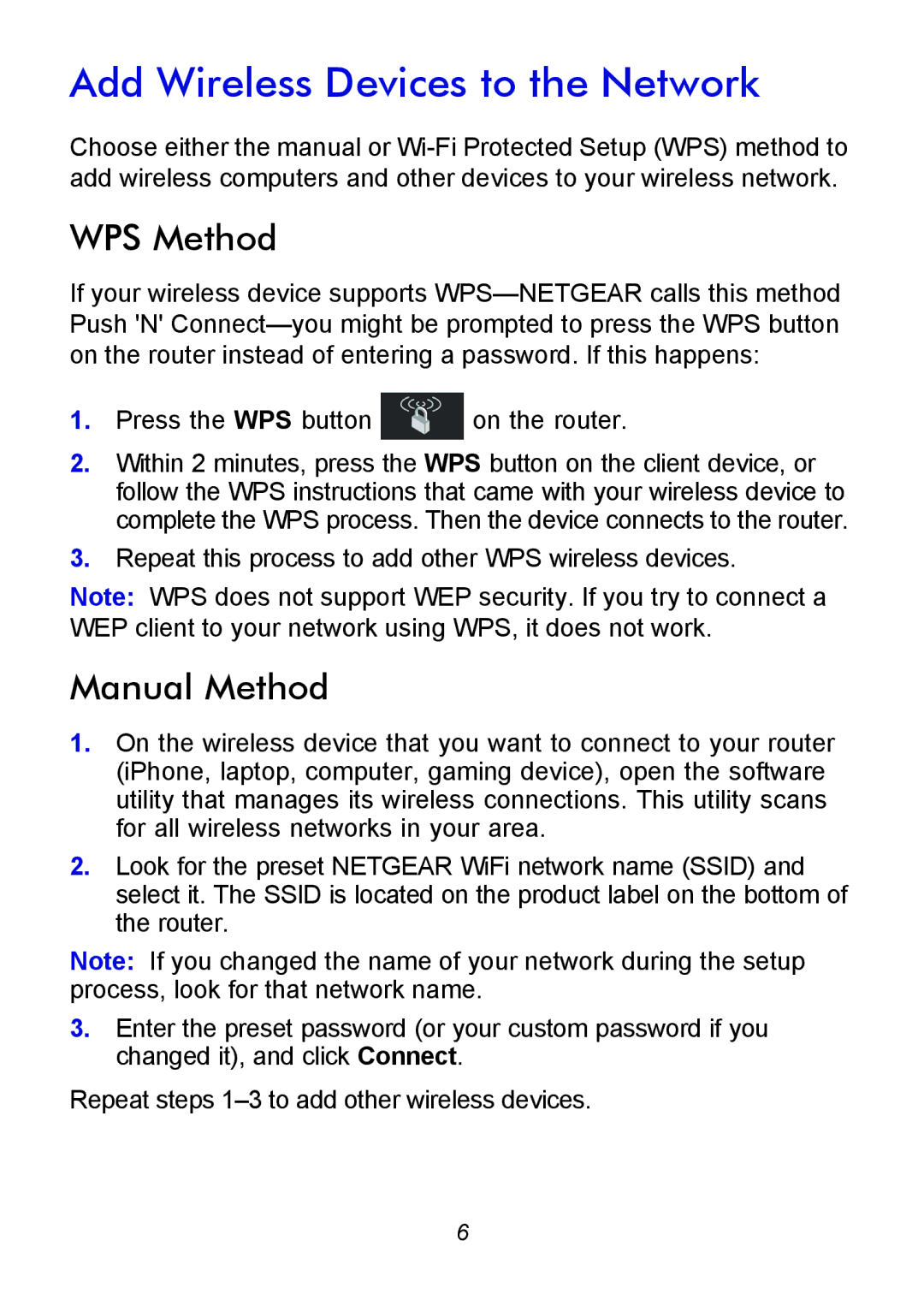Add Wireless Devices to the Network
Choose either the manual or
WPS Method
If your wireless device supports
1.Press the WPS button ![]() on the router.
on the router.
2.Within 2 minutes, press the WPS button on the client device, or follow the WPS instructions that came with your wireless device to complete the WPS process. Then the device connects to the router.
3.Repeat this process to add other WPS wireless devices.
Note: WPS does not support WEP security. If you try to connect a WEP client to your network using WPS, it does not work.
Manual Method
1.On the wireless device that you want to connect to your router (iPhone, laptop, computer, gaming device), open the software utility that manages its wireless connections. This utility scans for all wireless networks in your area.
2.Look for the preset NETGEAR WiFi network name (SSID) and select it. The SSID is located on the product label on the bottom of the router.
Note: If you changed the name of your network during the setup process, look for that network name.
3.Enter the preset password (or your custom password if you changed it), and click Connect.
Repeat steps
6