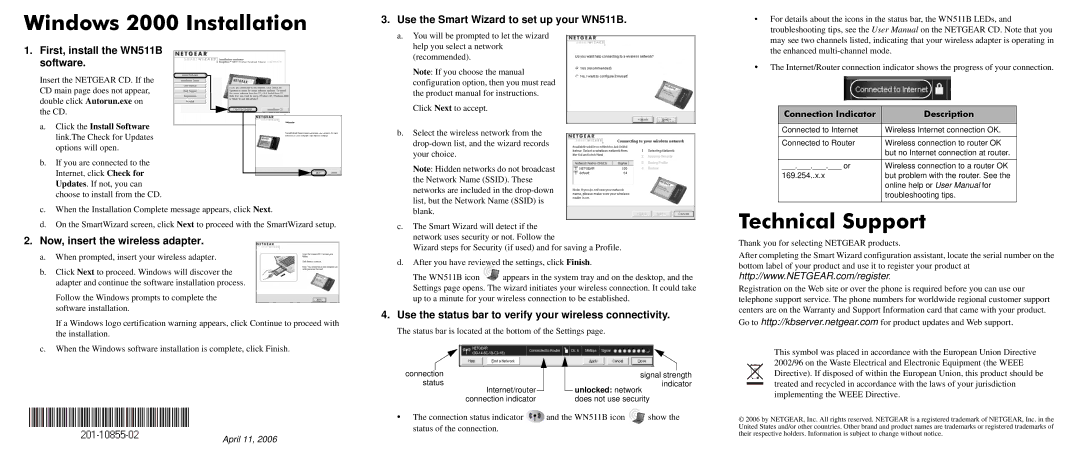WN511B specifications
The NETGEAR WN511B is a high-performance wireless network adapter designed specifically for laptops, providing users with robust connectivity and significant flexibility in their wireless networks. Utilizing the 802.11b/g standards, which allow for speeds of up to 54 Mbps, the WN511B ensures that users can experience reliable internet access for streaming, gaming, and browsing activities.One of the main features of the WN511B is its dual-band capability, which offers users the advantage of connecting to both 2.4 GHz and 5 GHz frequency bands. This dual-band functionality enhances performance by reducing interference and enabling users to enjoy faster data transfer rates, especially in crowded environments where multiple devices may be competing for bandwidth.
The WN511B is also equipped with advanced security features such as WPA2 encryption, ensuring that users' data remains secure while surfing the internet. This level of security is crucial in protecting sensitive information, especially when connected to public Wi-Fi networks. The adapter also supports legacy security protocols like WEP, providing compatibility with older networks.
Another significant characteristic of the NETGEAR WN511B is its ease of installation. It comes with a user-friendly installation CD that guides users through a straightforward setup process. The adapter is designed to be plug-and-play, allowing users to quickly and easily extend their laptop's capabilities without the need for complicated configurations.
In terms of design, the WN511B is compact and lightweight, making it a convenient accessory for mobile users. Its small form factor means that it can be easily carried in a laptop bag without adding unnecessary bulk. Additionally, it features an LED indicator that provides users with real-time feedback on their connection status, ensuring they are always aware of their network connectivity.
Overall, the NETGEAR WN511B is a reliable wireless network adapter that combines cutting-edge technology with ease of use. Its dual-band capabilities, robust security features, and user-friendly design make it an excellent choice for individuals looking to enhance their wireless internet experience. Whether for work or play, the WN511B delivers the performance and reliability that users demand in today's fast-paced digital world.