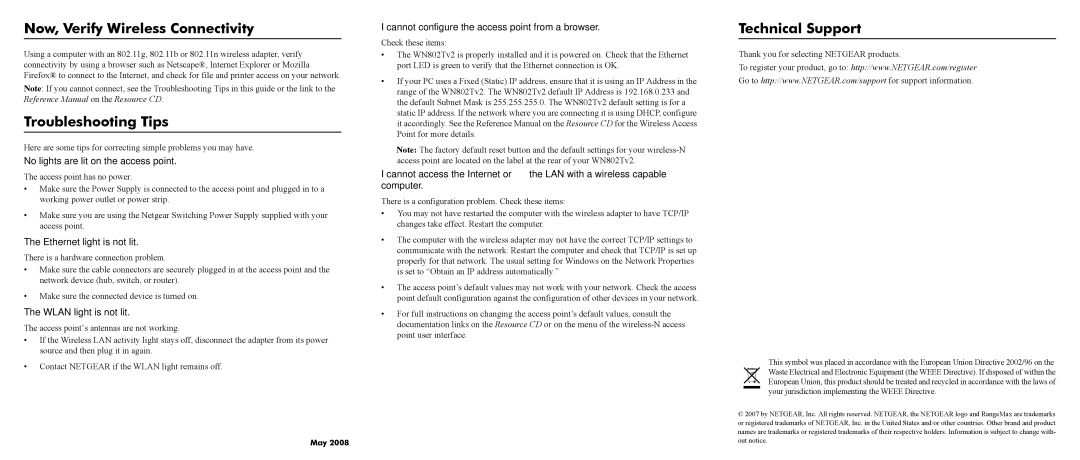WN802Tv2 specifications
The NETGEAR WN802Tv2 is a versatile and powerful wireless access point designed to enhance networking capabilities in both home and office environments. This device seamlessly combines advanced technologies with a user-friendly interface, making it a popular choice for various connectivity needs. Operating on the IEEE 802.11n standard, it provides robust wireless communication, allowing for high-speed data transfer rates of up to 300 Mbps. This makes it an ideal solution for bandwidth-intensive activities such as streaming HD videos, online gaming, and large file transfers.One of the notable features of the WN802Tv2 is its dual-band technology, which operates on both the 2.4 GHz and 5 GHz frequency bands. This dual-band capability helps alleviate interference and enhances overall network performance by allowing users to connect to less congested frequencies. The access point facilitates an extended range and improved signal quality, ensuring consistent connectivity throughout larger spaces.
The NETGEAR WN802Tv2 also includes several security features to safeguard your network from unauthorized access. With support for WPA/WPA2 encryption protocols and MAC address filtering, users can have peace of mind knowing that their data is protected. Simple and effective management of these security settings is easily achievable through its intuitive web-based interface.
For configuration, the WN802Tv2 offers a range of deployment options, including access point, wireless bridge, and repeater modes. This adaptability allows it to be integrated into various network environments. Whether connecting to existing wireless networks or extending coverage to remote areas, this access point can accommodate specific user needs.
In terms of physical characteristics, the WN802Tv2 is compact and designed for wall or ceiling mounting, ensuring that it can fit comfortably in various setups while maintaining a professional appearance. Its passive PoE (Power over Ethernet) capability allows for flexible installation placements without the need for additional power outlets.
In summary, the NETGEAR WN802Tv2 is a robust wireless access point that delivers high performance, versatility, and security features. Its dual-band capabilities, advanced encryption, and adaptable deployment options make it a suitable choice for users looking to expand their network capabilities efficiently and effectively. With the WN802Tv2, you can enjoy a reliable, high-speed wireless experience tailored to your specific needs.