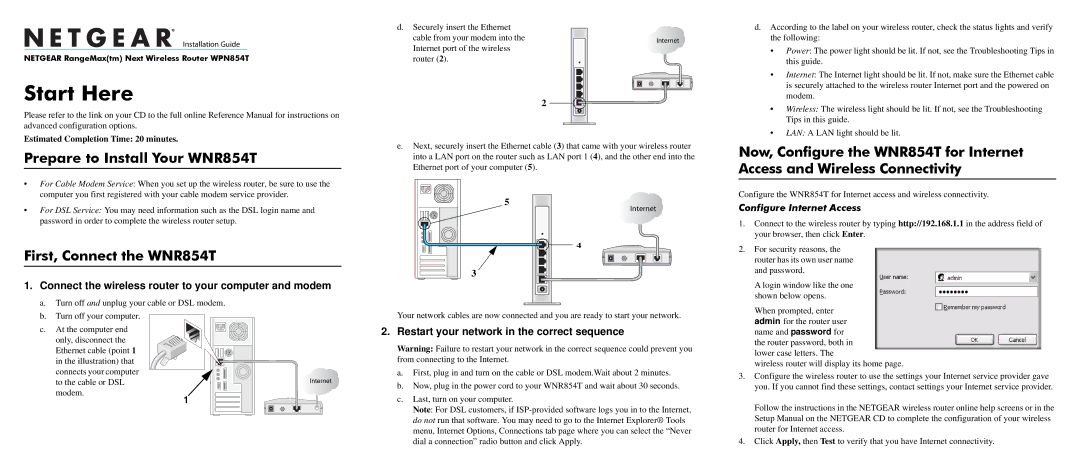)NSTALLATION 'UIDE
NETGEAR RangeMax(tm) Next Wireless Router WPN854T
Start Here
Please refer to the link on your CD to the full online Reference Manual for instructions on advanced configuration options.
d.Securely insert the Ethernet cable from your modem into the Internet port of the wireless router (2).
)NTERNET
2
d. According to the label on your wireless router, check the status lights and verify |
the following: |
• Power: The power light should be lit. If not, see the Troubleshooting Tips in |
this guide. |
• Internet: The Internet light should be lit. If not, make sure the Ethernet cable |
is securely attached to the wireless router Internet port and the powered on |
modem. |
• Wireless: The wireless light should be lit. If not, see the Troubleshooting |
Tips in this guide. |
• LAN: A LAN light should be lit. |
Estimated Completion Time: 20 minutes.
Prepare to Install Your WNR854T
e.Next, securely insert the Ethernet cable (3) that came with your wireless router into a LAN port on the router such as LAN port 1 (4), and the other end into the Ethernet port of your computer (5).
Now, Configure the WNR854T for Internet Access and Wireless Connectivity
•For Cable Modem Service: When you set up the wireless router, be sure to use the computer you first registered with your cable modem service provider.
•For DSL Service: You may need information such as the DSL login name and password in order to complete the wireless router setup.
First, Connect the WNR854T
5
3
)NTERNET
4
Configure the WNR854T for Internet access and wireless connectivity.
Configure Internet Access
1. | Connect to the wireless router by typing http://192.168.1.1 in the address field of |
| your browser, then click Enter. |
2. | For security reasons, the |
| router has its own user name |
| and password. |
1.Connect the wireless router to your computer and modem
a.Turn off and unplug your cable or DSL modem.
b.Turn off your computer.
c. At the computer end |
|
only, disconnect the |
|
Ethernet cable (point 1 |
|
in the illustration) that |
|
connects your computer |
|
to the cable or DSL | ,QWHUQHW |
modem. | 1 |
|
Your network cables are now connected and you are ready to start your network.
2. Restart your network in the correct sequence
Warning: Failure to restart your network in the correct sequence could prevent you from connecting to the Internet.
a.First, plug in and turn on the cable or DSL modem.Wait about 2 minutes.
b.Now, plug in the power cord to your WNR854T and wait about 30 seconds.
c.Last, turn on your computer.
Note: For DSL customers, if
A login window like the one |
shown below opens. |
When prompted, enter |
admin for the router user |
name and password for |
the router password, both in |
lower case letters. The |
wireless router will display its home page. |
3. Configure the wireless router to use the settings your Internet service provider gave |
you. If you cannot find these settings, contact settings your Internet service provider. |
Follow the instructions in the NETGEAR wireless router online help screens or in the |
Setup Manual on the NETGEAR CD to complete the configuration of your wireless |
router for Internet access. |
4. Click Apply, then Test to verify that you have Internet connectivity. |