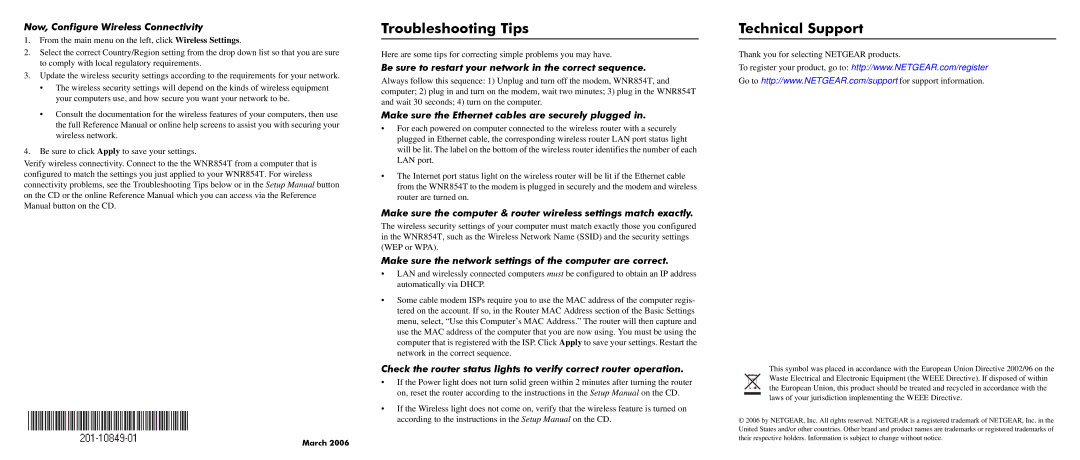Now, Configure Wireless Connectivity
1.From the main menu on the left, click Wireless Settings.
2.Select the correct Country/Region setting from the drop down list so that you are sure to comply with local regulatory requirements.
3.Update the wireless security settings according to the requirements for your network.
•The wireless security settings will depend on the kinds of wireless equipment your computers use, and how secure you want your network to be.
•Consult the documentation for the wireless features of your computers, then use the full Reference Manual or online help screens to assist you with securing your wireless network.
4.Be sure to click Apply to save your settings.
Verify wireless connectivity. Connect to the the WNR854T from a computer that is configured to match the settings you just applied to your WNR854T. For wireless connectivity problems, see the Troubleshooting Tips below or in the Setup Manual button on the CD or the online Reference Manual which you can access via the Reference Manual button on the CD.
March 2006
Troubleshooting Tips
Here are some tips for correcting simple problems you may have.
Be sure to restart your network in the correct sequence.
Always follow this sequence: 1) Unplug and turn off the modem, WNR854T, and computer; 2) plug in and turn on the modem, wait two minutes; 3) plug in the WNR854T and wait 30 seconds; 4) turn on the computer.
Make sure the Ethernet cables are securely plugged in.
•For each powered on computer connected to the wireless router with a securely plugged in Ethernet cable, the corresponding wireless router LAN port status light will be lit. The label on the bottom of the wireless router identifies the number of each LAN port.
•The Internet port status light on the wireless router will be lit if the Ethernet cable from the WNR854T to the modem is plugged in securely and the modem and wireless router are turned on.
Make sure the computer & router wireless settings match exactly.
The wireless security settings of your computer must match exactly those you configured in the WNR854T, such as the Wireless Network Name (SSID) and the security settings (WEP or WPA).
Make sure the network settings of the computer are correct.
•LAN and wirelessly connected computers must be configured to obtain an IP address automatically via DHCP.
•Some cable modem ISPs require you to use the MAC address of the computer regis- tered on the account. If so, in the Router MAC Address section of the Basic Settings menu, select, “Use this Computer’s MAC Address.” The router will then capture and use the MAC address of the computer that you are now using. You must be using the computer that is registered with the ISP. Click Apply to save your settings. Restart the network in the correct sequence.
Check the router status lights to verify correct router operation.
•If the Power light does not turn solid green within 2 minutes after turning the router on, reset the router according to the instructions in the Setup Manual on the CD.
•If the Wireless light does not come on, verify that the wireless feature is turned on according to the instructions in the Setup Manual on the CD.
Technical Support
Thank you for selecting NETGEAR products.
To register your product, go to: http://www.NETGEAR.com/register Go to http://www.NETGEAR.com/support for support information.
This symbol was placed in accordance with the European Union Directive 2002/96 on the Waste Electrical and Electronic Equipment (the WEEE Directive). If disposed of within the European Union, this product should be treated and recycled in accordance with the laws of your jurisdiction implementing the WEEE Directive.
© 2006 by NETGEAR, Inc. All rights reserved. NETGEAR is a registered trademark of NETGEAR, Inc. in the United States and/or other countries. Other brand and product names are trademarks or registered trademarks of their respective holders. Information is subject to change without notice.