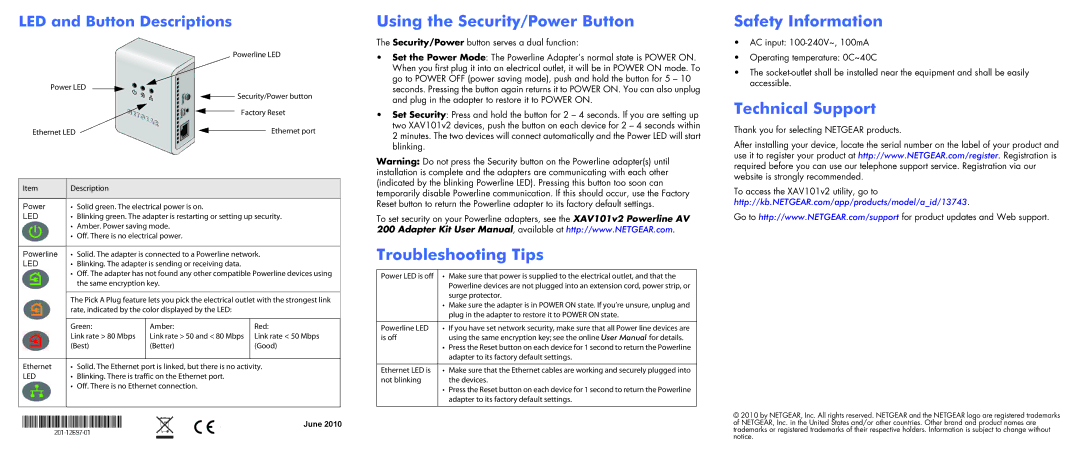LED and Button Descriptions
Powerline LED
Power LED
![]() Security/Power button
Security/Power button
Factory Reset
Ethernet LED |
| Ethernet port |
|
Item | Description |
|
| |
|
|
|
|
|
Power | • | Solid green. The electrical power is on. |
| |
LED | • | Blinking green. The adapter is restarting or setting up security. | ||
| • Amber. Power saving mode. |
| ||
| • | Off. There is no electrical power. |
| |
|
|
| ||
Powerline | • | Solid. The adapter is connected to a Powerline network. | ||
LED | • | Blinking. The adapter is sending or receiving data. |
| |
| • | Off. The adapter has not found any other compatible Powerline devices using | ||
|
| the same encryption key. |
| |
|
| |||
| The Pick A Plug feature lets you pick the electrical outlet with the strongest link | |||
| rate, indicated by the color displayed by the LED: |
| ||
|
|
|
| |
| Green: | Amber: | Red: | |
| Link rate > 80 Mbps | Link rate > 50 and < 80 Mbps | Link rate < 50 Mbps | |
| (Best) | (Better) | (Good) | |
|
|
|
|
|
Ethernet | • | Solid. The Ethernet port is linked, but there is no activity. | ||
LED | • | Blinking. There is traffic on the Ethernet port. |
| |
| • | Off. There is no Ethernet connection. |
| |
|
|
|
|
|
June 2010
Using the Security/Power Button
The Security/Power button serves a dual function:
•Set the Power Mode: The Powerline Adapter’s normal state is POWER ON. When you first plug it into an electrical outlet, it will be in POWER ON mode. To go to POWER OFF (power saving mode), push and hold the button for 5 – 10 seconds. Pressing the button again returns it to POWER ON. You can also unplug and plug in the adapter to restore it to POWER ON.
•Set Security: Press and hold the button for 2 – 4 seconds. If you are setting up two XAV101v2 devices, push the button on each device for 2 – 4 seconds within 2 minutes. The two devices will connect automatically and the Power LED will start blinking.
Warning: Do not press the Security button on the Powerline adapter(s) until installation is complete and the adapters are communicating with each other (indicated by the blinking Powerline LED). Pressing this button too soon can temporarily disable Powerline communication. If this should occur, use the Factory Reset button to return the Powerline adapter to its factory default settings.
To set security on your Powerline adapters, see the XAV101v2 Powerline AV 200 Adapter Kit User Manual, available at http://www.NETGEAR.com.
Troubleshooting Tips
Power LED is off | • | Make sure that power is supplied to the electrical outlet, and that the |
|
| Powerline devices are not plugged into an extension cord, power strip, or |
|
| surge protector. |
| • | Make sure the adapter is in POWER ON state. If you’re unsure, unplug and |
|
| plug in the adapter to restore it to POWER ON state. |
|
|
|
Powerline LED | • | If you have set network security, make sure that all Power line devices are |
is off |
| using the same encryption key; see the online User Manual for details. |
| • Press the Reset button on each device for 1 second to return the Powerline | |
|
| adapter to its factory default settings. |
|
|
|
Ethernet LED is | • | Make sure that the Ethernet cables are working and securely plugged into |
not blinking |
| the devices. |
| • Press the Reset button on each device for 1 second to return the Powerline | |
|
| adapter to its factory default settings. |
|
|
|
Safety Information
•AC input:
•Operating temperature: 0C~40C
•The
Technical Support
Thank you for selecting NETGEAR products.
After installing your device, locate the serial number on the label of your product and use it to register your product at http://www.NETGEAR.com/register. Registration is required before you can use our telephone support service. Registration via our website is strongly recommended.
To access the XAV101v2 utility, go to
http://kb.NETGEAR.com/app/products/model/a_id/13743.
Go to http://www.NETGEAR.com/support for product updates and Web support.
© 2010 by NETGEAR, Inc. All rights reserved. NETGEAR and the NETGEAR logo are registered trademarks of NETGEAR, Inc. in the United States and/or other countries. Other brand and product names are trademarks or registered trademarks of their respective holders. Information is subject to change without notice.