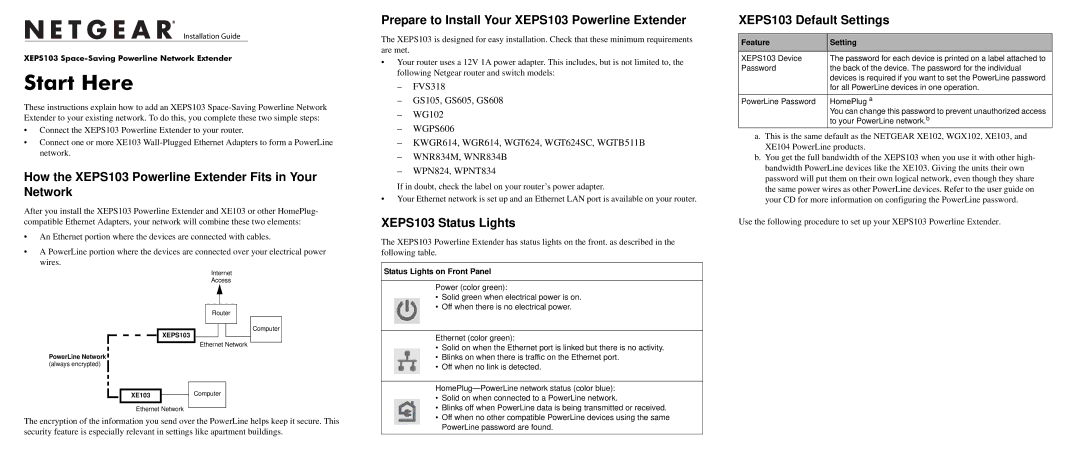)NSTALLATION 'UIDE
XEPS103
Start Here
These instructions explain how to add an XEPS103
•Connect the XEPS103 Powerline Extender to your router.
•Connect one or more XE103
How the XEPS103 Powerline Extender Fits in Your Network
After you install the XEPS103 Powerline Extender and XE103 or other HomePlug- compatible Ethernet Adapters, your network will combine these two elements:
•An Ethernet portion where the devices are connected with cables.
•A PowerLine portion where the devices are connected over your electrical power wires.
Prepare to Install Your XEPS103 Powerline Extender
The XEPS103 is designed for easy installation. Check that these minimum requirements are met.
•Your router uses a 12V 1A power adapter. This includes, but is not limited to, the following Netgear router and switch models:
–FVS318
–GS105, GS605, GS608
–WG102
–WGPS606
–KWGR614, WGR614, WGT624, WGT624SC, WGTB511B
–WNR834M, WNR834B
–WPN824, WPNT834
If in doubt, check the label on your router’s power adapter.
•Your Ethernet network is set up and an Ethernet LAN port is available on your router.
XEPS103 Status Lights
The XEPS103 Powerline Extender has status lights on the front. as described in the following table.
XEPS103 Default Settings
Feature | Setting |
|
|
XEPS103 Device | The password for each device is printed on a label attached to |
Password | the back of the device. The password for the individual |
| devices is required if you want to set the PowerLine password |
| for all PowerLine devices in one operation. |
PowerLine Password | HomePlug a |
| You can change this password to prevent unauthorized access |
| to your PowerLine network.b |
a.This is the same default as the NETGEAR XE102, WGX102, XE103, and XE104 PowerLine products.
b.You get the full bandwidth of the XEPS103 when you use it with other high- bandwidth PowerLine devices like the XE103. Giving the units their own password will put them on their own logical network, even though they share the same power wires as other PowerLine devices. Refer to the user guide on your CD for more information on configuring the PowerLine password.
Use the following procedure to set up your XEPS103 Powerline Extender.
![]()
![]() XEPS103
XEPS103
PowerLine Network ![]()
(always encrypted)
Internet
Access
Router
Ethernet Network
Computer
Status Lights on Front Panel
Power (color green):
•Solid green when electrical power is on.
•Off when there is no electrical power.
Ethernet (color green):
•Solid on when the Ethernet port is linked but there is no activity.
•Blinks on when there is traffic on the Ethernet port.
•Off when no link is detected.
XE103 |
| Computer |
| ||
|
|
|
Ethernet Network
The encryption of the information you send over the PowerLine helps keep it secure. This security feature is especially relevant in settings like apartment buildings.
•Solid on when connected to a PowerLine network.
•Blinks off when PowerLine data is being transmitted or received.
•Off when no other compatible PowerLine devices using the same PowerLine password are found.