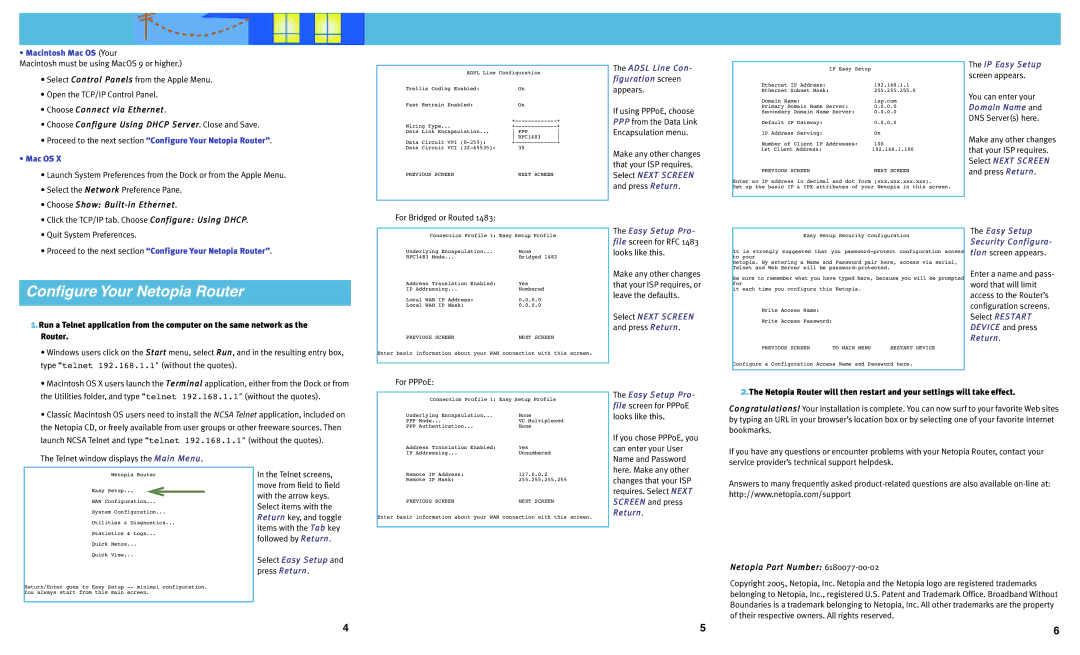• Macintosh Mac OS (Your
Macintosh must be using MacOS 9 or higher.)
•Select Control Panels from the Apple Menu.
•Open the TCP/IP Control Panel.
•Choose Connect via Ethernet.
•Choose Configure Using DHCP Server. Close and Save.
•Proceed to the next section “Configure Your Netopia Router”.
•Mac OS X
•Launch System Preferences from the Dock or from the Apple Menu.
•Select the Network Preference Pane.
•Choose Show: Built-in Ethernet.
•Click the TCP/IP tab. Choose Configure: Using DHCP.
•Quit System Preferences.
•Proceed to the next section “Configure Your Netopia Router”.
Configure Your Netopia Router
1.Run a Telnet application from the computer on the same network as the Router.
• Windows users click on the Start menu, select Run, and in the resulting entry box, |
type “telnet 192.168.1.1" (without the quotes). |
ADSL Line Configuration |
| |
Trellis Coding Enabled: | On |
|
Fast Retrain Enabled: | On |
|
| ||
Wiring Type... | ||
Data Link Encapsulation... | PPP | |
| RFC1483 | |
Data Circuit VPI | ||
Data Circuit VCI | 35 |
|
PREVIOUS SCREEN | NEXT SCREEN |
|
For Bridged or Routed 1483:
Connection Profile 1: Easy Setup Profile
Underlying Encapsulation... | None |
RFC1483 Mode... | Bridged 1483 |
Address Translation Enabled: | Yes |
IP Addressing... | Numbered |
Local WAN IP Address: | 0.0.0.0 |
Local WAN IP Mask: | 0.0.0.0 |
PREVIOUS SCREEN | NEXT SCREEN |
Enter basic information about your WAN connection with this screen.
The ADSL Liine Con- figuration screen
appears.
If using PPPoE, choose
PPPfrom the Data Link Encapsulation menu.
Make any other changes that your ISP requires. Select NEXT SCREEN and press Return.
The Easy Setup Pro- file screen for RFC 1483 looks like this.
Make any other changes that your ISP requires, or leave the defaults.
Select NEXT SCREEN and press Return.
IP Easy Setup |
|
Ethernet IP Address: | 192.168.1.1 |
Ethernet Subnet Mask: | 255.255.255.0 |
Domain Name: | isp.com |
Primary Domain Name Server: | 0.0.0.0 |
Secondary Domain Name Server: | 0.0.0.0 |
Default IP Gateway: | 0.0.0.0 |
IP Address Serving: | On |
Number of Client IP Addresses: | 100 |
1st Client Address: | 192.168.1.100 |
PREVIOUS SCREEN | NEXT SCREEN |
Enter an IP address in decimal and dot form | (xxx.xxx.xxx.xxx). |
Set up the basic IP & IPX attributes of your Netopia in this screen.
Easy Setup Security Configuration
It is strongly suggested that you
Netopia. By entering a Name and Password pair here, access via serial, Telnet and Web Server will be
Be sure to remember what you have typed here, because you will be prompted for
it each time you configure this Netopia.
Write Access Name:
Write Access Password:
PREVIOUS SCREEN | TO MAIN MENU | RESTART DEVICE |
Configure a Configuration Access Name and Password here.
The IIP Easy Setup screen appears.
You can enter your Domaiin Name and DNS Server(s) here.
Make any other changes that your ISP requires. Select NEXT SCREEN and press Return.
The Easy Setup Securiity Confiigura- tiion screen appears.
Enter a name and pass- word that will limit access to the Router’s configuration screens. Select RESTART DEVIICE and press Return.
• Macintosh OS X users launch the Terminal application, either from the Dock or from |
the Utilities folder, and type “telnet 192.168.1.1" (without the quotes). |
• Classic Macintosh OS users need to install the NCSA Telnet application, included on |
the Netopia CD, or freely available from user groups or other freeware sources. Then |
launch NCSA Telnet and type “telnet 192.168.1.1" (without the quotes). |
For PPPoE:
Connection Profile 1: Easy Setup Profile
Underlying Encapsulation... | None |
PPP Mode... | VC Multiplexed |
PPP Authentication... | None |
Address Translation Enabled: | Yes |
The Easy Setup Pro- file screen for PPPoE looks like this.
If you chose PPPoE, you
2.The Netopia Router will then restart and your settings will take effect.
Congratullatiions!! Your installation is complete. You can now surf to your favorite Web sites by typing an URL in your browser’s location box or by selecting one of your favorite Internet bookmarks.
The Telnet window displays the Main Menu.
Netopia Router
Easy Setup...
WAN Configuration...
System Configuration...
Utilities & Diagnostics...
Statistics & Logs...
Quick Menus...
Quick View...
Return/Enter goes to Easy Setup
In the Telnet screens, move from field to field with the arrow keys. Select items with the Return key, and toggle items with the Tab key followed by Return.
Select Easy Setup and press Return.
IP Addressing... | Unnumbered |
Remote IP Address: | 127.0.0.2 |
Remote IP Mask: | 255.255.255.255 |
PREVIOUS SCREEN | NEXT SCREEN |
Enter basic information about your WAN connection with this screen.
can enter your User Name and Password here. Make any other changes that your ISP requires. Select NEXT SCREEN and press
Return.
If you have any questions or encounter problems with your Netopia Router, contact your service provider’s technical support helpdesk.
Answers to many frequently asked
Netopiia Part Number: 6180077-00-02
Copyright 2005, Netopia, Inc. Netopia and the Netopia logo are registered trademarks belonging to Netopia, Inc., registered U.S. Patent and Trademark Office. Broadband Without Boundaries is a trademark belonging to Netopia, Inc. All other trademarks are the property of their respective owners. All rights reserved.
4
5
6