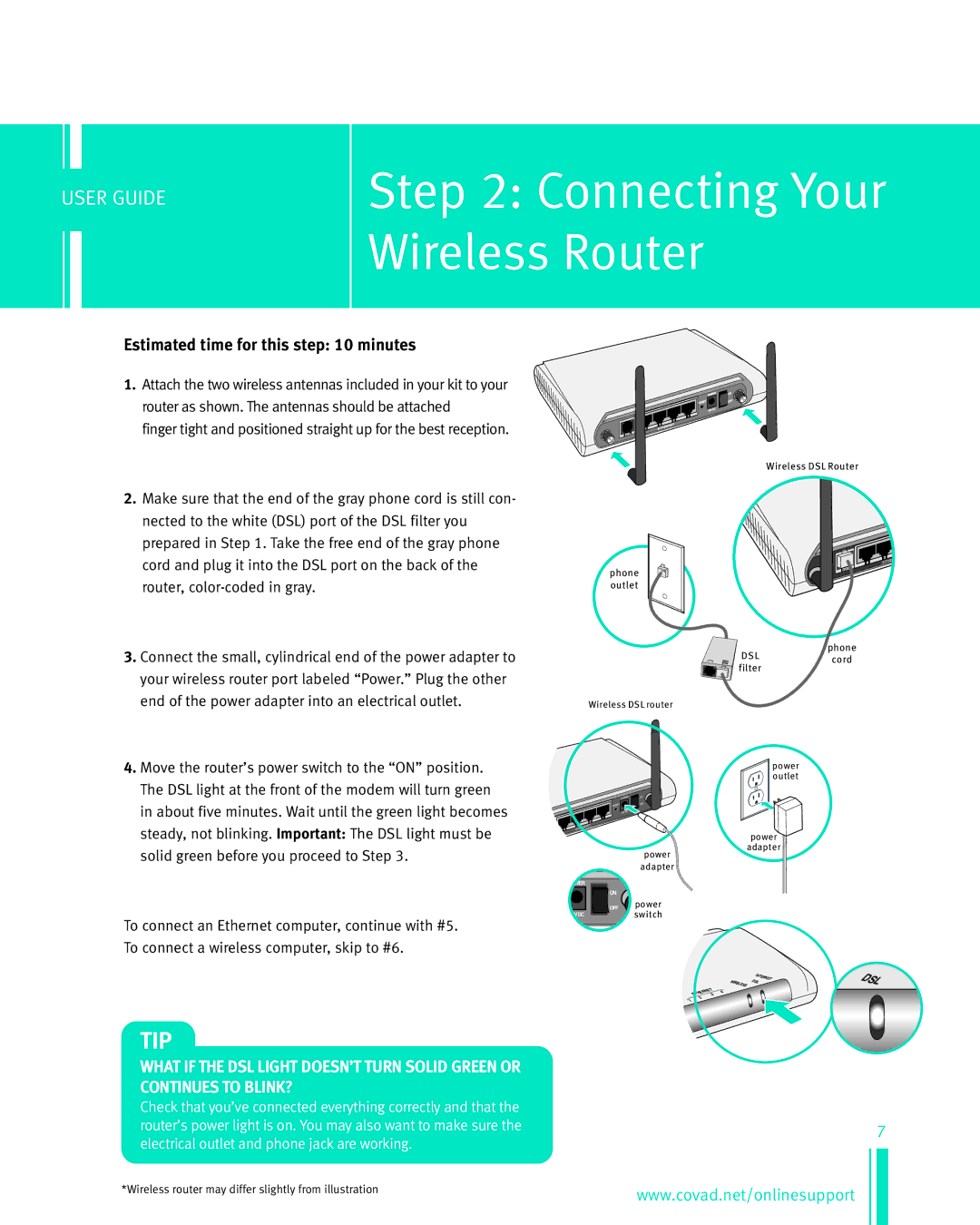Network Adapte specifications
Netopia Network Adapters are significant components in the realm of telecommunications and data communications, primarily designed for enabling connectivity in diverse networking environments. These devices serve as vital intermediaries, turning various forms of signals into intelligible data streams capable of being processed by computers and other digital devices. The Netopia Network Adapter has garnered attention for its reliability, versatility, and innovative features.One of the main features of the Netopia Network Adapter is its support for multiple networking standards. This versatility allows the adapter to coexist with various protocols and network types, including Ethernet, DSL, and fiber-optic connections. This multi-protocol approach ensures that businesses can seamlessly transition between different networking technologies without needing extensive infrastructure overhauls.
Another key characteristic of the Netopia Network Adapter is its robust security features. With built-in encryption and advanced security protocols, the device helps protect sensitive data during transmission. This is particularly important in environments where data integrity and confidentiality are paramount, such as in financial services or healthcare industries.
Additional characteristics include high throughput and low latency rates, which contribute to efficient data communications. The adapter is designed to handle large volumes of data traffic, making it ideal for environments with heavy internet use, such as offices or schools. Its intelligent bandwidth management capabilities also ensure that users experience minimal interruptions, maintaining access to applications even during peak usage times.
The technology behind Netopia Network Adapters incorporates advanced firmware that facilitates easy updates and optimizations. This continuous improvement model helps the device adapt to evolving networking standards and threats, ensuring long-term functionality. Moreover, many models come equipped with user-friendly interfaces that allow for straightforward installation and configuration, making them accessible even for users with minimal technical expertise.
In summary, the Netopia Network Adapter is a vital networking tool characterized by its versatility, security features, high performance, and user-friendly design. Its ability to accommodate various protocols and its resilience in high-demand settings make it an option worth considering for organizations looking to enhance their network infrastructure. Whether for residential use or enterprise-level applications, Netopia Network Adapters stand out for their robust performance and reliable connectivity.