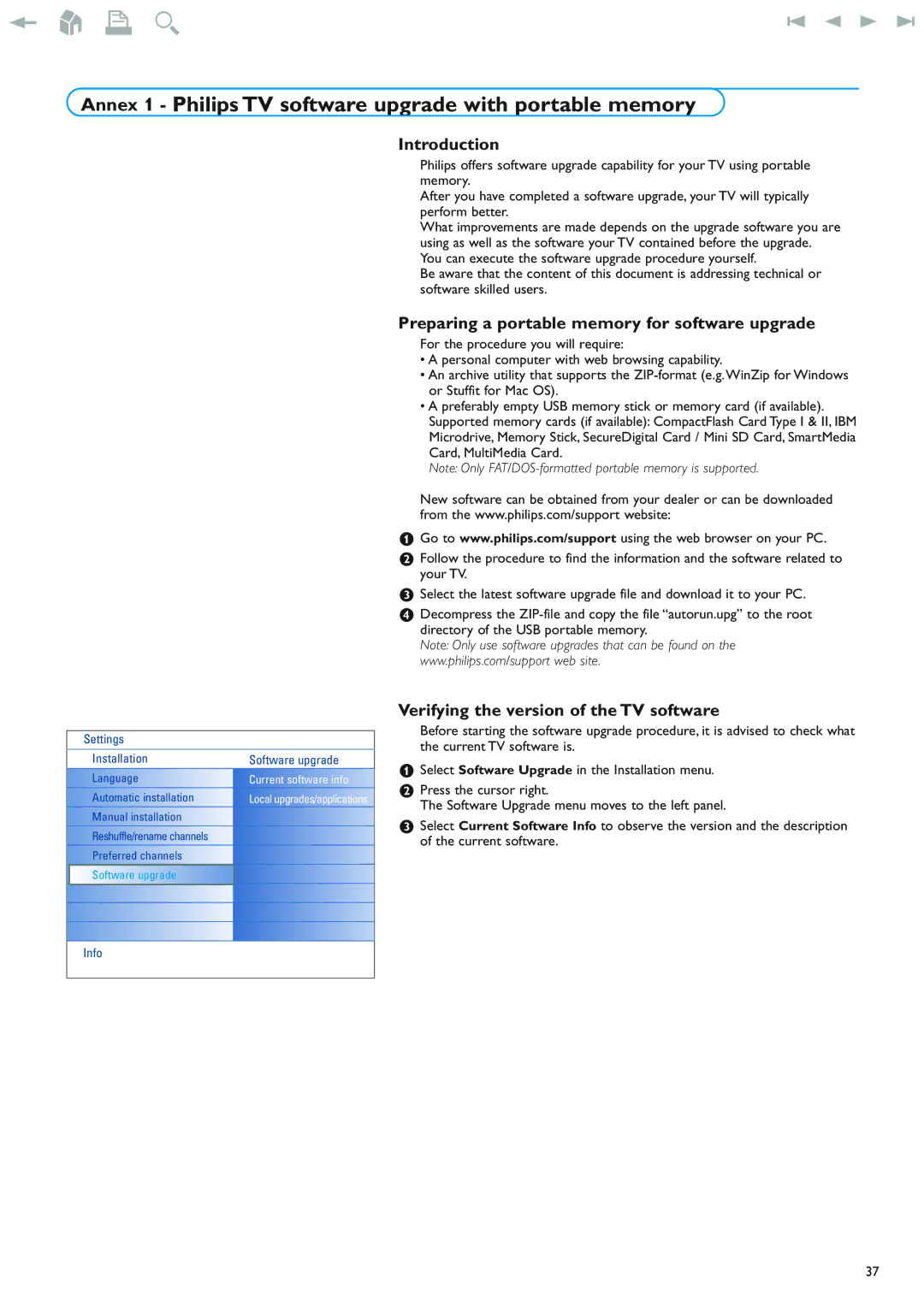42PF9830/93 specifications
The New Transducers 42PF9830/93 is a state-of-the-art flat-panel display designed for various applications ranging from industrial uses to home entertainment systems. This model combines advanced technology with user-friendly features, making it a versatile choice for diverse environments.One of the standout characteristics of the 42PF9830/93 is its display technology. Leveraging advanced plasma screen technology, this model is known for its vibrant color reproduction and deep blacks, which enhance overall viewing experiences. The screen offers a resolution of 1080p, ensuring that images displayed are sharp, clear, and rich in detail. This high definition capability makes it well-suited for cinematic experiences as well as for professional presentations.
Another prominent feature of the New Transducers 42PF9830/93 is its connectivity options. With multiple HDMI ports, USB inputs, and legacy connections such as VGA and component video, this display can easily connect to a variety of devices, including gaming consoles, computers, and streaming devices. This flexibility allows users to maximize their entertainment choices and easily switch between different sources.
The design of the 42PF9830/93 is both sleek and modern, with a slim bezel that ensures minimal distraction from the screen. This aesthetic makes it an attractive addition to any room, whether in a corporate setting or a living space. Furthermore, it supports wall mounting, offering additional versatility in placement.
In terms of performance, this model incorporates advanced image processing technologies that enhance motion clarity, reducing blurring during fast-paced scenes. This feature is highly beneficial for sports viewing or action-packed video games, ensuring that users experience seamless visuals.
Additionally, the 42PF9830/93 is equipped with energy-efficient features, making it an environmentally friendly option. With energy-saving modes and optimal power usage, it not only reduces electricity costs but also aligns with sustainability practices.
Lastly, user convenience is a key focus in the design of the New Transducers 42PF9830/93. The remote control is intuitive, offering quick access to settings and features. User-friendly menus allow for easy customization of picture and sound settings to tailor the experience to individual preferences.
In conclusion, the New Transducers 42PF9830/93 exemplifies innovation with its combination of advanced display technology, versatile connectivity, attractive design, and energy efficiency. It is a robust choice for anyone seeking a high-quality viewing experience in both personal and professional settings.