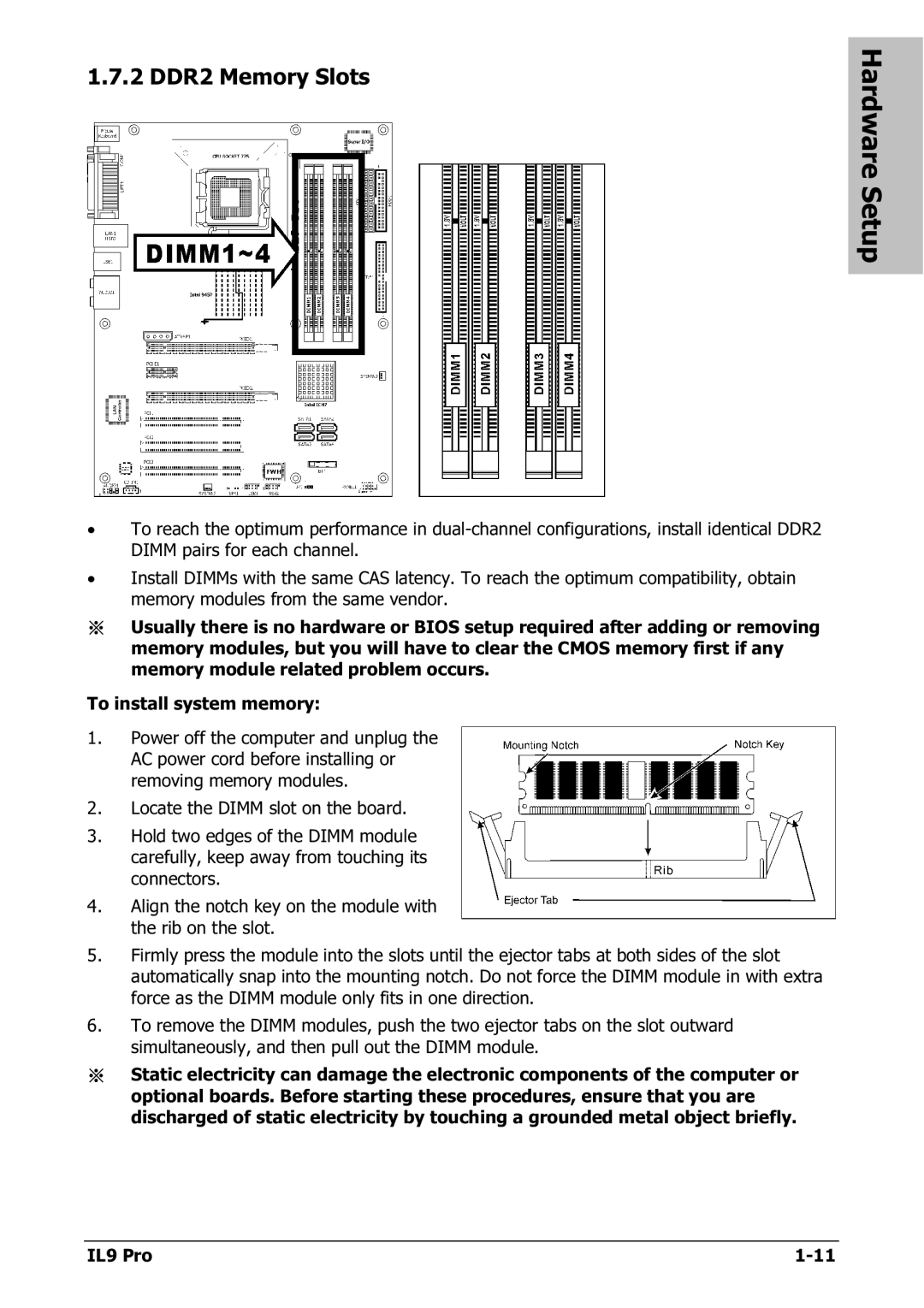1.7.2 DDR2 Memory Slots
Hardware Setup
•To reach the optimum performance in
•Install DIMMs with the same CAS latency. To reach the optimum compatibility, obtain memory modules from the same vendor.
※Usually there is no hardware or BIOS setup required after adding or removing memory modules, but you will have to clear the CMOS memory first if any memory module related problem occurs.
To install system memory:
1.Power off the computer and unplug the AC power cord before installing or removing memory modules.
2.Locate the DIMM slot on the board.
3.Hold two edges of the DIMM module carefully, keep away from touching its connectors.
4.Align the notch key on the module with the rib on the slot.
5.Firmly press the module into the slots until the ejector tabs at both sides of the slot automatically snap into the mounting notch. Do not force the DIMM module in with extra force as the DIMM module only fits in one direction.
6.To remove the DIMM modules, push the two ejector tabs on the slot outward simultaneously, and then pull out the DIMM module.
※Static electricity can damage the electronic components of the computer or optional boards. Before starting these procedures, ensure that you are discharged of static electricity by touching a grounded metal object briefly.
IL9 Pro |