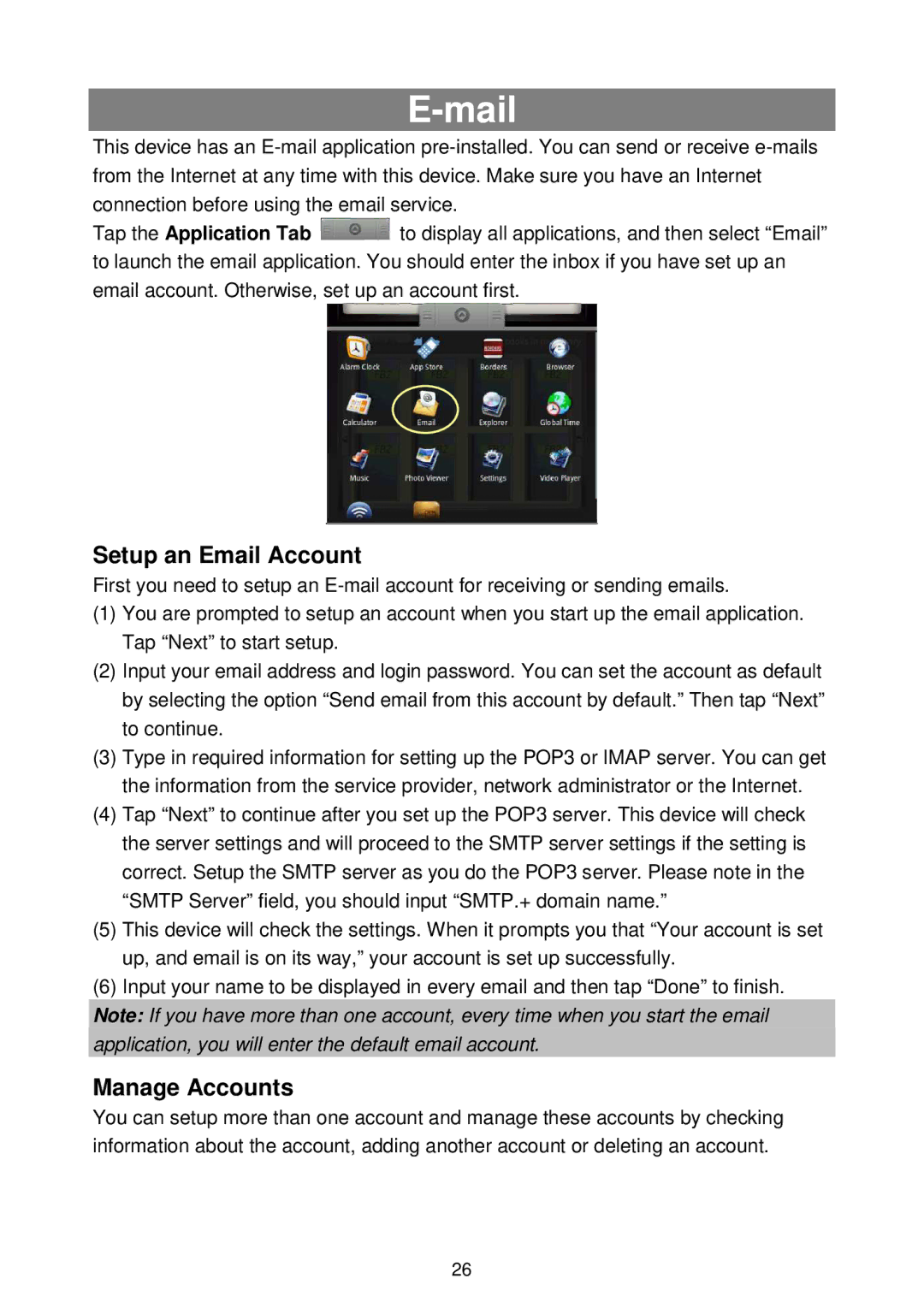E-mail
This device has an
Tap the Application Tab ![]() to display all applications, and then select “Email” to launch the email application. You should enter the inbox if you have set up an email account. Otherwise, set up an account first.
to display all applications, and then select “Email” to launch the email application. You should enter the inbox if you have set up an email account. Otherwise, set up an account first.
Setup an Email Account
First you need to setup an
(1)You are prompted to setup an account when you start up the email application. Tap “Next” to start setup.
(2)Input your email address and login password. You can set the account as default by selecting the option “Send email from this account by default.” Then tap “Next” to continue.
(3)Type in required information for setting up the POP3 or IMAP server. You can get the information from the service provider, network administrator or the Internet.
(4)Tap “Next” to continue after you set up the POP3 server. This device will check the server settings and will proceed to the SMTP server settings if the setting is correct. Setup the SMTP server as you do the POP3 server. Please note in the “SMTP Server” field, you should input “SMTP.+ domai n name.”
(5)This device will check the settings. When it prompts you that “Your account is set up, and email is on its way,” your account is set up successfully.
(6)Input your name to be displayed in every email and then tap “Done” to finish.
Note: If you have more than one account, every time when you start the email application, you will enter the default email account.
Manage Accounts
You can setup more than one account and manage these accounts by checking information about the account, adding another account or deleting an account.
26