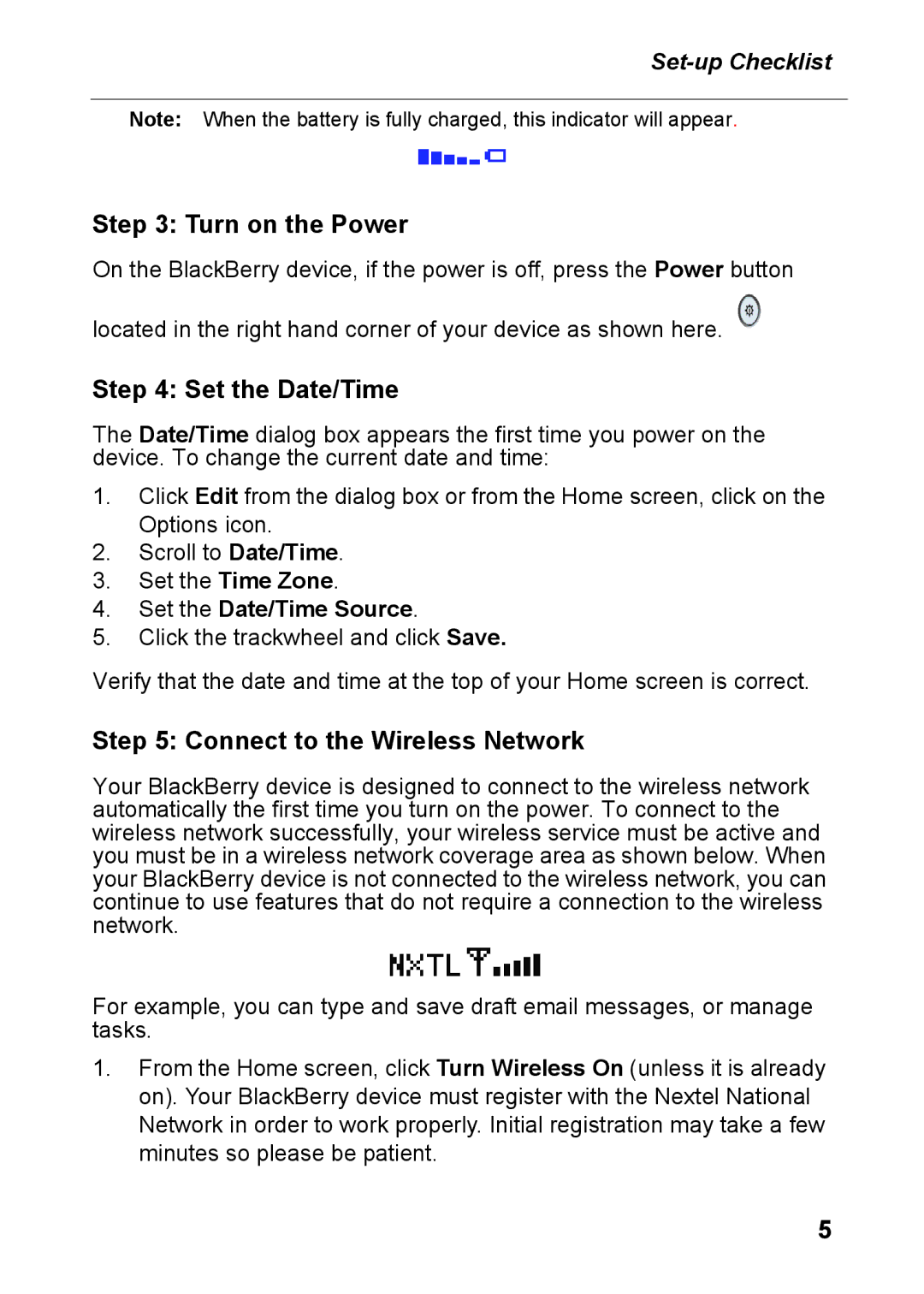Note: When the battery is fully charged, this indicator will appear.
Step 3: Turn on the Power
On the BlackBerry device, if the power is off, press the Power button located in the right hand corner of your device as shown here.![]()
Step 4: Set the Date/Time
The Date/Time dialog box appears the first time you power on the device. To change the current date and time:
1.Click Edit from the dialog box or from the Home screen, click on the Options icon.
2.Scroll to Date/Time.
3.Set the Time Zone.
4.Set the Date/Time Source.
5.Click the trackwheel and click Save.
Verify that the date and time at the top of your Home screen is correct.
Step 5: Connect to the Wireless Network
Your BlackBerry device is designed to connect to the wireless network automatically the first time you turn on the power. To connect to the wireless network successfully, your wireless service must be active and you must be in a wireless network coverage area as shown below. When your BlackBerry device is not connected to the wireless network, you can continue to use features that do not require a connection to the wireless network.
For example, you can type and save draft email messages, or manage tasks.
1.From the Home screen, click Turn Wireless On (unless it is already on). Your BlackBerry device must register with the Nextel National Network in order to work properly. Initial registration may take a few minutes so please be patient.
5