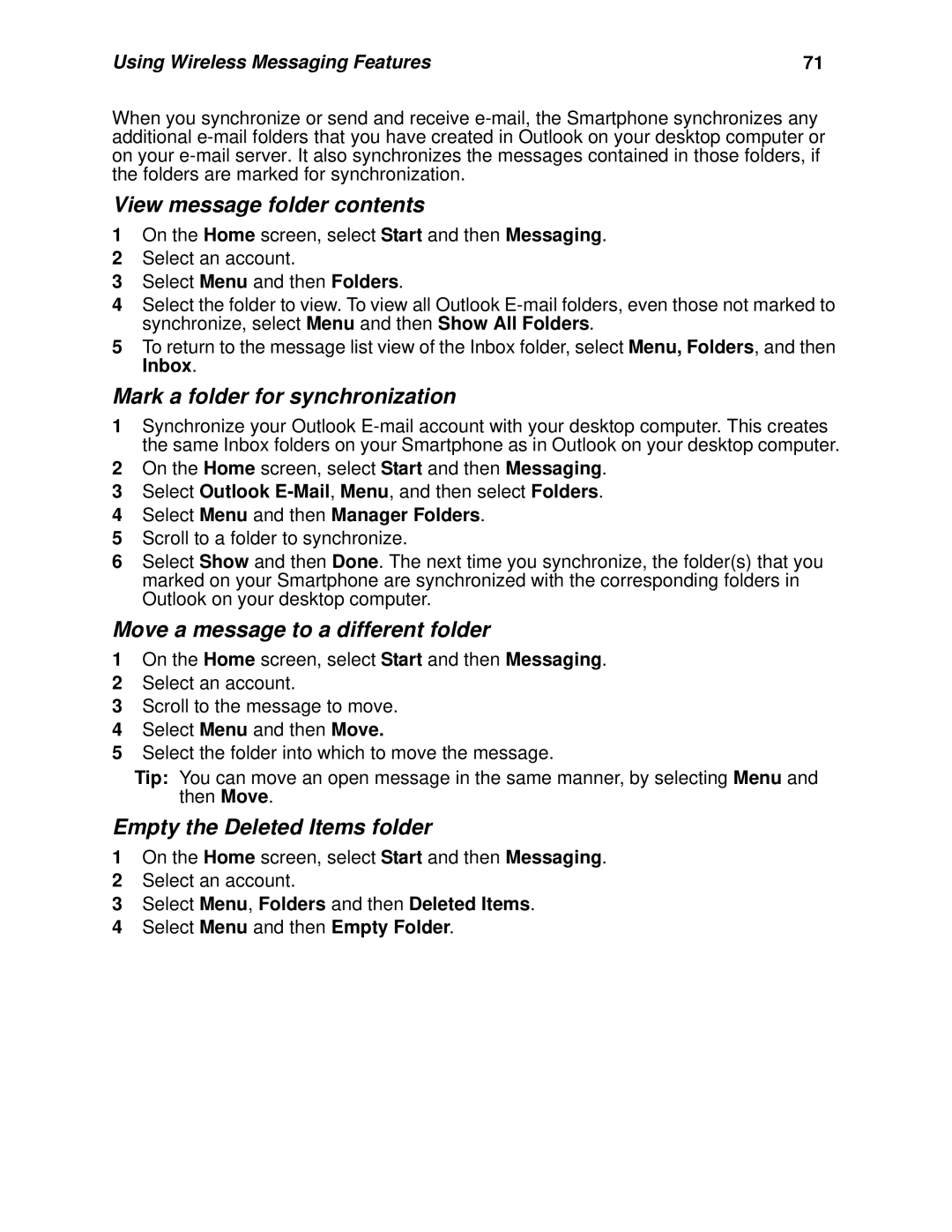I920/i930 Phone User’s Guide
Software Copyright Notice
Contents
Nextel Worldwide Services
Setting Up Wireless E-mail
Using Wireless Messaging Features
Nextel Voice Mail
114
101
110
115
Camera and Camcorder 143
GPS Enabled 158
ActiveSync Desktop Client 139
Media Theater 150
Page
About This Guide
Flip Closed External Features
Getting Started
Getting to Know Your Smartphone
Status Light
Volume Controls
Flip Open Button
Camera Lens
Speaker
Accessory Connector
External Display
Stereo Audio Port
Earpiece
Power Key
Flip Open Keypad, Navigation Area, and More
Internal Display
OK Key
Navigation Area
Navigation pad
Soft Keys
Setting Up Your Smartphone
Remove the battery door
Locating Your SIM Card
Charging the Battery
Insert the battery before charging it
Charge the battery
Remove the battery
Battery Use and Maintenance
Removing the Battery
Charging Times
Turning Your Smartphone On
Turn On
Turn Off
Copy Contacts From an Older SIM to Your Smartphone
Wirelessly Synchronize E-mail
More Set-up Options
Nextel Voice Mail
Install ActiveSync Desktop Client
Nextel Worldwide Service Customizing Features
Install ActiveSync desktop client on your desktop computer
Sync Cradle
Assemble the Sync Cradle
Connect the mini USB cable
Place the Smartphone into the cradle
Using the Sync Cradle to Charge Your Smartphone
Accessories
Setting Up a Partnership
Run the ActiveSync New Partnership Wizard
Sprint Customer Care
Text Messaging
Calls
Understanding Status Messages Finding More Information
Information about Source
Basics
Using the Navigation Pad
Using Soft Keys
Navigation Methods
Using the Home Screen
Using Menus
Using the Home Key
Use a menu command
Select Settings and then Display Properties
Nextel Layout
Change the Home screen layout
Open a program
Using the Start Menu
Open programs from the Home screen
Assigning a Speed Dial Number to a Program
Use the Quick List
Using the Quick List
Using the Back Key
Backspace and remove 1 character
Understanding Status Indicators
Finding Your Phone Number and Other Basic Information
Select Settings and then Power Management
Backlight Dimming
Set time it takes for the backlight to turn off
Entering Text and Numbers
Access the Owner Information screen
Select Settings and then select Owner Information
Change input modes and capitalization
Entering Text in Multipress Mode
Enter Punctuation in Multipress Mode
Entering Text in T9 Mode
Enter punctuation in T9 mode
Enter text in T9 mode
Enter compound words in T9 mode
Enter emoticons in T9 mode
Entering Symbols
Entering Numbers
Performing Common Input Tasks
Enter the plus + sign for international calls
Using the SIM Card PIN
Securing Your Smartphone
Turn the PIN requirement on or off
Unblocking the PIN
Removing the SIM Card
Change the PIN
Unblock the PIN
Removing the SIM card
Return the SIM card to your Smartphone
Locking the Keypad
Lock the keypad
Unlock the keypad
Send incoming sound to headset only
Using a Headset
Using a Remote Walkie-Talkie Button
Send incoming sound to headset and speaker
Navigating and Managing Stored Files
Managing Memory
Making a Phone Call from the Home Screen
Phone Calls
Making a Phone Call
Make a call by entering a phone number
Make a call by entering a contact name
Change the default number for a contact
Making a Phone Call from Contacts
Make a call from the contact list
Making a Phone Call from the Recent Calls List
Making a Phone Call Using a Recently Dialed Number
Make a call using a recently dialed phone number
Dial the last number called
Making Emergency Phone Calls
Having Problems Making a Call?
Making a Phone Call from a Hyperlink Phone Number
Make a call from a hyperlink phone number
Receiving a Phone Call
Answer or reject a first call
Answer or reject a second call
Switch between phone lines
Use menu commands during a call
Use call management commands that are not on the menu
Managing Phone Calls
Go to the Home screen during a call
Call Forwarding
Speakerphone
Turn speakerphone on or off
Speed Dials and Voice Shortcuts
Using the Flip to Answer or End Calls
Retrieving Voice Mail Messages
Speed Dials
Voice Shortcuts
Play a voice shortcut
Use a voice shortcut to make a phone call
Change a voice shortcut
Delete a voice shortcut
International Calls From the United States
Advanced Calling Options
Adding a Pause to a Dialing Sequence
Insert a 3-second pause in a dialing sequence
TTY Calls
Telecommunications Relay Service
Special Dialing Codes
Non-Emergency Numbers
Caller ID
Nextel Phone Services
Second Line Service
Per-Call Blocking
Call Restrictions
Directory Assistance Plus
Setting up Corporate E-mail, Calendar, and Contacts
Setting Up Wireless E-mail
Making Sure You Have the Correct Data Access Plan
Setting Up Wireless E-mail
Select Server Settings
Configuring a Connection with Your Exchange Server
Select Server Settings Select Connection
Select ActiveSync
Creating a Synchronization Schedule
Synchronizing Automatically
Select Mobile Schedule
Synchronizing and Viewing Your E-mail
Setting up Personal E-mail
Set up a schedule to synchronize automatically
Synchronize your e-mail
Checking and Viewing Your E-mail
Check your e-mail
Using Wireless Messaging Features
Using Wireless Messaging Features
Understanding Messaging Features
Mail Messaging
Text Messaging SMS
Media Messaging MMS
Instant Messaging
Move quickly between accounts
Working with Accounts
View the list of accounts
Change e-mail account options
Create a text message in Messaging
Creating Messages
Create an e-mail message in Messaging
Create a media message in Messaging
Inserting Predefined Text into Messages
Create a message from a contact card
Insert predefined text into a message
Inserting Voice Recordings into Messages
Inserting Pictures into Messages
Inserting Sounds into Messages
Specify a signature to insert for media messages
Inserting Signatures into Messages
Specify a signature to insert for e-mail and text messages
Turn off signature
Saving a Draft of a Message
Requesting a Delivery Receipt
Sending and Receiving E-mail Messages
Change settings for sending and receiving media messages
Sending and Receiving Messages
Send and receive Internet e-mail messages
Importing Text Messages
Viewing and Responding to Messages
Working with the Message List
Open a message
Working with Messages
Mark a message as Read or Unread
Save media from a media message
Delete a message
Reply to a message
Forward a message
Delete all text or media messages
Download an attachment
Working with Large Messages and Attachments
Download a complete e-mail message
View an attachment
Delete an attachment
Working with Message Folders
Accepting Meeting Requests
Respond to a meeting request
Move a message to a different folder
View message folder contents
Mark a folder for synchronization
Empty the Deleted Items folder
Using MSN Messenger
Configuring Message Notifications
Setting up MSN Messenger
Sending and Receiving Instant Messages
Add an MSN Messenger contact
Sign in to MSN Messenger
Sign out of MSN Messenger
Delete an MSN Messenger contact
Change between chats
Reply to an instant message
Invite a contact to an ongoing chat
Return to the contacts list
Nextel Worldwide Services
Nextel Worldwide Services
Features Available in the United States and Abroad
Nextel Worldwide Customer Care
+ Dialing
Setting the Way Your Phone Searches for Networks
Placing Worldwide Calls
Direct Dial
Select iDEN/GSM options
Select Settings and then Phone Networks
Searching for a Network
View current network
Select a GSM network
Using Wireless Data Services Internationally
Data Connections for GSM
Limit calls to specific area codes or phone numbers
Edit a Gprs connection
Delete a Gprs connection
Connect to the Internet with a Gprs connection
Text Messaging SMS
Nextel Voice Mail
Setting Up Your Voice Mail Box
Accessing Your Voice Mail Box
Playing Messages
Changing Your Password
Recording Your Name
Multiple Greetings
Advanced Voice Mail Features
Recording Your Active Greeting
Greetings Schedule
Working with Group Lists
Automatic Playback and Playback Order
Delivery Options
Recording, Forwarding, and Replying to Messages
Change Your Voice Mail Language to Spanish
Message Forwarding
Nextel Walkie-Talkie Service
Dialing Walkie-Talkie Numbers
Making a Walkie-Talkie Call
Making a Walkie-Talkie Call from the Home Screen
Make a Walkie-Talkie call by entering a Walkie-Talkie number
Making a Walkie-Talkie Call from Contacts
Making a Walkie-Talkie Call from the Recent Calls List
Make a Walkie-Talkie call from the recent call list
Receiving a Walkie-Talkie Call
Answer a Walkie-Talkie call
End a Walkie-Talkie call
Managing Walkie-Talkie Calls
Voice Shortcuts
Create a voice shortcut
Use a voice shortcut to make a Walkie-Talkie call
Sending Call Alerts
One Touch Walkie-Talkie
Call Alerts
Set another number as your One Touch Walkie-Talkie number
Using the Call Alert Queue
Receiving Call Alerts
Talkgroup Calls
Join a Talkgroup
Setting Up and Joining Talkgroups
Making and Receiving Talkgroup Calls
Make a Talkgroup call
Turning Off Talkgroup Calls
Silence all Talkgroup calls
Select PTT Group Silent PTT Group Silent, select On
View the recent calls list
Recent Calls
Viewing the Recent Calls List
Recent Calls
Phone Calls
Saving to Contacts
Making Calls From the Recent Calls List
View the details of a call on the recent calls list
Walkie-Talkie Calls
Delete an item from the recent calls list
Deleting Items From the Recent Calls List
Returning to the Home Screen After a Call
Delete all items on the recent calls list
Contact List
Using Contacts
Contacts, Calendar, and Tasks
Contacts, Calendar, and Tasks 101
Filter the contact list
View the contact list
Find a contact
Contacts, Calendar, and Tasks 102
Delete a contact
Create a new contact
Save numbers from the recent calls list to Contacts
Contacts, Calendar, and Tasks 103
Make a phone call from an open contact
Making Calls from Contacts
Make a phone call from the contact list
Make a Walkie-Talkie call from the contact list
Call a contact from a contact card
Contact Cards
View and edit a contact card
Send a message from a contact card
Using Calendar
View your agenda for a specific date
Viewing Your Schedule
View today’s agenda
View appointments for the week
Importing Calendar Information
Using Tasks
Customizing the Calendar View
Task List
Change a completed task to incomplete
Create a new task
Mark a task as complete
Delete a task from the task list
Copy contacts from your Smartphone to your SIM
Using SIM Manager
SIM Manager
SIM Manager 110
Select only new contacts
Copy contacts from your SIM to your Smartphone
Select all contacts in the list
Select only certain contact types in a contact
Edit a SIM contact
Search for contacts
Sort the contacts list
Delete selected SIM contacts
Changes When Contacts Are Copied to Your SIM Card
Delete all SIM contacts
SIM Manager 113
Voice Notes
Settings
Viewing and Changing Settings
Display Properties
Change the contrast on the internal display
Add your own wallpaper image
Change the font size for screens throughout your Smartphone
Change the contrast on the external display
Change the line for outgoing calls
Phone Calls
Specify the idle time before returning to the Home screen
Block incoming or outgoing calls
Enter the phone numbers you call for voice mail messages
Change your text message service number
Answer a call by pressing any key
Specify your country code and area code
Settings 119
Configure caller ID
Configure channels
Answer calls automatically
Select Settings and then Phone Calls Select Phone Only
Settings 120
Select Settings and then Phone Calls Select Headset/Speaker
Activate flip options
PTT Nextel Walkie-Talkie Settings
Vibrate All
Settings 122
Select Settings and then Vibrate All Select Use Vibrate All
Notifications
Change how your phone notifies you of all calls
Change the sound you hear when you press keys on the keypad
Settings 123
Change how long your Smartphone notifies you of call alerts
Add your own sound
Setting ring tones
Settings 124
Delete a sound
Set the volume of sound from the earpiece and the speaker
Voice Volume
Power Management
View battery power level
Change accessibility settings
Accessibility
Regional Settings
Enable TTY
Date and Time
Set the alarm
Settings 127
Phone Networks
Adding a URL Exception
Data Connections
Baud Rate
Set network ID
Edit a URL exception
Working with Dial-up Connections
Add a URL exception
Delete a URL exception
Edit a dial-up connection
Working with VPN Connections
Working with Proxy Connections
Delete a dial-up connection
Settings 131
Edit a proxy connection
Delete a proxy connection
Settings 132
Receive incoming beams
Beam
Certificates
View certificates
Select Settings and then Flight Mode
Flight Mode
Settings 134
Profiles
Security
Change the SIM PIN number
Reset Phone, Master Reset, and Change PIN2
Enable GPS Lock
View keypad lock instructions
Owner Information
Phone Information
Remove Programs
Understanding ActiveSync Desktop Client
Setting up ActiveSync Desktop Client
ActiveSync Desktop Client
ActiveSync Desktop Client 139
Create a partnership
Install ActiveSync desktop client
Assemble the Sync Cradle and connect the mini USB cable
ActiveSync Desktop Client 140
Deciding Which Information to Synchronize
Synchronizing by Using an Infrared Connection
Change ActiveSync Desktop Client Settings Later
Synchronizing Outlook E-mail
Synchronizing Calendar
ActiveSync Error Messages
View information about an ActiveSync error
Synchronizing Contacts
Camera and Camcorder
Pictures
After Taking a Picture
Changing Picture Settings
Accessing the pictures settings menu
Managing Stored Pictures
Record video
Picture Settings Options
Video Clips
Pause or resume recording
After Recording a Video Clip
Managing Stored Video Clips
View clip details
Changing Video Clip Settings
Accessing the video clip settings menu
Camera and Camcorder 147
Access the Send menu after recording
Video Clip Settings Options
Access the Send menu
Sending Captured Pictures and Video Clips
Send via infrared
Closing the Camera and Camcorder
Send in an e-mail message
Camera and Camcorder 149
Media Theater
Working with Views
Picture Controls
Manipulating Pictures Portrait Mode Only
Return to thumbnail view
Rotate a picture
Set the pan
Toggle between zoom mode and pan mode
Set the zoom
Undo changes
Manage Pictures
Set a picture as wallpaper
Slideshows
Playback Video Clips
To create or view a slideshow
About Full Screen Display
Playback Control Portrait Mode Only
About Fast Forward and Rewind
Move a video clip
Media Theater 156
Sending Pictures and Video Clips
Send in a media message MMS
Select Send via E-mail Select Outlook E-mail
Opening Camera and Camcorder
Media Theater 157
Select Send via Infrared
Important Things to Keep in Mind
GPS Enabled
GPS Enabled 158
Mind
GPS Enabled 159
Making an Emergency Call
Viewing Your Approximate Location
Cancel a location calculation before it is completed
GPS Enabled 160
Calculate your approximate location
GPS Enabled 161
Enhancing GPS Performance
Updating Satellite Almanac Data
Setting Privacy Options
GPS Enabled 162
Set your GPS privacy options
Disable GPS Lock
Using GPS with Map Software
Setting the GPS PIN Security Feature
GPS Enabled 163
Getting Started with Map Software
GPS Enabled 164
Software Compatibility
Connect your Smartphone to your laptop or other device
Device Connection, select Nmea out
Check COM port settings
GPS Enabled 165
Select No Connection as Device Connection option
ClearvueTM Suite
Access Clearvue from your Smartphone
View files using Clearvue
ClearvueTM Suite 166
Using Java Applications With the Flip Open
Java Applications
Java Applications and GPS Enabled
Using Java Applications With the Flip Closed
Deleting Java Applications
Grant or deny permission
Granting or Denying Permission for Each Application
Set permission options
Java Applications 169
Beam an appointment
Beaming Information
Beam a contact
Receive beamed information
Beaming Information 171
Using Your Smartphone as a Modem
Using Your Smartphone as a Modem 172
Internet
Browsing the Web
Using the Favorites List
Refreshing Web Pages
Customizing Pocket Internet Explorer
Clear memory
Internet 176
Select Connections
Accessing Wireless Data Services From Your Phone
Wireless Data Services
Wireless Data Services
Wireless Data Services 177
Wireless Data Services 178
Guides and Demos
Playback Screen Menu
Windows Media Player
About the Screens and Menus
Windows Media Player 179
Library Screen Menu
About Libraries
Now Playing Screen Menu
Windows Media Player
About Licenses and Protected Files
About Synchronization
About Playlists
Windows Media Player 181
Video Codecs
Supported Audio and Video Codecs
Audio Codecs
Windows Media Player 182
Playing Audio and Video Files
Play items repeatedly
Adjust the volume of a playing file
To skip to the previous item in a playlist
Play items in a random order
Using the Now Playing Playlist
Managing Audio and Video Files
Clear the Now Playing playlist
Customizing Settings
Edit the Now Playing playlist
Change Player appearance
Change background playback
Shrink oversized video
Play video in full screen
Windows Media Player 187
Change network connection speed
Change how time is displayed
Change playback after a phone call
Change network protocol options
Use hardware buttons
Troubleshooting
Change the startup screen
Windows Media Player 189
Games
Solitaire
Clear a displayed number or calculation
Calculator
Perform a calculation
Clear the last digit entered