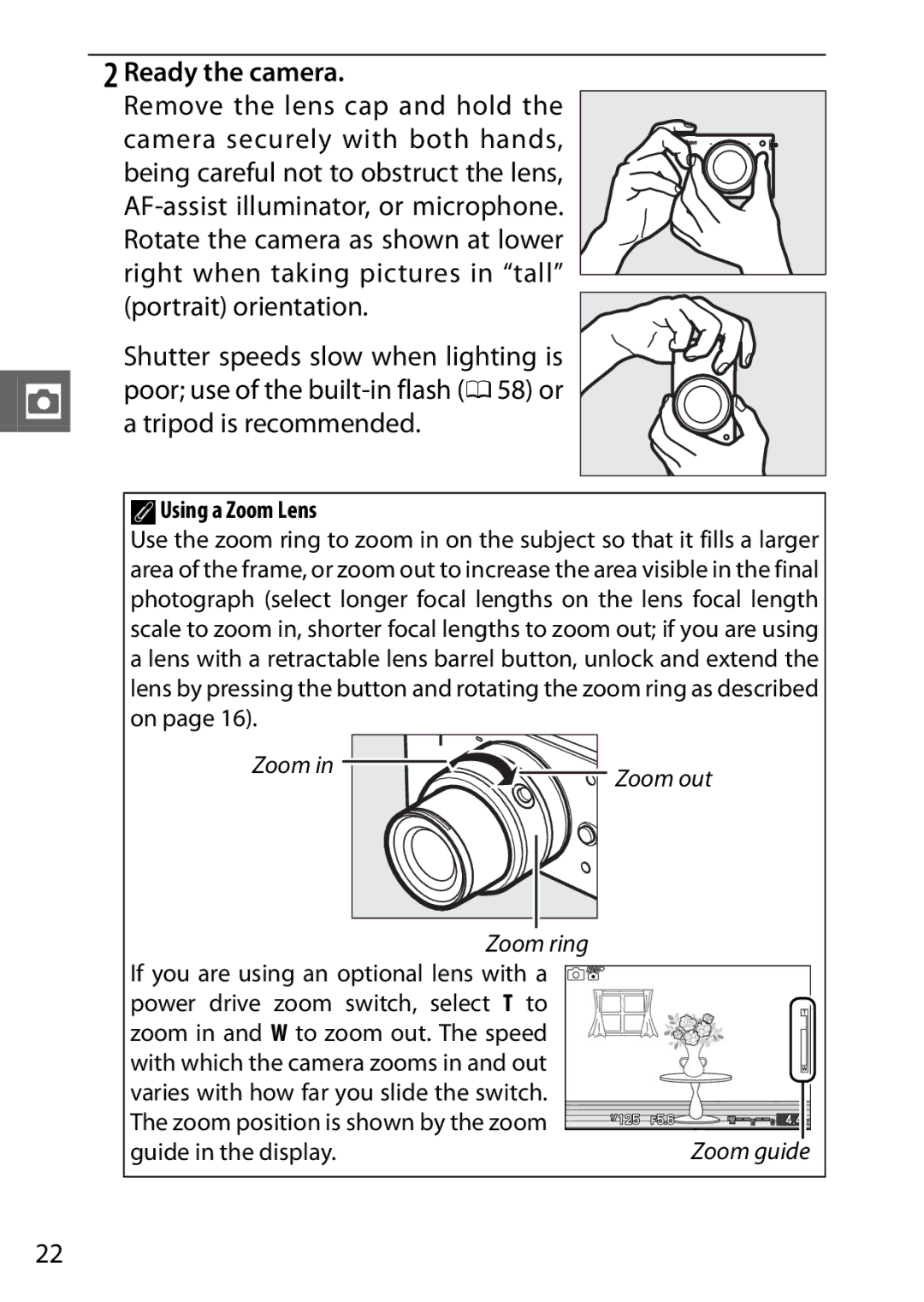Reference Manual
Camera Settings
Symbols and Conventions
Digitutor
Page
Getting the Most from Your Camera
Take pictures or movies in any of four modes
Combine photos, movies, and music
Accessories
View short movies in high definition
Iii
Table of Contents
Available Settings More on Photography
Movie Mode
Motion Snapshot Mode
More on Playback
Connections
Playback Menu
Shooting Menu
Vii
150
Setup Menu 147
149
151
164
Technical Notes 157
163
168
For Your Safety
ADo not use in the presence of flammable
ADo not remain in contact with the battery
AObserve proper precautions when handling the charger
Xii
Xiii
Important Safety INSTRUCTIONS-SAVE These Instructions
Disposing of Data Storage Devices
AVC Patent Portfolio License Temperature Warnings
Xvi
Xvii
DUse Only Nikon Brand Accessories
AServicing the Camera and Accessories
ABefore Taking Important Pictures
Xviii
Package Contents
SIntroduction
Parts of the Camera
Camera Body
Camera Body
Monitor
Number of exposures
$Display Button
Shooting Playback
AThe Framing Grid
Mode Dial
Camera offers a choice of the follow- ing shooting modes
Multi Selector
&Feature Button
GButton
Using the Menus
Use the multi selector to navigate the menus 0
Items
Attach the camera strap
Charge the battery
First Steps
Attach the strap securely to the two camera eyelets
DThe Battery and Charger
Insert the battery and a memory card
AFormatting Memory Cards
AThe Write Protect Switch
DInserting and Removing Batteries and Memory Cards
Position, the memory card can
ARemoving Batteries and Memory Cards
DMemory Cards
Attach a lens
ALenses with Retractable Lens Barrel Buttons
ADetaching the Lens
ATurning the Camera Off
AAuto Power Off
Turn the camera on
AAttaching and Removing Lenses
Choose a language and set the clock
AThe Camera Clock
Battery
Check the battery level and memory card capacity
Battery Level
Number of Exposures Remaining
AAvailable Settings
AAutomatic Scene Selection hScene auto selector
AUsing a Zoom Lens
Ready the camera
Focus
Frame the photograph
Position your subject in the center of the frame
While the shutter-release button is
Shoot
AThe Shutter-Release Button
AMovie Recording
ASee Also
AElectronic Hi
Choosing a Release Mode
Camera takes one photograph each time
Continuous
ABuffer Size
Viewing Photographs
Delete the photograph
Deleting Pictures
Display the photograph
ADeleting Multiple Pictures
Page
8Smart Photo Selector Mode
Taking Photos in Smart Photo Selector Mode
Begin buffering photographs
Buffering
ASmart Photo Selector Mode
Smoothly press the shutter-release
Choosing the Best Shot
Selector, only the best shot will be dis
Deleted, pictures can not be recovered
ADeleting Individual Photographs
Page
Record movies with sound at an aspect ratio of 16
Select movie mode
HD Movies
Frame the opening shot
AAudio Recording
Start recording
End recording
AMaximum Length
Choosing the Movie Type
ATaking Photographs During Movie Recording
DRecording Movies
Select slow-motion mode
Slow Motion
Frame rate options are described on
Use
Viewing Movies
Following operations can be performed
Pause playback
Deleting Movies
Page
9Motion Snapshot Mode
Shooting in Motion Snapshot Mode
Frame the picture
Begin buffering
AMotion Snapshot Mode
Choosing a Theme
Viewing Motion Snapshots
Deleting Motion Snapshots
Still Image Mode/Smart Photo Selector Mode
Smart Photo Selector Still image mode
Exposure compensation Flash mode
Exposure mode Focus area selection Z z Flexible program
Autoexposure Lock Focus lock Z z Self-timer
Movie mode Theme
Picture Control Color space Active D-Lighting
Movie Mode/Motion Snapshot Mode
Movie mode
Long exposure NR Fade in/fade out
Exposure mode Focus area selection Flexible program
Self-timer Flash mode
Autoexposure Lock Focus lock
Press 4 E to display self-timer options
Self-Timer and Remote Control Modes
Display self-timer options
Mount the camera on a tripod
Remote control mode Aim the ML-L3 at
Select the desired option
Frame the photograph and shoot
AMovie Mode
AUsing the Built-in Flash
ATripod Mounting Spacer
Pensation options
Exposure Compensation
Press 2 E to display exposure com
Select a value
AExposure Compensation
Built-in Flash
NYp
Built-in Flash
Fill flash
Slow sync
Select a flash mode
Choosing a Flash Mode
Display the flash mode options
Fill flash NY Red-eye reduction Nq Rear-curtain sync
ALowering the Built-in Flash
Exposure mode
AShutter Speed
AAperture, Sensitivity, and Flash Range
Page
Photo Information
Simple Photo Information
AThumbnail Playback
Detailed Photo Information
Still images Movies
AHistograms
Thumbnail Playback
Following operations can be performed
Calendar Playback
Description
Playback Zoom
Playback Menu
Deleting Pictures
Deleting the Current Picture
Picture
Rating Pictures
Select a picture
Press
Slide Shows
Choose how long each still image is displayed
Adjust display times and choose a background track
Adjust the following options
Back the entire movie before displaying the next
Use Description
Mode Exit to shooting mode
Select Start
To skip to the next frame
Page
If the desired language is
Installing the Supplied Software
Select a language
Windows Mac OS
Start the installer
Exit the installer
Remove the installer CD from the CD-ROM drive
System Requirements
System requirements for the Short Movie Creator are
Windows
System requirements for the ViewNX 2 are
AMotion Snapshots
Choose how pictures will be copied to the computer
Viewing and Editing Pictures on a Computer
Transferring Pictures
Start Nikon Transfer
Terminate the connection
Viewing Pictures
Click Start Transfer
AStarting ViewNX 2 Manually
Printing Pictures
Retouching Photographs
Creating Short Movies
AFor More Information
Select components
Creating Short Movies
Transfer pictures
Select a style and background track
Short Movie Creator icon on
Save the movie
AStarting Short Movie Creator
AViewing Short Movies on Other Devices
Connect the camera to a television for playback
Viewing Pictures on TV
High-Definition Devices
Connect the Hdmi cable
Hdmi Device Control
DClose the Connector Cover
Camera Remote control
ATelevision Playback
Printing Photographs
Connecting the Printer
Connect the camera using the supplied USB cable
Turn the camera off Connect the USB cable
Start printing
Adjust print options
Printing Pictures One at a Time
DSelecting Photographs for Printing
Choose an option
Printing Multiple Pictures
Display the PictBridge menu
Highlight one of the following options and press
Select pictures or choose dates
AInspecting Pictures
Errors
Exit to the previous menu
Select Use printer settings
APictBridge Print Options
Time stamp and press J to select and exit to the previous
Creating a Dpof Print Order Print Set
DPrint Set Dpof
Playback menu contains the following options
Resize
Option Description Default
Lighting
Crop
Selecting Multiple Images
Crop 0 Edit movie 0
Protect
Reset
Rotate Tall
Rating
Lighting
AImage Size
Resize
DResized Copies
Playback zoom may not be available with resized copies
Crop
DCropped Copies
Pause the movie on opening or closing frame
Edit Movie
Select Choose start point or Choose end point
Delete the unwanted frames
101
DTrimming Movies
102
Shooting menu contains the following options
103
104
Reset Shooting Options
Flash
Exposure Mode
106
107
AShutter Speed and Aperture
Choose a combination of shutter speed and aperture
ARestoring Default Shutter Speed and Aperture Settings
Programmed Auto
Frame a photograph, focus, and shoot
Shutter-Priority Auto
Choose a shutter speed
109
Aperture-Priority Auto
Choose an aperture
110
Choose shutter speed and aperture
AThe Exposure Indicator
Manual
Select Bulb or Time to hold
112
Bulb Take your finger off the shutter-release button
Open the shutter
Close the shutter
Time may be required to record long exposures 113
Image Quality
Image Size
114
115
AFile Names
AImage Quality and Size
Choose a frame size and frame rate for HD movies 0
Movie Settings
Frame Rate
116
Metering
117
Spot
Lock exposure
Autoexposure Lock
Meter exposure
Recompose the photograph
Fluorescent
White Balance
119
Cloudy
Fine-tune white balance
Fine-Tuning White Balance
Display fine-tuning options
Save changes and exit
Light a reference object
Preset Manual
Select Preset manual
Message shown at right will be displayed 121
Measure white balance
Check the results
122
AColor Temperature
DAuto Power Off
DPreset White Balance
123
124
For increased sensitivity when lighting is poor
ISO Sensitivity
Smaller ranges to reduce noise
Picture Control
Modifying Picture Controls
Display options
Press J
Adjust settings
APreset Picture Controls Versus Custom Picture Controls
126
Picture Control Settings
127
128
Select a Picture Control
Custom Picture Control
Edit/Save
Edit the selected Picture Control
Load from/Save to Card
130
ACopy to Card
AColor Space
Color Space
131
ANikon Software
Active D-Lighting
Active D-Lighting
132
Active D-Lighting Versus D-Lighting
Fade in/Fade Out
Long Exposure NR
High ISO Noise Reduction
133
Wind Noise Reduction
Movie Sound Options
Microphone
AThe 2Icon
Start shooting
Interval Timer Shooting
Take photographs automatically at preset intervals
DBefore Shooting
Vibration Reduction
136
AVibration Reduction
Focus Mode
137
138
AThe AF-Assist Illuminator
139
AGetting Good Results with Autofocus
Press 1 or 3 to highlight Manual focus 0
Manual Focus
Highlight Manual focus
Display the manual focus guides
AFocal Plane Position
141
Movies
To determine the distance between your
AF-Area Mode
Choose how the focus area for autofocus is selected
142
Focus Lock
143
Lock focus
Recompose the photograph and shoot
Built-in AF Assist
Choose On to enable face-priority AF 0
Face-Priority AF
145
Flash Compensation
Card
Setup menu contains the following options
147
Lock
Button
Reset file
148
Numbering
Slot Empty Release Lock
Reset Setup Options
Format Memory Card
149
Grid Display
Welcome Screen
Monitor Brightness
Select On to display a framing grid 0 150
Sound Settings
Auto Power Off
Shutter Button AE Lock
Remote on Duration
Assign AE/AF-L Button
Described on page 143, exposure lock on
153
Reset File Numbering
Flicker Reduction
AFlicker Reduction
Choose a language for camera messages and displays
Time Zone and Date
Language
154
View the current firmware version 155
Auto Image Rotation
Firmware Version
DAuto Image Rotation
156
Mount lenses
Optional Accessories
157
ALens f-number
Controls
CR2025 battery
158
Software
Body caps
Dust when a lens is not in place
159
Tripod
64 GB
Approved Memory Cards
Sdhc cards
GB, 8 GB, 16 GB, 32 GB
Insert the EP-5C power connector
Attaching a Power Connector and AC Adapter
Open the battery-chamber q and power connector w covers
Close the battery-chamber cover
Connect the AC adapter
Storage
Storage and Cleaning
Cleaning
Lens
Caring for the Camera and Battery Cautions
164
165
166
DServicing the Camera and Accessories
167
Defaults
Option Default
168
HD Movies
Still Images Still Image Mode
Memory Card Capacity
169
Slow Motion Movies
Still Images Smart Photo Selector Mode
Still Images Motion Snapshot Mode
170
Indicators are not displayed Press the $ button 0
Troubleshooting
Camera is off 0 17 or the battery is exhausted 0 11
Display
Shutter-release is disabled
Shooting All Exposure Modes
Camera does not focus automatically
Shooting P, S, A, and M Modes
Colors are unnatural
Metering can not be changed Exposure lock is in effect 0
Select On for Rotate tall 0
Movies
Playback
Cannot hear movie sound
Miscellaneous
Cannot delete images
Error Messages
Message Solution
176
177
178
179
Specifications
Nikon 1 J1 Digital Camera
181
182
183
184
185
186
1 Nikkor VR 10-30 mm f/3.5-5.6
188
ASupplied Accessories
AOptional Accessories
ALens Care
Supported Standards
189
Battery Life
Symbols
Index
191
192
112
193
183
194
127
195
SB1I0211