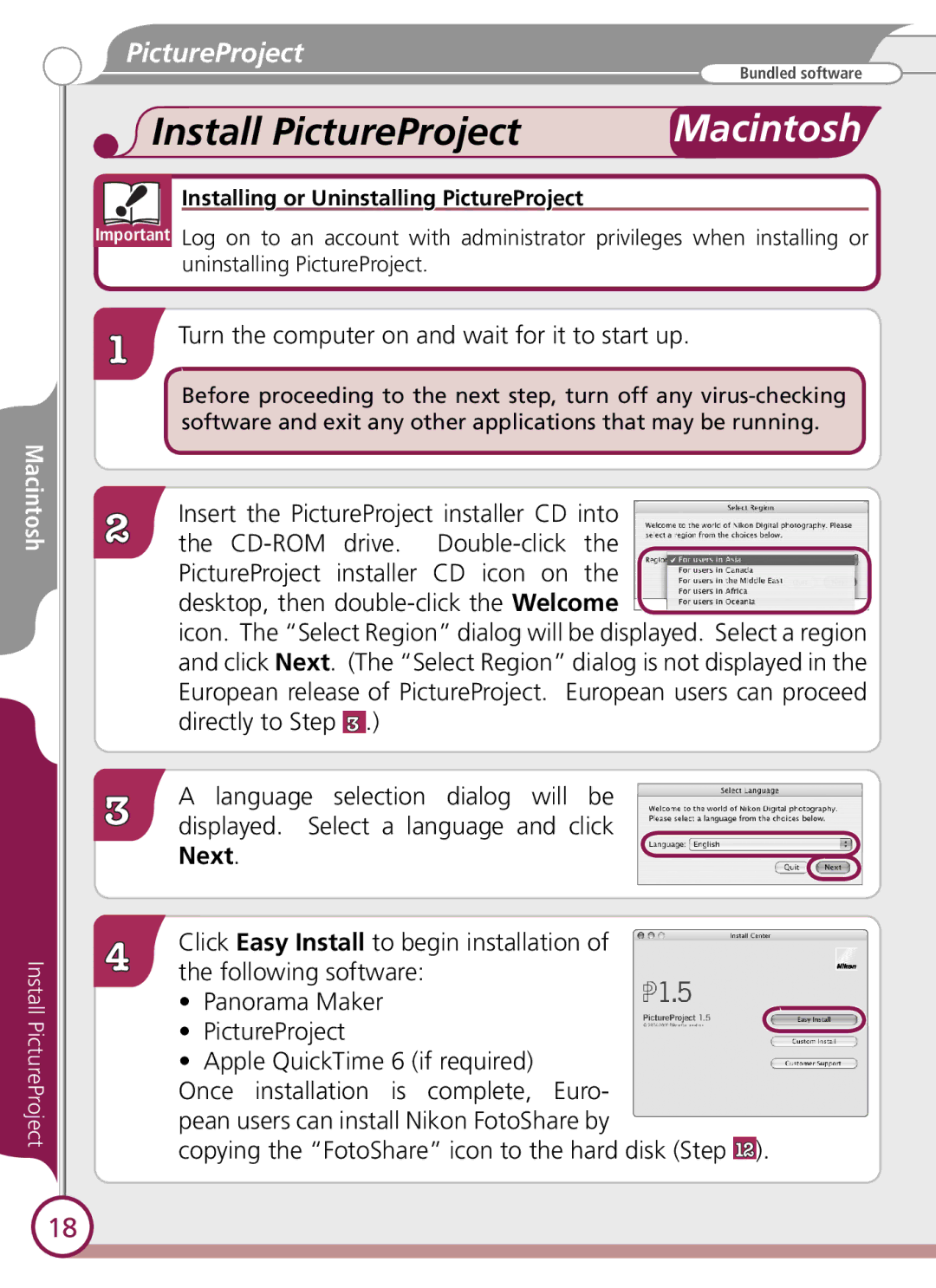Macintosh
Install PictureProject
PictureProject
| Bundled software |
Install PictureProject | WindowsMacintosh |
Installing or Uninstalling PictureProject
Important Log on to an account with administrator privileges when installing or uninstalling PictureProject.
1 | Turn the computer on and wait for it to start up. |
Before proceeding to the next step, turn off any
Insert the PictureProject installer CD into
2 the
icon. The “Select Region” dialog will be displayed. Select a region and click Next. (The “Select Region” dialog is not displayed in the European release of PictureProject. European users can proceed directly to Step 3 .)
A language selection dialog will be
3 displayed. Select a language and click Next.
4 | Click Easy Install to begin installation of |
the following software: |
•Panorama Maker
•PictureProject
•Apple QuickTime 6 (if required)
Once installation is complete, Euro- pean users can install Nikon FotoShare by
copying the “FotoShare” icon to the hard disk (Step 12).
18