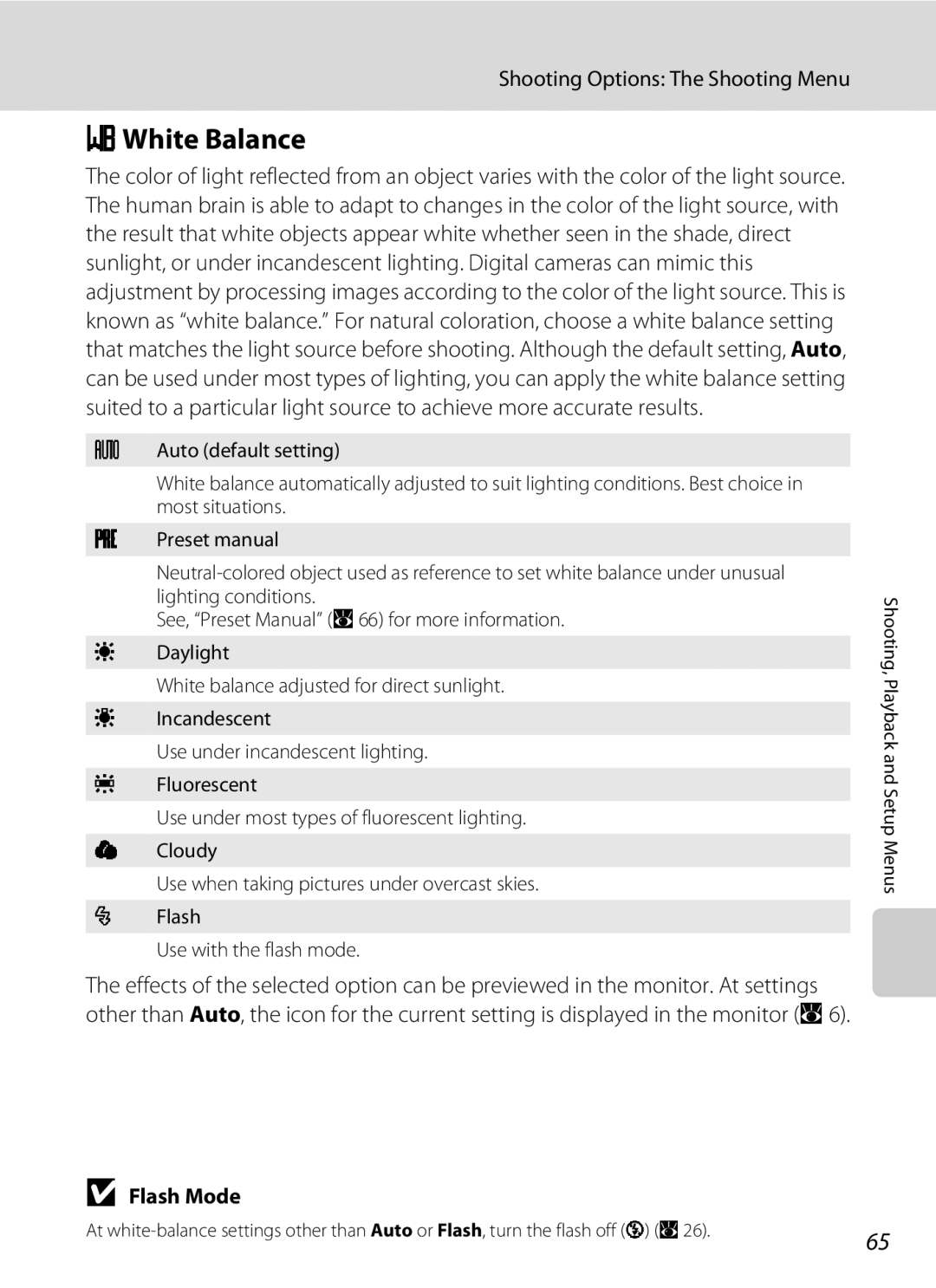User’s Manual
Trademark Information
Page
Turn off in the Event Malfunction
For Your Safety
Do not Disassemble
Handle the Camera Strap with Care
Iii
For Your Safety
Use appropriate cables
Observe caution when using the flash
Handle moving parts with care
CD-ROMs
Modifications
FCC RF Interference Statement
Interface Cables
Tel
Symbol for Separate Collection in European Countries
Table of Contents
Viii
Table of Contents
Table of Contents
104
About This Manual
Use Only Nikon Brand Electronic Accessories
Information and Precautions
Life-Long Learning
Before Taking Important Pictures
Disposing of Data Storage Devices
Information and Precautions
Camera Body
Parts of the Camera
Tripod socket
Parts of the Camera
Shooting
Monitor
Shooting mode1
Zand yare displayed on L18, and Mand dare displayed on L16
Current frame number
Playback
Press c in shooting mode to enter playback mode
Shooting Mode Button
Basic Operations
CPlayback Button
Multi Selector
For the Playback Mode
For Shooting
For the Menu Screen
Selected option
DButton
Items to follow Press the multi selector Kor
Kto proceed to the next Kto apply selection Set of options
Attaching the Camera Strap Shutter-release Button
Help Displays
Press the shutter
Release button Halfway to set Rest Focus
Turning On and Off the Camera
Insert the Batteries
Supported Batteries
Battery Type
Additional Precautions Regarding Batteries
Alternative Power Resources
Power Saving Function in Shooting Mode
Press the power switch to turn on the camera
Setting Display Language, Date and Time
Choose Yes and press k
Press k
When Easy auto mode is displayed, press k
Press the shooting mode button to exit the screen
Setting Display Language, Date and Time
Change the selected date and time
Inserting Memory Cards
Inserting Memory Cards
Insert the memory card
Removing Memory Cards
Write Protect Switch
Inserting Memory Cards
Formatting Memory Cards
Check the battery level and number
Press the shooting mode button
Press the multi selector Hor Ito choose G and press k
Exposures remaining
Turn the Camera On and Select GEasy Auto Mode
Indicators Displayed in GEasy Auto Mode
Easy auto mode
Available Functions in GEasy Auto Mode
Frame a Picture
Using the Zoom
Ready the camera
Frame the picture
Frame a Picture
Digital Zoom
Maximum Zoom Ratio without Interpolation
Optical zoom up to 3×
Focus and Shoot
When peoples faces front view are recognized
Press the shutter-release button halfway
Press the shutter-release button the rest of the way down
Face Priority
Focus and Shoot
Autofocus
AF-assist Illuminator and Flash
Viewing and Deleting Pictures
Viewing Pictures Playback Mode
Deleting Pictures
Press c
Viewing and Deleting Pictures
Playback Mode
Viewing Pictures
Deleting the Last Picture Taken
Setting the Flash Mode
Using the Flash
Press mflash mode
Auto Flash fires automatically when lighting is poor
WOff Indicator
Using the Flash
Flash Mode Setting
Flash Lamp
Press nself-timer
Taking Pictures with the Self-timer
Use the multi selector to choose on and press
Frame the picture and press Shutter-release button halfway
Press pmacro mode
Macro Mode
Macro Mode
Macro Mode Setting
Setting is applied
Use the multi selector to adjust exposure and press k
Exposure Compensation
Press oexposure compensation
Press the shooting mode button in shooting Mode
Shooting in the Auto Mode
Press the multi selector Hor Ito choose a and press k
Frame the subject and shoot
Image Mode
Shooting in the Scene Mode
Setting the Scene Mode
Shooting in the Scene Mode
Features
Scene Mode Settings
N Off p Off o 0.0* h Off Other settings can be selected
ENight portrait
HSunset
N Off* p Off o 0.0* h Off Other settings can be selected
Close-up
Shooting in the Scene Mode
Use the multi selector to choose the direction Press k
Taking Pictures for a Panorama
Shoot the first picture
Shoot the second picture
Panorama Assist
Press kwhen shooting is completed
Exposure Lock
Panorama Maker
Viewing Multiple Pictures Thumbnail Playback
Thumbnail Playback Mode Display
Pictures taken in Face Priority
Taking a Closer Look Playback Zoom
Picture Editing
Editing Pictures
Restrictions on Picture Editing
Original Pictures and Edited
Use the multi selector to choose D-Lightingand press k
Enhancing Brightness and Contrast D-Lighting
Choose OK and press k
Editing Pictures
Refine copy composition
Creating a Cropped Copy Crop
Press d Use the multi selector to choose Yes and press
M160 ×
Choose the desired copy size and press k
GResizing Pictures Small Picture
Use the multi selector to choose Small pic. and press k
Recording Movies
Changing Movie Settings
Recording Movies
Camera focuses on subject in center of frame
Selecting Movie Options
Movie Menu
Movie menu offers the options shown below
Movie Options and Maximum Movie Length and Frames
Press lwhen displayed in full-frame playback mode
Use the zoom buttons to adjust playback volume
Movie Playback
Deleting Movie Files
Connecting the A/V Cable
Connecting to a TV
Video Mode
Tune the television to the video channel
Before Connecting the Camera
Connecting to a Computer
Installing the Software
Operating Systems Compatible with Coolpix L18/COOLPIX L16
Transferring Pictures from the Camera to a Computer
Connecting the USB Cable
Turn the camera off and disconnect the USB cable
Transfer pictures when Nikon Transfer has finished loading
Disconnect the camera when transfer is complete
For Users of Windows 2000 Professional
Using Standard OS Operations to Open Camera Files
Panorama Creation with Panorama Maker
Image File Names and Folder Names
Turn camera off and disconnect USB cable
Connecting to a Printer
Printing Pictures
Connecting to a Printer
Connecting the Camera and Printer
Check printer settings
Turn off the camera Turn on the printer
Choose Copies and press k
Printing Pictures One at a Time
Choose the number of copies up to nine and press k
Choose Paper size and press k
Printing Multiple Pictures
Dpof printing and press k
Choose Print selection, Print all images or
Print selection Choose the pictures and number of copies up
To nine of each
Print all images
Paper Size
Creating a Dpof Print Order Print Set
Press din playback mode
Choose Select images and press k
Choose the pictures and number of copies up
Deleting All Print Orders
Creating a Dpof Print Order Print Set
Date Imprint
Choose Done and press kto complete the print order and exit
Displaying the Shooting Menu
Shooting Options The Shooting Menu
Shooting Options The Shooting Menu
AImage Mode
Number of Exposures Remaining
BWhite Balance
Flash Mode
Choose Measure
Preset Manual
Frame the reference object
Camera zooms
Single picture
Continuous
Multi-shot
Make colors more vivid or record pictures in monochrome
FColor Options
Restrictions apply to the following settings in a auto mode
Restrictions on Camera Settings
Playback menu contains the following options
Playback Options The Playback Menu
Displaying the Playback Menu
Press the multi selector Jor Kto choose
Selecting Multiple Pictures
Desired picture
Press Hor Ito select on or OFF or
Use the multi selector to choose Start and press k
BSlide Show
Slide show begins
Choose End or Restart
Delete selected pictures or all pictures
Delete
Setup menu contains the following options
Basic Camera Setup The Setup Menu
Geasy auto mode
Displaying the Setup Menu
Auto Mode, Scene Mode, and Movie Mode
Basic Camera Setup The Setup Menu
CWelcome Screen
Menus
Choose the initial menus displayed
Icons All menu items can be displayed in a single
Date
Setting Travel Destination Time Zone
Use the multi selector to choose Time zone and press k
Choose x and press k
Choose the travel destination time zone and press k
Clock Battery
WHome Time Zone
Travel destination menu is displayed
UTC + Location
Time Zones A14
Photo Info
EMonitor Settings
Date Imprint and Print Set
FDate Imprint
UAnti-shake AE
Enable or disable AF-assist illumination
ISound Settings
Adjust the following sound settings
HAF Assist
KAuto Off
Formatting the Internal Memory
Format Memory/mFormat Card
Formatting a Memory Card
Formatting Internal Memory and Memory Cards
Language
OVideo mode
Scene Mode
PReset All
Pop-up Menu
Movie Menu
Others
Setup Menu
Protect
SBattery type
Copy
Select an option from the copy screen and press k
View the current camera firmware version
RFirmware Version
Select a copy option and press k
Approved Memory Cards
Optional Accessories
Battery charger
DSCN0001 . JPG
Image File and Folder Names
Pictures and movies are assigned file names as follows
Caring for the Camera
Batteries
Self-timer Lamp/AF-assist Illuminator LED
Caring for the Camera
Do not use alcohol, thinner, or other volatile chemicals
Cleaning
Storage
Error Messages
Error Messages
Problem, select
Printer error
Printer error check Not loaded in printer
Printer error paper
Display, Settings and Power Supply
Troubleshooting
Electronically Controlled Cameras
Troubleshooting
Shooting
100
101
102
Playback
Displayed
103
Pictures from internal memory
Camera
Nikon Coolpix L18/COOLPIX L16 Digital Camera
Specifications
104
105
Specifications
Image size pixels
×, spot digital zoom 2× or more Exposure control
106
Specifications
107
Supported Standards
108
Symbols
Index
Movies 46, 48 deleting 48 playback 48 recording
109
Multi selector 5, 9 Multi-shot 16 67 Museum l 32
110
Red-eye reduction Reset all
Index
Thumbnail 40 zoom
Page
6MMA3011-02