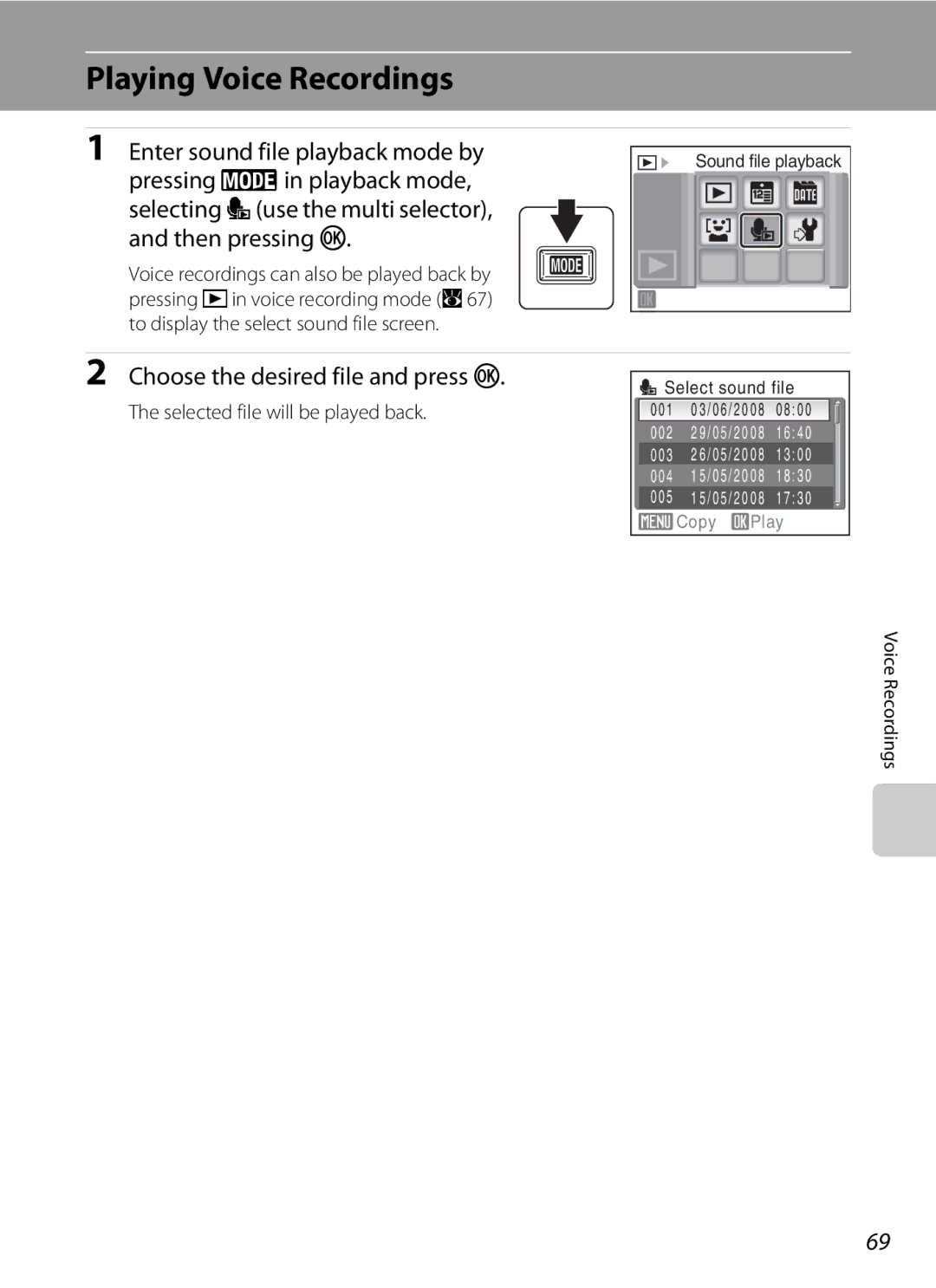User’s Manual
Trademark Information
Movies
More on Playback
Voice Recordings
Turn off in the event of malfunction
For Your Safety
Do not disassemble
Handle the camera strap with care
Observe caution when handling the battery
For Your Safety
Iii
Skin, rinse immediately with plenty of water
Use appropriate cables
Observe caution when using the flash
Handle moving parts with care
CD-ROMs
Interface Cables
Modifications
Nikon Inc Walt Whitman Road Melville, New York
Tel
Symbol for Separate Collection in European Countries
Table of Contents
Viii
Table of Contents
Table of Contents
101
About This Manual
Use Only Nikon Brand Electronic Accessories
Information and Precautions
Life-Long Learning
Before Taking Important Pictures
Disposing of Data Storage Devices
Information and Precautions
Camera Body
Parts of the Camera
Lens cover closed
25, 115
Tripod socket
Parts of the Camera
Shooting
Monitor
Playback
Displayed icons vary with the settings in shooting mode
Compensated image
Current frame number
CShooting/Playback Button
Basic Operations
EMode Button
Shooting-mode Selection Menu
For Shooting
Multi Selector
For Playback
Basic Operations
DButton
Displayed when there are one or more menu items to follow
Press the multi selector K or
Kto proceed to the next set Or kto apply selection Options
Attaching the Camera Strap Shutter-release Button
Help Displays
Charging the Battery
Connect the power cable
Charge the battery
Unplug the charger
Charging the Battery
Open the battery-chamber/memory card slot Cover
Inserting the Battery
Insert the battery
Close the battery-chamber/memory card slot cover
Inserting the Battery
Removing the Battery
Auto Power-Off in AAuto Mode Standby Mode
Turning On and Off the Camera
Press the power switch to turn on the camera
Setting Display Language, Date and Time
Choose Yes and press k
Press k
Select your home time zone A110 and press k
Setting Display Language, Date and Time
Change the date and time
Changing the date and time
Inserting Memory Cards
Insert the memory card
Inserting Memory Cards
Removing Memory Cards
Write Protect Switch
Inserting Memory Cards
Formatting Memory Cards
Check the battery level and number of exposures remaining
Turn the Camera On and Select AAuto Mode
Battery Level
Press e Press the multi selector Hor Ito choose a
Turn the Camera On and Select AAuto Mode
Indicators Displayed in AAuto Mode
Available Functions in AAuto Mode
Electronic VR
Frame a Picture
Using the Zoom
Ready the camera
Frame the picture
Digital Zoom
Frame a Picture
Maximum zoom ratio without interpolation
Press the shutter-release button halfway
Focus and Shoot
Press the shutter-release button the rest of the way down
Shutter Aperture speed
During Recording
Focus and Shoot
Autofocus
Blink Warning
Viewing and Deleting Pictures
Viewing Pictures Playback Mode
Deleting Pictures
Press c
Power on by pressing c
Playback Mode
Viewing and Deleting Pictures
Viewing Pictures
Setting the Flash Mode
Using the Flash
Press mflash mode
Flash menu is displayed
WOff Indicator
Using the Flash
Flash Mode Setting
Flash Lamp
Press nself-timer
Taking Pictures with the Self-timer
Use the multi selector to choose 10s or 2s and press k
Frame the picture and press Shutter-release button halfway
Press pmacro mode
Macro Mode
Use the multi selector to choose on and press
Press gi or fh to frame the picture
Setting is applied
Use the multi selector to adjust exposure
Exposure Compensation
Press the multi selector oexposure Compensation
Shooting in the High Sensitivity Mode
Frame the subject and shoot
Options that can be used in High Sensitivity
Setting the Scene Mode
Shooting in the Scene Mode
Enter scene mode by pressing e
Shooting mode, selecting Cuse
Shooting in the Scene Mode
Features
Scene Mode Settings
N Off* p Off o 0.0* h Off Other settings can be selected
Sports
Off Auto Other settings can be selected HSunset
Off Auto Other settings can be selected IDusk/dawn
Beach/snow
JNight landscape
Off Other settings can be selected MFireworks show
Museum
Electronic VR a 114 is set to OFF
Shooting in the Scene Mode
Use the multi selector to choose the direction Press k
Taking Pictures for a Panorama
Shoot the first picture
Shoot the second picture
Panorama Assist
Press kwhen shooting is completed
Exposure Lock
Panorama Maker
Exit smile mode by pressing e
Shooting in the Smile Mode
Change to the other shooting mode
Frame a picture
Available Functions in Smile Mode
Face Priority and Smiling Face Detection features
Playing Back Pictures where Smiling Faces Are Detected
Operation of Shutter-Release Button
Smile Menu
Flash will not fire When the shot pictures are registered
Adding to List
Take a picture of the human face you
Thumbnail Playback Mode Display
Thumbnail Smile Mode Display
Viewing Multiple Pictures Thumbnail Playback
Pictures taken in Face Priority
Taking a Closer Look Playback Zoom
Use Description Zoom Press g i to enlarge view of picture
10× Zoom out
Picture Editing
Editing Pictures
Original Pictures and Edited
Restrictions on Picture Editing
Use the multi selector to choose D-Lightingand press k
Enhancing Brightness and Contrast D-Lighting
Choose OK and press k
Editing Pictures
Use the multi selector to choose OK and press k
Compensating Blurring After Shooting Electronic VR
Refine copy composition
Creating a Cropped Copy Crop
Press d Use the multi selector to choose Yes Press k
New picture, containing only the portion visible
Use the multi selector to choose Small pic. and press k
GResizing Pictures Small Picture
Choose the desired copy size and press k
Playback menu is displayed
Recording Voice Memos
Voice Memos Recording and Playback
Use the multi selector to choose Voice memo and press k
Press and hold kto record a voice memo
Deleting Voice Memos
Playing Voice Memos
Select the desired
Press kto listen to the voice memo
Selecting a Date in Calendar Mode
Viewing Pictures by Date
Choose the desired date and press k
Selecting a Date in List by Date Mode
Viewing Pictures by Date
Dates for which pictures exist will be listed
Use Description Select date
Using Calendar Mode and List by Date Mode
Selected before viewing in full-frame Playback
Date menu
Print Set
Calendar and List by Date Menus
Enter smile mode by pressing e
Viewing Pictures Shooting in the Smile Mode
Smile Mode during Playing back
Viewing Smile Pictures
Viewing Smile Pictures
Smile Menu in Playback Mode
Changing Movie Settings
Enter movie mode by pressing e
Recording Movies
Shooting mode, selecting Duse
Selecting Movie Options
Movie Menu
Movie menu offers the options shown below
Movie Options and Maximum Movie Length and Frames
Enable or disable electronic VR for movie recording
Autofocus mode
Choose how the camera focuses in movie mode
Electronic VR
Choose Time-lapse moviePand press k
Time-Lapse Movies
Choose the interval between shots and press k
Press d
Time-Lapse Movie
Use the zoom buttons to adjust playback volume
Movie Playback
Deleting Movie Files
Making Voice Recordings
Enter voice recording mode by
Press the shutter-release button all the way
Down to start recording
Making Voice Recordings
Operations During Recording
Playing Voice Recordings
Choose the desired file and press k
Selected file will be played back
Deleting Sound Files
Operations During Playback
Playing Voice Recordings
Choose the copy option and press k
Copying Voice Recordings
Choose the desired file
Voice Recordings
Connecting an AV Cable
Connecting to a TV
Video Mode
Tune the television to the video channel
Before Connecting the Camera
Connecting to a Computer
Install the Software
Operating Systems Compatible with Coolpix S550 Windows
Connecting the Audio Video/USB Cable
Connecting to a Computer
Transferring Pictures from a Camera to a Computer
Turn on the camera
Disconnect the camera when transfer is complete
Transfer pictures when Nikon Transfer has finished loading
For Users of Windows 2000 Professional
Start Transfer button
Using Standard OS Operations to Open Camera Files
Panorama Creation with Panorama Maker
Image File Names and Folder Names
Connecting to a Printer
Printing Pictures
Turn camera off and disconnect audio video/USB cable
Connecting to a Printer
Connecting the Camera and Printer
Check printer settings
Turn on the printer
Choose Copies and press k
Printing Pictures One at a Time
Choose the number of copies up to nine and press k
Choose Paper size and press k
Printing Multiple Pictures
When the print selection screen is displayed, press d
Choose Start print and press k
Printing starts
Dpof printing and press k
Choose Print selection , Print all images or
Paper Size
Creating a Dpof Print Order Print Set
Press din playback mode
Choose Select images and press k
Choose the pictures and number of copies up
Creating a Dpof Print Order Print Set
Deleting All Print Orders
Date Imprint
Shooting Options The Shooting Menu
Shooting Options The Shooting Menu
Displaying the Shooting Menu and High sensitivity Menu
AImage Mode
Number of Exposures Remaining
BWhite Balance
Flash Mode
Choose Measure
Preset Manual
Frame the reference object
Camera zooms
Continuous
Choose interval between shots and press k
Interval Timer Photography
Eiso Sensitivity
Auto default setting
FColor Options
Make colors more vivid or record pictures in monochrome
GAF Area Mode
Focus Lock
Face Priority
QDistortion Control
Restrictions on Camera Settings
Restrictions apply to the following settings in a auto mode
Flash mode
Displaying the Playback Menu
Playback Options The Playback Menu
Playback menu contains the following options
Display the playback menu by pressing c and pressing d
Press Jor Kto choose the desired picture
Selecting Multiple Pictures
Press Hor Ito select on or OFF or
Number of copies
Use the multi selector to choose Start and press k
BSlide Show
Slide show begins
Choose End or Restart
Protect
Delete
102
Delete selected pictures or all pictures
FRotate Image
103
Rotate Counterclockwise
Select a copy option and press k
Copy
Copy pictures between the internal memory and a memory card
Memory contains no images. Message
Basic Camera Setup The Setup Menu
Setup menu contains the following options
105
Basic Camera Setup The Setup Menu
Displaying the Setup Menu
Menus
106
CWelcome Screen
None default setting No welcome screen will be displayed
107
Displays a welcome screen Select an image
Date
Setting Travel Destination Time Zone
Use the multi selector to choose Time zone and press k
Choose xand press k
Choose the travel destination time zone and press k
Clock Battery
109
WHome Time Zone
110
Time Zones A17
UTC + Location
Photo Info
EMonitor Settings
111
Auto info above
Date Imprint and Print Set
FDate Imprint
113
Date Counter
Sample date counter time stamps are shown below
Choose Number of days , Years and days , or Yrs
Electronic Vibration Reduction Icons in Playback Mode
WElectronic VR
Compensating Movies with Electronic VR
Adjust settings for using digital zoom
Change settings for AF-assist illumination
HAF Assist
UDigital Zoom
Adjust the following sound settings
ISound Settings
KAuto Off
116
Formatting the Internal Memory
LFormat Memory/mFormat Card
Formatting a Memory Card
117
Language
OVideo Mode
DBlink Warning
118
Operating the Blink Warning Screen
When the camera detects any human subjects with
119
Closed eyes, One or more subjects may have closed
120
PReset All
121
Setup Menu
Smile Menu
Others
RFirmware Version
122
View the current camera firmware version
Approved Memory Cards
Optional Accessories
123
During closure
Image/Sound File and Folder Names
Image/Sound File
124
DSCN0001 . JPG
Cropped Image Size
125
Image/Sound File
126
Caring for the Camera
Battery
Self-timer Lamp/AF-assist Illuminator LED
127
Caring for the Camera
Cleaning
128
Do not use alcohol, thinner, or other volatile chemicals
129
Storage
130
Error Messages
Error Messages
131
169 1920 on Image
132
133
Troubleshooting
Display, Settings and Power Supply
134
Set to Off. Reset Electronic VR to Auto
Troubleshooting
Electronically Controlled Cameras
135
136
Shooting
Continuous, Multi-shot 16 or BSS is
Continuous
137
Sports scene mode or l Museum
Shot 16 is selected for Continuous
Continuous or Multi-shot 16 or BSS is
138
Playback
Pictures from internal memory
139
Camera
Paper size
Specifications
140
Nikon Coolpix S550 Digital Camera
141
Specifications
Rechargeable Li-ion Battery EN-EL11
Battery Charger MH-64
Specifications
143
Supported Standards
Symbols
Index
144
145
146
Index
TV movie
147
148
149
150
Page
6MMA3711-01