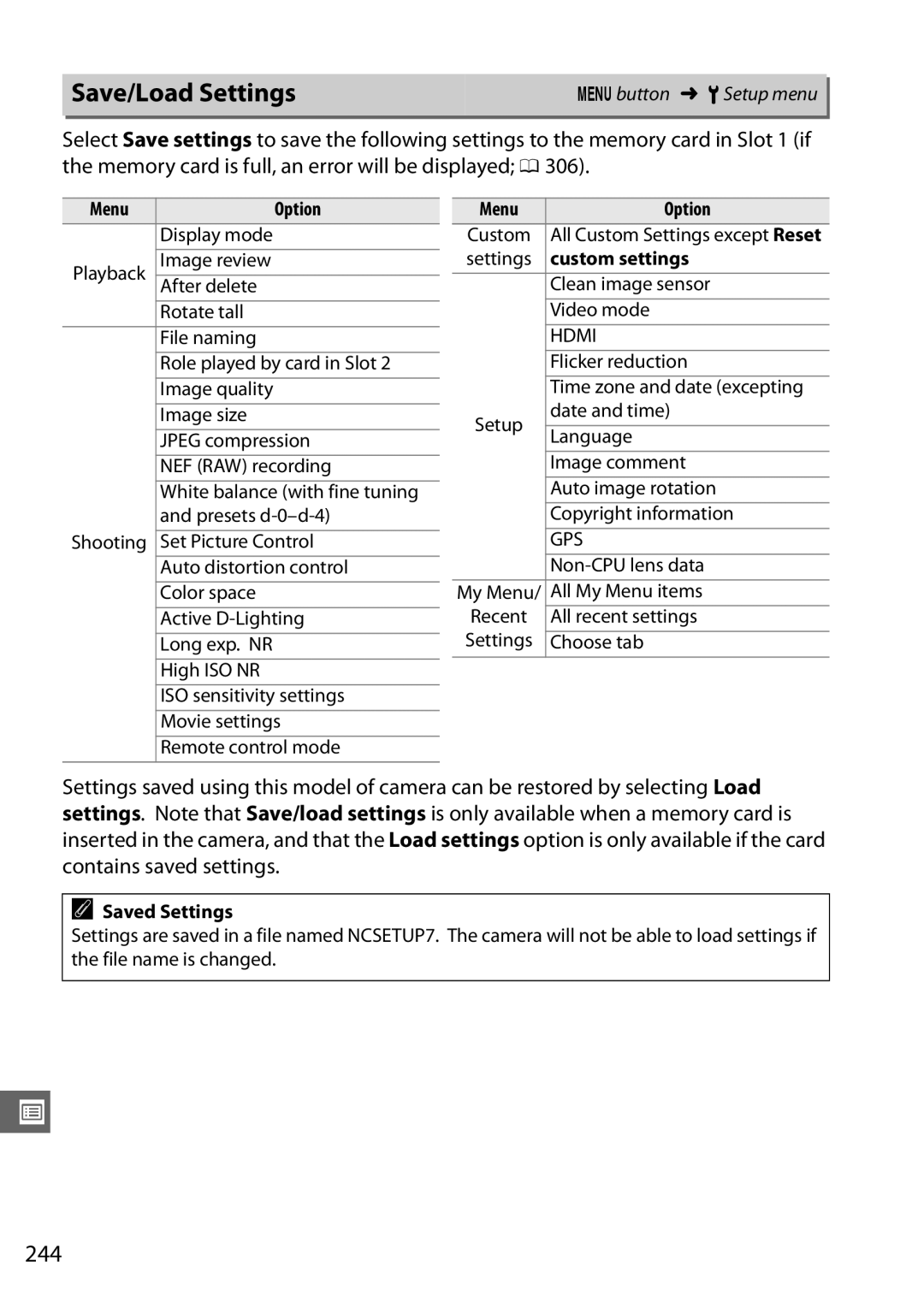Digital Camera
Where to Find It
Error Messages
Index
ZExposure/Bracketing
RWhite Balance
JImage Enhancement
LFlash Photography
Taking Photographs
Viewing Photographs
Menus and Settings
Maintenance and Optional Accessories
Retouching Photographs
Connections
Table of Contents
Live View
Recording and Viewing Movies
A, and M Modes
User Settings U1 and U2 Modes
Release Mode
Image Recording Options
Focus
White Balance 117
Image Enhancement 131
Flash Photography 143
Other Shooting Options 151
Connections 179
Menu Guide 195
Viii
211
236
248
265
Technical Notes 269
For Your Safety
Xii
AObserve proper precautions when handling batteries
AObserve proper precautions when handling the charger
Xiii
AUse appropriate cables
Xiv
Power Cable
Xvi
Items prohibited by law from being copied or reproduced
Comply with copyright notices
Disposing of Data Storage Devices
Use Only Nikon Brand Electronic Accessories
Xvii
Life-Long Learning
Xviii
Symbols and Conventions
Overview
This icon marks references to other pages in this manual
Power Switch
Getting to Know the Camera
Camera Body
Camera Body
Camera Body
Microphone and Speaker
Delete button
Mode Dial
Mode Description Single frame
Self-timer
Remote control
Release-Mode Dial
Control Panel
159
No Battery
Viewfinder
Control Panel and Viewfinder Displays
Information Display
Rbutton
Turning the Monitor Off
See Also
Changing Settings in the Information Display
Tool Tips
Command Dials
Scene Mode
Image Quality and Size
Autofocus
ISO Sensitivity
Choose a combination of aperture and shutter speed mode P 0
Choose a shutter speed mode S or M 0 69
Choose an aperture mode a or
Exposure
Flash Settings
Choose a flash mode 0
Set flash compensation mode P Or M 0
White Balance
BM-11 Monitor Cover
Playback 0 Setup 0 Shooting 0 Retouch 0 Custom Settings 0
My Menu 0
Using Camera Menus
Display the menus
Highlight the icon for the current menu
Select a menu
Highlight a menu item
Display options
Highlight an option
Select the highlighted item
Charge the Battery
Connect the AC power cable or wall adapter
Remove the terminal cover from the battery
First Steps
Insert the battery
Remove the battery when charging is complete
Charge lamp will blink while the battery charges
Charging the Battery
Battery and Charger
EN-EL15 Rechargeable Li-ion Batteries
Insert the Battery
Open the battery-chamber cover
Close the battery-chamber cover
Unlatch q and open w the battery-chamber cover
Attach a Lens
Vibration Reduction VR
Detaching the Lens
CPU Lenses with Aperture Rings
Vibration Reduction
Basic Setup
Setting the Clock
Clock Battery
Camera Clock
Insert a Memory Card
Open the card slot cover
Insert the memory card
Slide the card slot cover out q and open the card slot w
Using Two Memory Cards
No Memory Card
Removing Memory Cards
Memory Cards
Format the Memory Card
Turn the camera on Press the Q buttons
Press the Q buttons again
Formatting Memory Cards
Write Protect Switch
Format memory card
Adjust Viewfinder Focus
Adjusting Viewfinder Focus
Remove the lens cap Turn the camera on Focus the viewfinder
Check the battery level
Check the battery level in the control panel or viewfinder
Point-and-Shoot Photography i and j Modes
Turn the Camera On
Select i or j Mode
To shoot where use of a flash is prohibited
Check the number of exposures remaining
Camera Off Display
Using a Zoom Lens
Frame the Photograph
Ready the camera
Frame the photograph
Check the indicators in the viewfinder
Focus
Shoot
Press the shutter-release button halfway
Shutter-Release Button
Auto-Meter Off
Built-in Flash
Creative Photography Scene Modes
HMode
Scene Modes
KPortrait
NClose Up
Use of a tripod is recommended to prevent blur
WPet Portrait
XCandlelight
1Silhouette
Basic Playback
Press the K button
View additional pictures
See page 164 for information on choosing a memory card slot
Deleting Unwanted Photographs
Display the photograph
Delete the photograph
Delete
Page
Rotate the live view switch
Framing Photographs in the Monitor
Follow the steps below to take photographs in live view
Choose an AF-area mode
Button is pressed halfway
Using Autofocus in Live View
Choose the focus point
Focus
Take the picture
Press the shutter-release button halfway to focus
Subject Tracking
Exit live view mode
Rotate the live view switch to exit live view mode
Live View/Movie Recording Display Options
Flicker
Shooting in Live View Mode
Count Down Display
Manual Focus
Page
Choose a focus mode
Choose a focus mode as described in of Live View 0
Recording Movies
See on page 50 for more information
Start recording
End recording
Maximum Length
Recording Movies
Count-Down Display
Movie Settings
Exposure compensation is not available
1920
1280 720
Select Movie settings
Choose movie options
Viewing Movies
Following operations can be performed
2Icon
Editing Movies
Trimming Movies
Display a movie full frame
Choose a starting or end point
Display the retouch menu
Choose an option
Delete frames
Save the copy
Trimming Movies
Retouch Menu
Saving Selected Frames
View the movie and choose a frame
Choose Save selected frame
Create a still copy
Optimal exposure. Recommended for snapshots and in other
Aperture for best results. Use to freeze or blur motion
Lens Types
Shutter Speed and Aperture
Mode P Programmed Auto
Mode P, different combinations of shutter speed
Flexible Program
Mode S Shutter-Priority Auto
Choose a shutter speed
To take photographs in shutter-priority auto
Mode a Aperture-Priority Auto
Choose an aperture
To take photographs in aperture-priority auto
Non-CPU Lenses 0
Mode M Manual
Choose aperture and shutter speed
Custom Setting e4-Modeling Flash
Exposure Indicator
Reverse Indicators
Depth-of-Field Preview
Long Time-Exposures M Mode Only
Choosing the shutter speed
While the exposure meters are on, rotate
Open the shutter
Close the shutter
Saving User Settings
Adjust settings
Select Save user settings
Select U1 or U2
Recalling User Settings
Resetting User Settings
Save user settings
Select Reset user settings
Choosing a Release Mode
Mode Description
Shooting speed , 0
Continuous Mode CH/CL
Select CH or CL mode
While the shutter-release button is pressed all
Memory Buffer
Buffer Size
Self-Timer and Remote Modes
Select a release mode
Mount the camera on a tripod
When taking photos without your eye to DK-21 rubber eyecup
Cover the Viewfinder
Before Using the Remote Control
Using the Built-in Flash
Focusing in Remote Control Mode
Remote Mirror-up Mode
Mirror up Mode
Select mirror up mode
Raise the mirror
Take a picture
Page
Image Quality and Size
Image Quality
Choose a file format and compression ratio image quality
Option
Qual button Main command dial Control panel
Jpeg Compression
NEF RAW Recording Type
NEF RAW Recording NEF RAW Bit Depth
Image Size
Image size Size pixels Print size cm/in # Large
$ Medium
Small
Using Two Memory Cards
Backup and RAW Slot 1-JPEG Slot
Page
Autofocus Mode
Autofocus
To use autofocus, rotate the focus-mode selector to AF
Choose from the following autofocus modes
AF-mode button
Predictive Focus Tracking
Getting Good Results with Autofocus
AF-Area Mode
Choose how the focus point for autofocus is selected
3D-tracking
AF-Area Mode
AF-area mode is shown in the control panel and viewfinder
Auto-area AF The camera automatically detects the subject
Focus Point Selection
Rotate the focus selector lock to
Select the focus point
Auto-area AF
Focus Lock
Lock focus
Recompose the photograph and shoot
AF-S lenses Set the lens focus mode switch to M
Manual Focus
AF-S Lenses
AF Lenses
Electronic Rangefinder
100
Focal Plane Position
Siso Sensitivity
101
102
Hi 0.3-Hi
Shooting Menu
Select Auto ISO sensitivity control
Select On
103
104
Auto ISO Sensitivity Control
ZExposure/Bracketing
105
Autoexposure Lock
Set metering to Zor b0
Recompose the photograph
106
Exposure Compensation
107
Mode M
Using a Flash
108
Bracketing
Exposure and Flash Bracketing
Choose the number of shots
109
Select the bracketing increment
110
Camera will vary exposure and/or flash level shot-by
111
Exposure and Flash Bracketing
Exposure Bracketing
White Balance Bracketing
Select white balance bracketing
Select a white balance increment
112
113
White Balance Bracketing
ADL Bracketing
Select ADL bracketing
114
115
ADL Bracketing
116
117
Color Temperature
118
Studio Flash Lighting
Iday white fluorescent 5,000 K Mshade 8,000 K See Also
Fine-Tuning White Balance
White Balance Menu
Select a white balance option. Gbutton
Fine tune white balance
WB Button
Press J
120
White Balance Fine Tuning
Color Temperature Fine-Tuning
121
Mired
Choosing a Color Temperature
Choose Color Temperature White Balance Menu
122
Preset Manual
123
White balance measured by camera 0
White balance is copied from photo on memory card 0
Measuring a Value for Preset White Balance
Set white balance to LPreset manual
Select direct measurement mode
Light a reference object
Select preset d-0
Direct Measurement Mode
Preset d-0
Check the results
Copying White Balance from d-0 to Presets d-1-d-4
Select LPreset manual
Copy d-0 to the selected preset
Copying White Balance from a Photograph d-1-d-4 Only
Choose Select image
Highlight a source image
Copy white balance
127
Selecting a White Balance Preset
Select a preset
To set white balance to a preset value
Select Set
Entering a Comment
Select Edit comment
Edit the comment
129
130
Selecting a Picture Control
Display Picture Controls
Choose a Picture Control
131
Preset Picture Controls Versus Custom Picture Controls
Picture Control Indicator
132
Optional Picture Controls
Modifying Picture Controls
Select a Picture Control
Save changes and exit
133
Picture Control Settings
134
135
Creating Custom Picture Controls
Select Manage Picture Control
Select Save/edit
Edit the selected Picture Control
Name the Picture Control
137
Manage Picture Control Rename
Manage Picture Control Delete
Sharing Custom Picture Controls
138
Saving Custom Picture Controls
Active D-Lighting
139
140
Active D-Lighting
Active D-Lighting Versus D-Lighting
Color Space
Select Color space
Select a color space
141
142
Color Space
Nikon Software
Using the Built-in Flash
Using the Built-in Flash i, k, p, n, o, s, and wModes
Using the Built-in Flash P, S, A, M, and 0Modes
Choose a flash mode 0 Take pictures
Flash Mode
Flash modes available vary with shooting mode
144
Mode Shutter speed
145
Flash Modes
Shutter Speeds Available with the Built-in Flash
Flash Control Mode
146
Camera supports the following i-TTL flash control modes
147
Aperture, Sensitivity, and Flash Range
Range
Flash Compensation
148
Optional Flash Units
FV Lock
Assign FV lock to the Fn button
Lock flash level
149
Recompose the photograph Take the photograph
Release FV lock
150
Restoring Default Settings
Camera settings listed below can be restored to
Option Default
151
Multiple Exposure
Creating a Multiple Exposure
Select Multiple exposure
152
Choose the amount of gain
Select Done
153
Continuous high-speed and continuous
Interval Timer Photography
Other Settings
Interrupting Multiple Exposures
154
Interval Timer Photography
Select Interval timer shooting
Choose a starting time
Choose the interval
Choose the number of intervals Number of shots per interval
Start shooting
156
Release Mode
157
Out of Memory
Bracketing
Pausing Interval Timer Photography
Interrupting Interval Timer Photography
No Photograph
Choose a new starting time
Non-CPU Lenses
Select Non-CPU lens data
Choose a lens number
159
Enter the focal length and aperture
160
000 mm, maximum aperture from values between f/1.2 and f/22
Focal Length Not Listed
To recall lens data when using a non-CPU lens
Assign non-CPU lens number selection to a camera control
Use the selected control to choose the lens number
161
Setup Menu Options
GP-1 GPS Unit
162
Full-Frame Playback
163
Rotate Tall
Image Review
164
Choosing a Memory Card Slot
Photo Information
File Information
165
Highlights
RGB Histogram
166
167
Playback Zoom
Histograms
Shooting Data Page 1
Shooting Data Page 2
168
Shooting Data
GPS Data
169
Overview Data
170
When four images are displayed, press to view
Thumbnail Playback
171
Highlighted image full frame
Calendar Playback
172
Taking a Closer Look Playback Zoom
173
Protecting Photographs from Deletion
Select an image
Press the L button
174
Deleting Photographs
Full-Frame, Thumbnail, and Calendar Playback
Press the O button
Press the O button again
Playback Menu
Selected Deleting Selected Photographs
Choose Selected
Highlight a picture
Select Date Deleting Photographs Taken on a Selected Date
Press J to complete the operation
Choose Select date
Highlight a date
178
Connecting to a Computer
Before Connecting the Camera
Supplied Software
Supported Operating Systems
Connecting the Camera
Turn the camera off Turn the computer on
Connect the USB cable
Turn the camera on Transfer photographs
Wireless and Ethernet Networks
181
Connecting the Printer
Printing Photographs
Turn the camera off Connect the USB cable
182
Printing Pictures One at a Time
Select a picture
Display printing options
183
Adjust printing options
184
Press 1 or 3 to highlight an option and press 2 to select
Printing Multiple Pictures
Start printing
Display the PictBridge menu
185
Select pictures or choose a date
186
Errors
187
To previous menu
Menu
Creating Index Prints
Select Index print
188
Creating a Dpof Print Order Print Set
Select pictures
Display imprint options
189
Select imprint options
Complete the print order
190
Highlight Done and press J to complete the print order
Viewing Photographs on TV
Standard Definition Devices
Connect the A/V cable as shown
191
192
High-Definition Devices
Connect the Hdmi cable as shown
193
Hdmi Options
194
HDMI-CEC Devices
Device Control
Playback Folder
195
Playback menu contains the following options
Choose a folder for playback 0
Hide Image
Choose Select/set
Select pictures.Wbutton
196
Display Mode
Copy Images
Choose Select source
Select the source card
Select the source folder
Make the initial selection
Select additional images
Choose Select destination folder
Select a destination folder
Copy the images
199
Copying Images
Image Review
After Delete
Rotate Tall
200
Slide Show
201
Reset Shooting Menu
CThe Shooting Menu Shooting Options
202
Shooting menu contains the following options
Storage Folder
Selecting Folders by Folder Number
Choose a folder number
203
Selecting Folders from a List
File Naming
Choose Select folder from list
Highlight a folder
Auto Distortion Control
High ISO NR
205
Retouch Distortion Control
ACustom Settings
Custom Settings are used to customize camera settings
206
To suit individual preferences
Reset Custom Settings
Following Custom Settings are available
207
A1 AF-C Priority Selection
A2 AF-S Priority Selection
208
A4 AF Point Illumination
A5 Focus Point Wrap-Around
209
A6 Number of Focus Points
A7 Built-in AF-assist Illuminator
210
AF-Assist Illuminator
A8 Live View/Movie AF
B1 ISO Sensitivity Step Value
B2 EV Steps for Exposure Cntrl
211
Mode Customize command dials Change main/sub Off
212
Change Main/Sub
Show ISO/Easy ISO
B4 Center-Weighted Area
B5 Fine Tune Optimal Exposure Gbutton ACustom Settings menu
C1 Shutter-Release Button AE-L
213
C2 Auto Meter-off Delay
C3 Self-Timer
214
C4 Monitor off Delay
C5 Remote on Duration
D1 Beep
215
D3 ISO Display and Adjustment Gbutton ACustom Settings menu
D2 Viewfinder Grid Display
D4 Viewfinder Warning Display
D5 Screen Tips
D6 CL Mode Shooting Speed
D7 Max. Continuous Release
217
D8 File Number Sequence
218
Again from
Contains 999 photographs
D11 Exposure Delay Mode
D9 Information Display
D10 LCD Illumination
D12 Flash Warning
D13 MB-D11 Battery Type
Batteries fully charged Low battery. Ready fresh batteries
220
D14 Battery Order
Icon Battery type
$ EN-EL15 rechargeable Li-ion battery
221
E1 Flash Sync Speed
222
This option controls flash sync speed
Fixing Shutter Speed at the Flash Sync Speed Limit
Flash Control at 1/320 s Auto FP
E2 Flash Shutter Speed
E3 Flash Cntrl for Built-in Flash
223
Manual
Repeating Flash
224
Commander Mode
225
Option Description Built-in
Adjust settings for the built-in flash
Adjust settings for group a
Adjust settings for group B
Select the channel Press J
Compose the shot
Frame the photograph, focus, and shoot
227
Flash Sync Mode Display
E4 Modeling Flash
228
Flash Compensation
F1 DSwitch
F2 OK Button Shooting Mode
E5 Auto Bracketing Set
E6 Bracketing Order
F3 Assign Fn Button
230
Choose the role played by the Fn button
231
F4 Assign Preview Button
F5 Assign AE-L/AF-L Button
232
F6 Customize Command Dials
233
F9 Reverse Indicators
F7 Release Button to Use Dial
F8 Slot Empty Release Lock
234
Press again to cancel FV lock
F10 Assign MB-D11 4Button
235
Release button can not be used to focus
BThe Setup Menu Camera Setup
Setup menu contains the following options
Format Memory Card
236
Video Mode
LCD Brightness
Flicker Reduction
Time Zone and Date
Language
Image Comment
238
Auto Image Rotation
239
Frame a featureless white object in the viewfinder
Panel displays when cleaning is complete
Image Dust Off Ref Photo
Choose a start option
Acquire dust off reference data
241
Image Dust Off Reference Data
Battery Info
MB-D11 Battery Pack
242
Copyright Information
243
Save/Load Settings
Custom settings
Saved Settings
244
Virtual Horizon
245
Tilting the Camera
Virtual horizon can also be displayed during live view 0
AF Tuning
AF Fine Tune
246
Saved Value
Eye-Fi Upload
Firmware Version
247
View the current camera firmware version
NThe Retouch Menu
248
Creating Retouched Copies
Display retouch options
Select retouch options
Create a retouched copy
250
Lighting
Red-Eye Correction
251
Use Description
Trim
252
Trim Image Quality and Size
Viewing Cropped Copies
Monochrome
253
Selected image press 1 to increase color
Filter Effects
254
Intensifier , or blues Blue intensifier . Press 1 to
Soft
Color Balance
255
Zoom
Image Overlay
Select Image overlay
Select the first image
Select the second image
Adjust gain
Preview the overlay
Save the overlay
257
Choose settings for the Jpeg copy
NEF RAW Processing
Select NEF RAW processing
Select a photograph
Resize
Select Resize
Choose a destination
Choose a size
Quick Retouch
Choose pictures
Save the resized copies
260
Straighten
Distortion Control
Fisheye
261
Color Outline
Color Sketch
262
Perspective Control
Miniature Effect
263
Press Description
Side-by-side Comparison
Select Side-by-side comparison
Compare the copy with the original
264
OMy Menu/m Recent Settings
Adding Options to My Menu
Select Add items
Select an item
Deleting Options from My Menu
Add more items
Select Remove items
Select items
Reordering Options in My Menu
Select Rank items
Position the item
Exit to My Menu
Recent Settings
Select m Recent settings
Select Choose tab
268
Compatible Lenses
Compatible CPU Lenses
269
Compatible Non-CPU Lenses
270
Incompatible Accessories and Non-CPU Lenses
271
272
273
AF-S/AF-I Teleconverter
AF-Assist Illumination
274
Calculating Angle of View
Use Only Nikon Flash Accessories
Optional Flash Units Speedlights
275
AS-15 Sync Terminal Adapter
Nikon Creative Lighting System CLS
CLS-Compatible Flash Units
276
Guide Number
277
Auto Aperture/Non-TTL Auto
Other Flash Units
278
Flash sync
Available with SB-900, and SB-800 only
279
Other Accessories
280
Connector cover when the terminal is not in use
281
Eyepiece
Software disk Body cap
Attaching a Power Connector and AC Adapter
Insert the EP-5B power connector
Open the battery-chamber q and power connector w covers
Connect the AC adapter
Cleaning
Caring for the Camera
Storage
283
Clean Now
Display the Clean image sensor menu. Gbutton
Select Clean now
Low-Pass Filter
Clean at Startup/Shutdown
Select Clean at startup/shutdown
Select an option
285
Manual Cleaning
Charge the battery or connect an AC adapter
Select Lock mirror up for cleaning
Remove the lens
Clean the filter
Examine the low-pass filter
287
Under no circumstances should you touch or wipe the filter
Use a Reliable Power Source
288
Foreign Matter on the Low-Pass Filter
Caring for the Camera and Battery Cautions
289
290
291
Available Settings
292
White balance Set Picture Control Auto distortion control
AE-L/AF-L button hold Flexible program
B4 Center-weighted area
C2 Auto meter-off delay
293
A1 AF-C priority selection A2 AF-S priority selection
E6 Bracketing order F1 D switch F2 OK button shooting mode
294
Defaults
Playback Menu Defaults
Shooting Menu Defaults
295
Custom Settings Menu Defaults
296
Setup Menu Defaults
297
Exposure Program Mode P
Exposure program for mode P is shown in the following graph
298
Aperture
Troubleshooting
Display
299
Non-CPU lens is attached but camera is not in mode a or M 0
Shooting All Modes
300
Photos are out of focus
301
AF-assist illuminator does not light
Beep does not sound
Shooting P, S, A, M
302
Colors are unnatural
Playback
303
Can not delete picture
Can not change print order
Miscellaneous
304
Date of recording is not correct Set camera clock 0 27
Error Messages
Problem Solution
305
306
307
308
Specifications
Nikon D7000 Digital Camera
309
310
311
312
313
314
315
AF-S DX Nikkor 18-105mm f/3.5-5.6G ED VR
316
Camera
Lens Care
Supplied Accessories
Optional Accessories
317
Subject does not fill the focus point
Supported Standards
318
Trademark Information
Approved Memory Cards
319
Sdhc memory cards
Memory Card Capacity
320
D7-Max. Continuous Release 0
Battery Life
321
Six AA batteries MB-D11 Approximately 1700 shots
Index
322
323
206
324
146
325
Shutter-release button AE-L Side-by-side comparison
326
Page
6MB10011-02