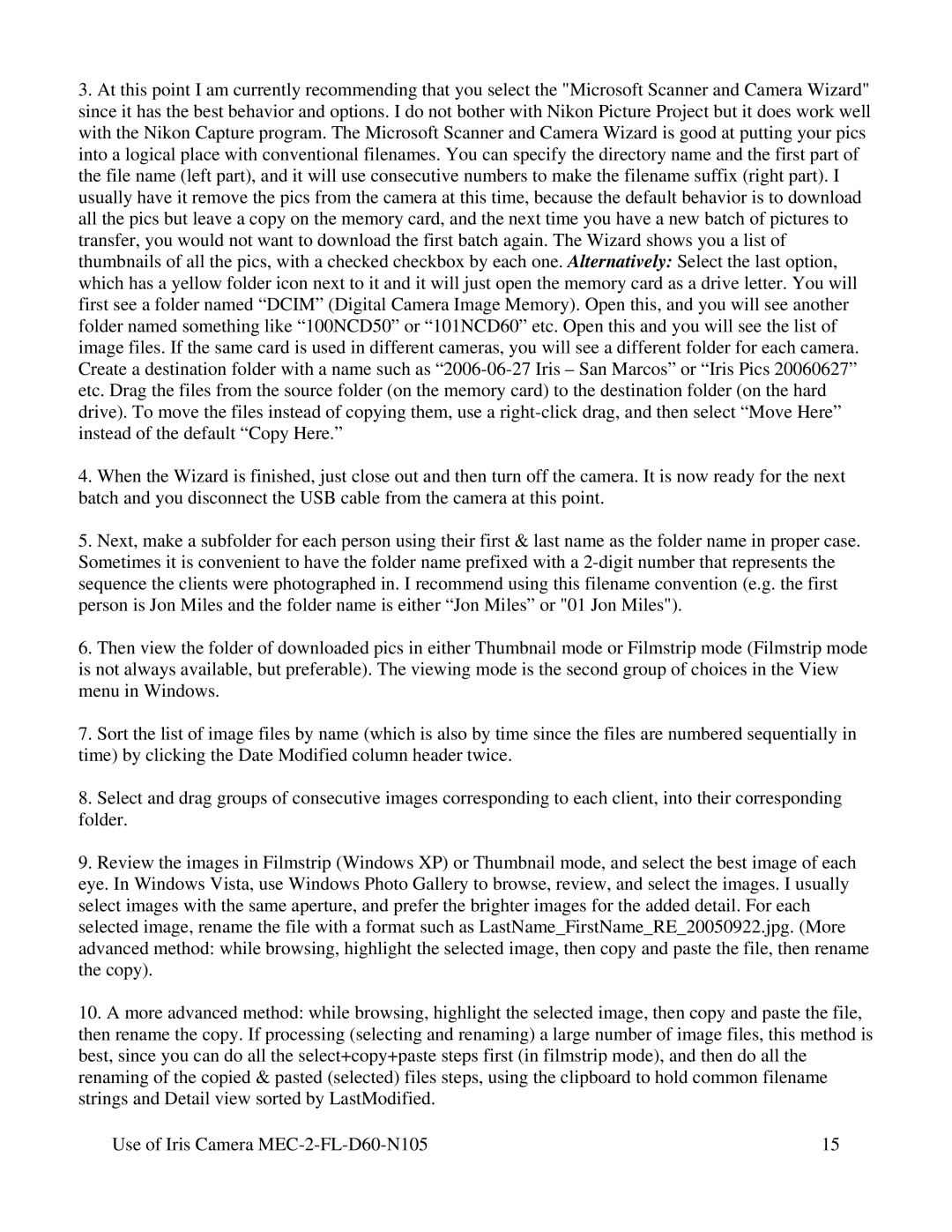3.At this point I am currently recommending that you select the "Microsoft Scanner and Camera Wizard" since it has the best behavior and options. I do not bother with Nikon Picture Project but it does work well with the Nikon Capture program. The Microsoft Scanner and Camera Wizard is good at putting your pics into a logical place with conventional filenames. You can specify the directory name and the first part of the file name (left part), and it will use consecutive numbers to make the filename suffix (right part). I usually have it remove the pics from the camera at this time, because the default behavior is to download all the pics but leave a copy on the memory card, and the next time you have a new batch of pictures to transfer, you would not want to download the first batch again. The Wizard shows you a list of thumbnails of all the pics, with a checked checkbox by each one. Alternatively: Select the last option, which has a yellow folder icon next to it and it will just open the memory card as a drive letter. You will first see a folder named “DCIM” (Digital Camera Image Memory). Open this, and you will see another folder named something like “100NCD50” or “101NCD60” etc. Open this and you will see the list of image files. If the same card is used in different cameras, you will see a different folder for each camera. Create a destination folder with a name such as
4.When the Wizard is finished, just close out and then turn off the camera. It is now ready for the next batch and you disconnect the USB cable from the camera at this point.
5.Next, make a subfolder for each person using their first & last name as the folder name in proper case. Sometimes it is convenient to have the folder name prefixed with a
6.Then view the folder of downloaded pics in either Thumbnail mode or Filmstrip mode (Filmstrip mode is not always available, but preferable). The viewing mode is the second group of choices in the View menu in Windows.
7.Sort the list of image files by name (which is also by time since the files are numbered sequentially in time) by clicking the Date Modified column header twice.
8.Select and drag groups of consecutive images corresponding to each client, into their corresponding folder.
9.Review the images in Filmstrip (Windows XP) or Thumbnail mode, and select the best image of each eye. In Windows Vista, use Windows Photo Gallery to browse, review, and select the images. I usually select images with the same aperture, and prefer the brighter images for the added detail. For each selected image, rename the file with a format such as LastName_FirstName_RE_20050922.jpg. (More advanced method: while browsing, highlight the selected image, then copy and paste the file, then rename the copy).
10.A more advanced method: while browsing, highlight the selected image, then copy and paste the file, then rename the copy. If processing (selecting and renaming) a large number of image files, this method is best, since you can do all the select+copy+paste steps first (in filmstrip mode), and then do all the renaming of the copied & pasted (selected) files steps, using the clipboard to hold common filename strings and Detail view sorted by LastModified.
Use of Iris Camera | 15 |