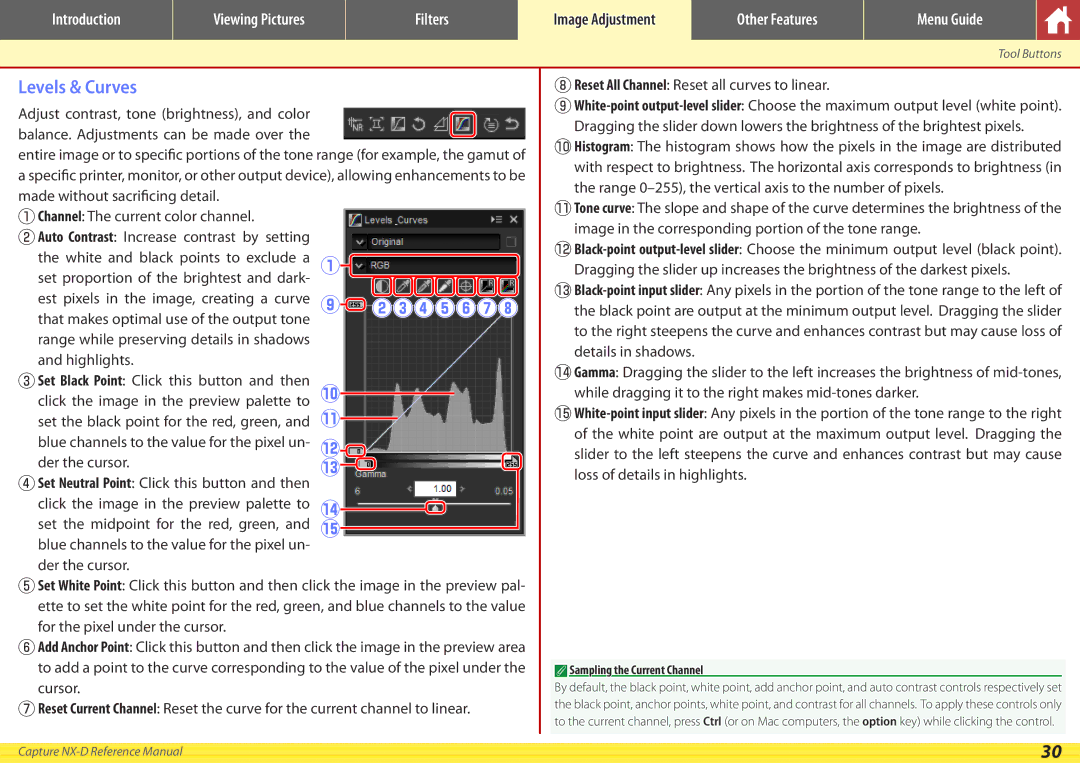NX-D specifications
Nikon NX-D is a powerful software application designed for photo editing and management, specifically tailored for users of Nikon cameras. It offers a streamlined process to enhance photographs while providing comprehensive tools for RAW image processing, making it an essential companion for photographers looking to elevate their images to the next level.One of the main features of NX-D is its robust RAW processing capability. Users can access uncompressed RAW files directly, allowing them to manipulate various settings before finalizing their images. The software supports Nikon's NEF (Nikon Electronic Format) files, providing photographers with complete control over their photographic creations. Adjustments like exposure, white balance, contrast, and saturation can be made with precision, enabling photographers to achieve their desired results efficiently.
Another standout characteristic of NX-D is its intuitive user interface. The layout is designed for ease of use, enabling both beginner and experienced photographers to navigate through different functionalities effortlessly. Users can quickly browse through their photo library, select images for processing, and execute edits with just a few clicks. The interface is complemented by a variety of viewing options, including a full-screen mode that enhances the editing experience.
Additionally, NX-D incorporates advanced filtering and sorting options, making it easy for users to organize their libraries based on various parameters such as camera model, date, or star ratings. This feature is particularly beneficial for photographers managing a large number of images.
For those looking for creative solutions, NX-D includes selective editing tools, which allow users to apply adjustments to specific areas of an image. This level of control offers the ability to enhance details selectively, ensuring that key elements stand out while maintaining the overall composition.
Furthermore, NX-D supports image comparison features, enabling photographers to evaluate multiple versions of their edits side by side. This is invaluable for those making subtle changes and wanting to see the impact of each adjustment.
Another essential technology integrated into NX-D is the Picture Control system, which allows photographers to set preferences for color tone, contrast, and overall image styling. This powerful tool ensures consistency across a photographer's body of work, especially beneficial for those creating a cohesive portfolio.
In summary, Nikon NX-D stands out as a comprehensive solution for photographers who rely on Nikon equipment. With its advanced RAW processing capabilities, user-friendly interface, robust organizational features, and selective editing tools, NX-D empowers photographers to achieve outstanding results while simplifying the workflow. Whether for professional projects or personal use, Nikon NX-D proves to be an invaluable asset in the digital photography landscape.