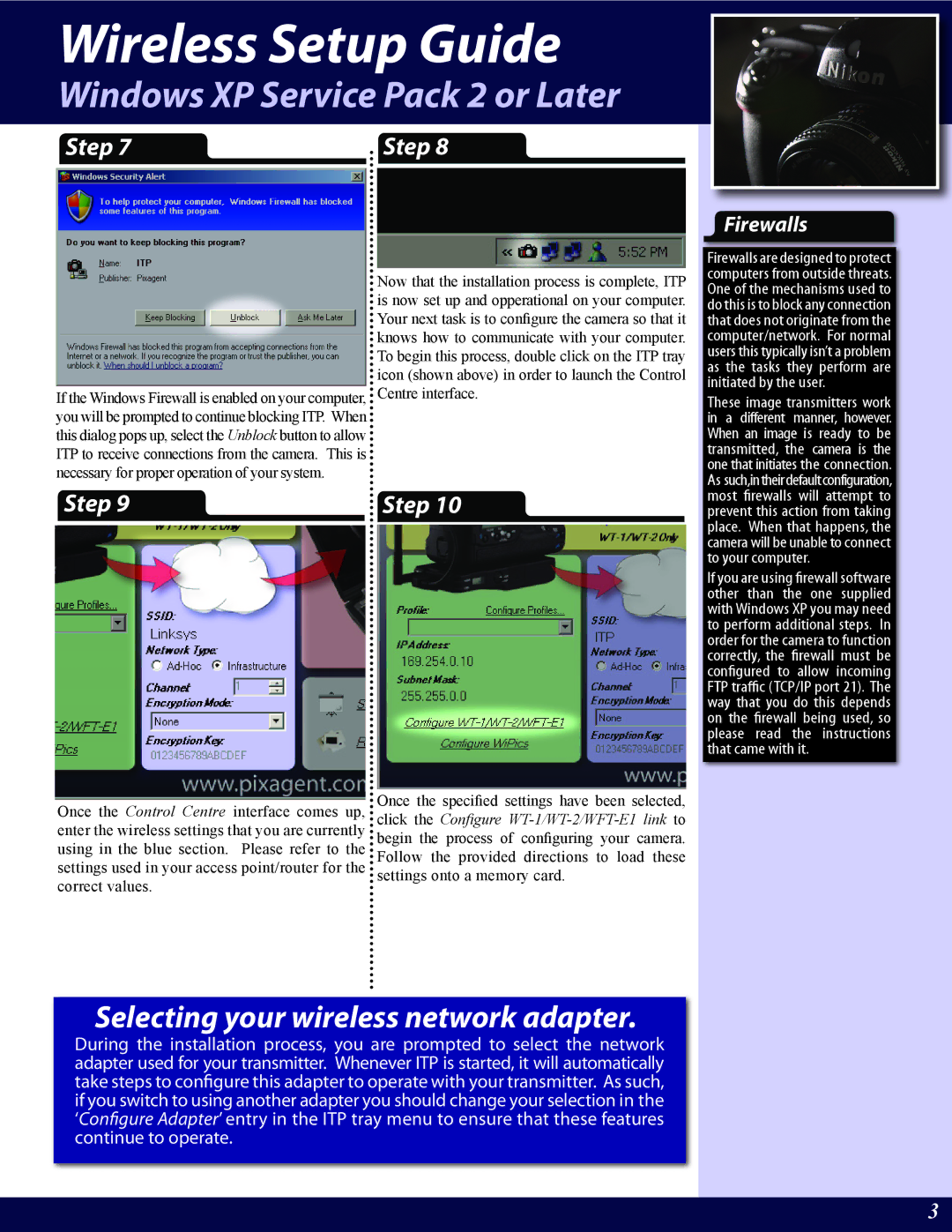WT-2A, WT-2 specifications
The Nikon WT-2 is a cutting-edge wireless transmitter designed to enhance the functionality of certain Nikon DSLRs, elevating photography to a more dynamic level. Positioned as a powerful tool for both professional and amateur photographers, the WT-2 allows users to seamlessly transfer images directly from their camera to a computer or print server, which is especially beneficial during events, studio shoots, or press conferences where time is of the essence.One of the main features of the WT-2 is its support for high-speed wireless communication, utilizing IEEE 802.11b/g standards. This enables photographers to transmit images at rapid rates, significantly improving workflow efficiency. With its ability to send files wirelessly up to a distance of 150 feet, the WT-2 offers impressive flexibility, allowing photographers the freedom to capture images from various locations without being tethered to their computers.
The device also incorporates a robust security protocol, ensuring that all data transmissions are secure. This is particularly crucial for photographers working in sensitive environments where data privacy is paramount. The WT-2 supports WEP and WPA/WPA2 encryption, providing layers of security that are essential in today's digital landscape.
Furthermore, the WT-2 features dual-channel support, allowing users to connect to multiple networks simultaneously. This capability is particularly useful when photographers need to switch between different networks or when working in environments with fluctuating wireless signals. Additionally, the device is compatible with a range of Nikon cameras, making it a versatile addition to any photographer’s toolkit.
Another noteworthy characteristic of the WT-2 is its battery efficiency. Operating on rechargeable lithium-ion batteries, the device can sustain prolonged use, reducing downtime during important shoots. The user-friendly interface ensures that even less technical users can navigate its features effortlessly.
In conclusion, the Nikon WT-2 is designed to meet the demands of today’s fast-paced photography environments. With advanced wireless capabilities, robust security measures, and compatibility with various Nikon cameras, it stands out as an indispensable tool for modern photographers seeking to enhance their workflow and efficiency. Whether used in a professional studio or during an event, the WT-2 exemplifies the transformative power of technology in the world of photography.