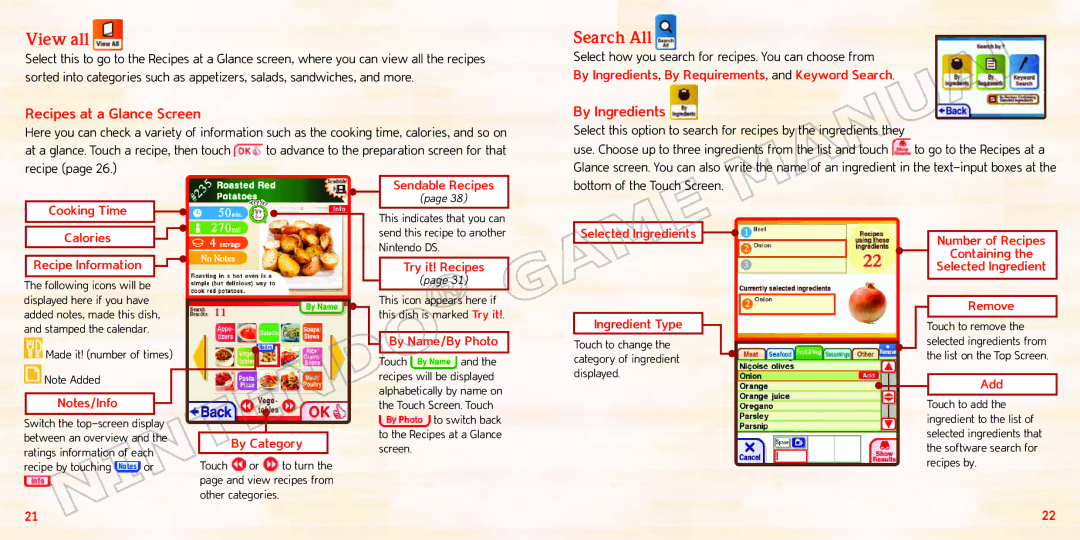70277A specifications
The Nintendo 70277A is an intriguing piece of gaming technology that has captured the attention of both industry professionals and gaming enthusiasts alike. While not widely known, this device has played a pivotal role in the evolution of gaming hardware, particularly within the scope of retro gaming systems.One of the standout features of the 70277A is its robust graphics engine. This engine allows for enhanced visual rendering capabilities that were ahead of its time. It supports a variety of color palettes and sprite manipulations, making it perfect for delivering vibrant and engaging graphics that can bring game worlds to life. This technology was particularly utilized in 2D games, where vivid colors and detailed sprite animations became the norm.
Additionally, the 70277A is equipped with a powerful audio processing unit. This unit supports multiple sound channels, enabling the creation of rich soundscapes that enhance the gaming experience. Developers could utilize this technology to implement diverse sound effects and musical scores that complement the gameplay, thus immersing players in the virtual environment.
In terms of compatibility, the Nintendo 70277A is designed to work seamlessly with a variety of game cartridges. This flexibility makes it a popular choice for developers looking to create diverse gaming experiences. The ability to support multiple genres ensures that players can enjoy everything from platformers to puzzle games.
The device is also characterized by its user-friendly interface, which allows both casual and experienced gamers to navigate menus and options with ease. This intuitive design minimizes the learning curve, making the system accessible to a broader audience.
Notably, the 70277A employs advanced hardware optimization techniques. These optimizations enhance the performance of games, reducing loading times and improving frame rates. This focus on efficiency ensures that players can enjoy a smooth gaming experience without interruptions.
Moreover, the device features connectivity options that facilitate multiplayer gaming. This capability is crucial in engaging communities and encouraging social interaction through gaming, a cornerstone of Nintendo's philosophy.
In conclusion, the Nintendo 70277A stands out for its combination of advanced graphics, audio capabilities, compatibility with diverse game genres, user-friendly interface, and optimizations for performance. As players and developers continue to appreciate retro gaming, the legacy of the 70277A remains influential in the landscape of gaming technology.