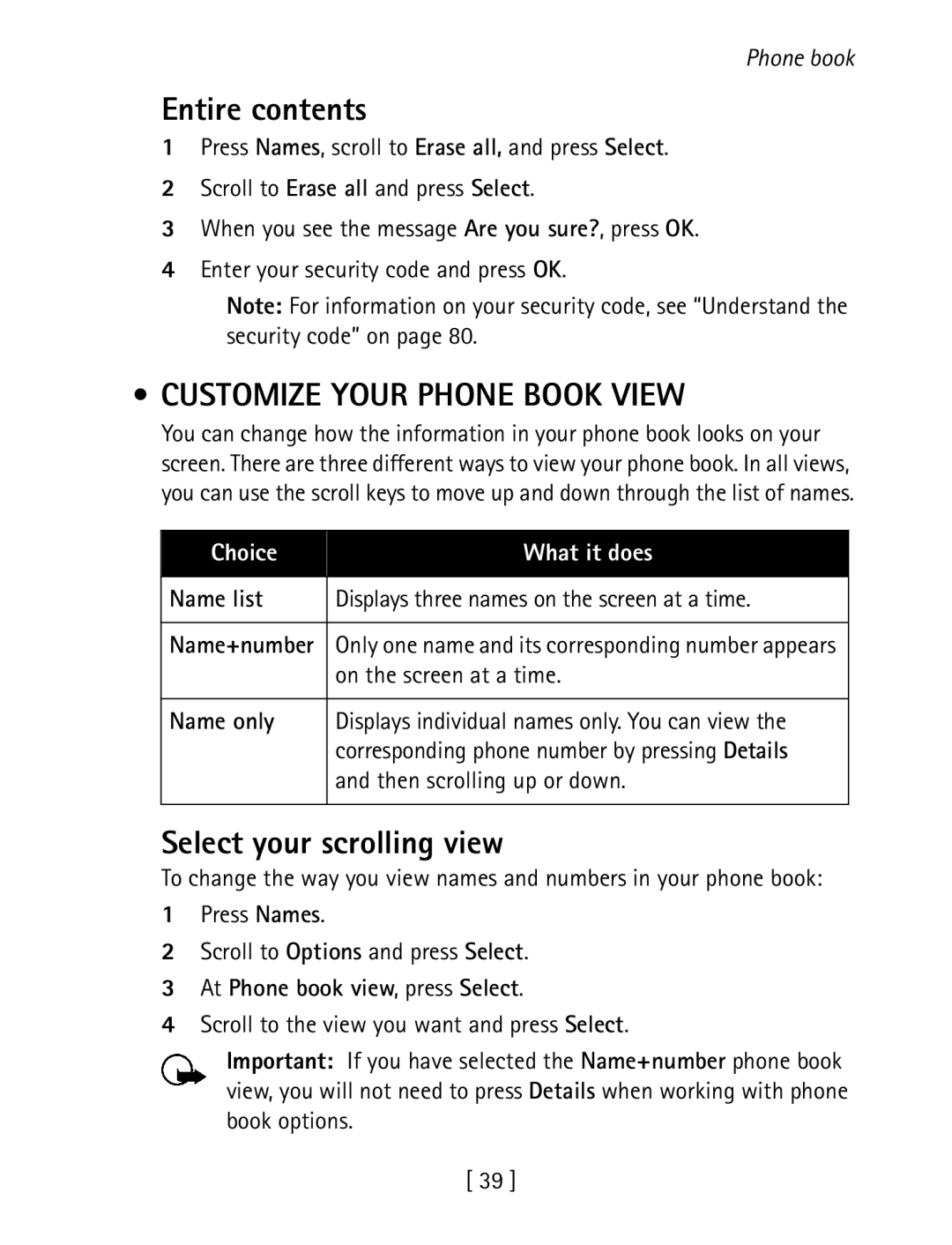User Guide
NKC-1, NKC-1X
NKW-1, NKW-1X
Legal Information
Contents
Call log
Profiles
Use Keyguard Understand the security code Restrict calls
Security
Start a new game Snake II Space impact Pairs II
Page
Safety first
Use sensibly
Qualified service
Accessories and batteries
Water-resistance
Understand the terms
Welcome and quick guide
GET the Most OUT of this Guide
Pressing
Learn text conventions
Look for updates
Follow graphic clues
Bold
Understand Wireless Network Services
Sign up with a service provider
Keypad
Understand Your Phone
Talk key End key
Nibs key Connection ports Microphone
Place the battery
Install and remove the battery
Install the Battery
Use the antenna
Align the cover over the back
Remove the Battery
Bottom of phone
Charge the battery
Important Battery Information
Prolong Battery Life
Connect the headset
SET UP Your Headset
Use the headset
GET Started with the Quick Guide
Use 1-touch dialing
Find your phone’s label
Your postal code Phone or accessory in question
GET Help
Contact Nokia
LPS-3 Mobile Inductive Loopset
Contact your service provider
Receive accessibility information
HOW the Loopset Works
Set up the TTY/TDD profile
Scroll to Yes, then press Select
Make sure the TTY/TDD device is connected to your phone
Make a TTY/TDD Call
Receive a TTY/TDD Call
END a TTY/TDD Call
Switch OFF your phone
Switch Your Phone on or OFF
Switch on your phone
Basic operations
Use the phone book
Make and Answer Calls
Use the keypad
Make a 1-touch dial call
Silence an incoming call
Adjust the earpiece volume
Answer a call
Redial the last-dialed number
Indicators
Understand indicators and icons
Understand the Scroll Bar
Alarm clock is set
Icons
Check IN-PHONE Help
USE the Selection Keys
Scroll Keys
Selection key allows you to select various phone options
Return to the previous menu level
Browse Phone Menus
Scroll through menus
Use shortcuts
Messages
Menu shortcuts
Menu Tips
Call LOG
Profiles
Settings
Games
System
Prepaid
Phone Book Menu
Standard Text Input
Enter letters ABC mode
Text entry
Standard text input for making entries in the phone book
Erase Mistakes
Enter numbers 123 mode
To switch back to capital letters again, press
Change from Capital Uppercase Letters
U V X Y Z
Enter SPACES, Punctuation and Special Characters
R S
Enters an empty space or Special characters
Use special characters
Use symbols in names and numbers
Use four-way scrolling
Turn on predictive text input
Write with Predictive Text
Understand predictive text input
Turn off predictive text input
Enter punctuation and special characters
Save a word in the dictionary
Enter numbers
Change the case
Delete information
Write compound words
Clear the screen
Repeatedly pressing
USE Phone Book Menus
Phone book
Save NAMES, Numbers and E-MAIL Addresses
Save an e-mail address
Save an entry using the phone book menu
Quickly save a name and number
Recall Names and Numbers
Erase Names and Numbers
Recall information with shortcuts
Edit a Name or Number
Individual entries
Customize Your Phone Book View
Entire contents
Select your scrolling view
Check Memory Status
Call log
Call LOG Options
Check Dialed Calls
Check Missed Calls
Check Received Calls
Clear call lists
Press Menu 2-4 Menu Call log Clear call lists
USE Call Timers
Press Menu 2-5 Menu Call log Call timers
Duration Shows the call duration of the last call Last call
Clear call timers
Turn on a current call timer
Check for messages
Messages
Voice Mail
Along with the icon
TEXT, E-MAIL and Picture Messages
Save the voice mailbox number
Listen to your voice messages
Follow the prompts to review your messages
Options when working with messages
Understand messaging
Organize messages using folders
Inbox Folder
Outbox Folder
Text Messages
Write and send a text message
Archive Folder
Read a text message
Forward the Message
Respond to a text message
Reply to the Message
Save a Message
Send a picture message
When Your Memory is Full
Picture Messages
Press Menu 1-7 Menu Messages Picture Messages
Mail Messages
Receive a picture message
Save a picture message
Preview a Picture Message Before Sending
Receive an e-mail message
Send an e-mail message
Press Menu 1-2 Menu Messages Write e-mail
Reply to an e-mail message
Edit an existing e-mail message
Forward an e-mail message
Personalization
Profiles
Customize a profile
Select a profile
SET the Ringing Options
SET the Ringing Volume
SET the Ringing Tone
SET Keypad Tones
SET the Message Alert Tone
SET the Warning Tones
SET UP the Loopset
Accessory settings
Rename a profile
Automatic Answer
Press Menu 4-4 Menu Settings Accessory settings
SET the Default Profile
SET the Lights CAR KIT only
Set the display language
SET the Clock Using AM/PM Format
SET the Clock Using 24-HOUR Format
Set the clock
Press Menu 4-3-3 Menu Settings Phone settings Welcome note
Automatic update of time
Press Menu 4-1-2 Menu Settings Time settings Clock
Display the clock
Restore factory settings
Advanced calling features
Understand ACTIVE-CALL Options
Make a new call
Access menus
Access the phone book
End all calls
Mute the phone’s microphone
Use conference call
END a Conference Call
USE Voice Privacy
USE Call Forwarding
To end all calls, press
Forward if not
Learn about call forwarding feature codes
Store the call forwarding feature code
Answered You are unable to answer Forward if out
USE Call Waiting
Activate/cancel call forwarding
Store the call waiting feature code
Activate call waiting
USE Send OWN Caller ID
Store the Feature Code
Manage calls
Scroll to Send own caller ID, then press Select Select Yes
USE Automatic Redial
Select a Phone Number
Select the phone number
Scroll to the phone number you want to use and press Select
Change 1-touch dialing numbers
USE 1-TOUCH Dialing
Assign a key to 1-touch dialing
Activate Automatic Redial
SET Touch Tone Strings
Erase 1-touch dialing numbers
Set manual touch tones
Store Touch Tone Strings with Phone Numbers
Set touch tone length
Store touch tone strings
Send a Touch Tone String
USE Linking Options
Link Phone Book Entries
Select a System
Store the touch tone string into your phone book
Press Menu 5 Menu System
Search for a network
Select a public system
Automatic
Type
Select digital or analog
Nonhome
Digital/analog selection
Answer a call while Keyguard is active
Security
USE Keyguard
Lock the Keypad
Restrict Calls
Understand the Security Code
Change your security code
Add restriction Allows you to add a new restriction
Restrict outgoing calls
Add a number to the call restriction list
Scroll to Restrict outgoing calls, then press Select
Scroll to Restrict incoming calls, then press Select
Restrict all incoming calls
Press Mark to restrict all incoming calls
Set the alarm clock
Special features
USE the Alarm Clock
Respond to the alarm
Send a business card
Turn off the alarm clock
Send and Receive Business Cards
View a received business card
Download a Ringing Tone
Manage Prepaid Service
Prepaid services
Check Your Prepaid Balance
ADD Money to Your Account
Call Customer Service
Press Menu 7-3 Menu Prepaid Call customer service
Press Menu 7-1 Menu Prepaid Check account balance
Expiration Date
Save Your Access Numbers
Scroll to Customer service phone number, then press Select
Scroll to Balance phone number, press Select
Games
Start a NEW Game
Space Impact
Game Settings
Snake
Pairs
Your phone is powered by a rechargeable battery
Reference information
Proper Care and Maintenance
Do not dispose of batteries in a fire
Operating environment
Important Safety Information
Traffic safety
Electronic devices
Pacemakers
Other medical devices
Vehicles
Pacemaker manufacturers recommend that a minimum separation
Potentially explosive atmospheres
Posted Facilities
Make Emergency Calls
Aircraft
To make an emergency call
When tested for use at the ear
Certification Information SAR
When worn on the body as described in this user guide
Fccid # LJPNKC-1 is 0.88 W/kg Fccid # LJPNKC-1X is 0.87 W/kg
Accessory Safety
Practical rules for accessory operation
Charging Times
Batteries
Standby and Talk Times
MAh Li-Ion Battery BLC-2
Accessories
MAh NiMH Battery BMC-3
Be dangerous
Rapid Travel Charger ACP-12U
Standard Travel Charger ACP-7U
Rapid Travel Charger ACP-8U
102
Headset HDC-5
Spare Battery Charger DDC-1
Rapid Cigarette Lighter Charger LCH-9
Compatible with
Boom Headset HDB-5
Headset HDE-2
Loopset LPS-3
What YOU will Need
TTY/TDD Adapter HDA-9
Mobile Holder MBC-6K
Here is what you will need for TTY/TDD communication
Express Car Kit PPH-1
Carry Case CSM-6
How do I lock and unlock the keypad?
Frequently Asked Questions
What is my security code?
How do I make the ringing louder?
Press twice
How do I store my voice mailbox number?
How do I assign a key to 1-touch dialing?
How do I find my phone’s Model number and ESN number?
109
Glossary
SMS
Technical Information
Troubleshooting
Exceptions
Nokia One-Year Limited Warranty
This warranty is subject to the following exceptions
114
Claim Procedure
Fuses are not covered by the warranty
Extension of Warranty Period
Page
Index
Accessories Boom headset HDB-5 104 car kit PPH-1
Spare battery charger DDC-1 103 accessory
Automatic redial
Change
Missed calls Letter case Options
ACP-7U
Erasing
Making
Glossary
Menu shortcuts
Profiles Accessory settings 60 customize 57 selecting 120
Memory
Turn off 33 turn on Prepaid
Punctuation
Timers check 43 clear 44 current call
Storing with numbers 75 troubleshooting TTY TTY adapter
Reference information 91 ringing
View Call duration Web sites Clock on start screen
Dialed calls User guides Missed calls