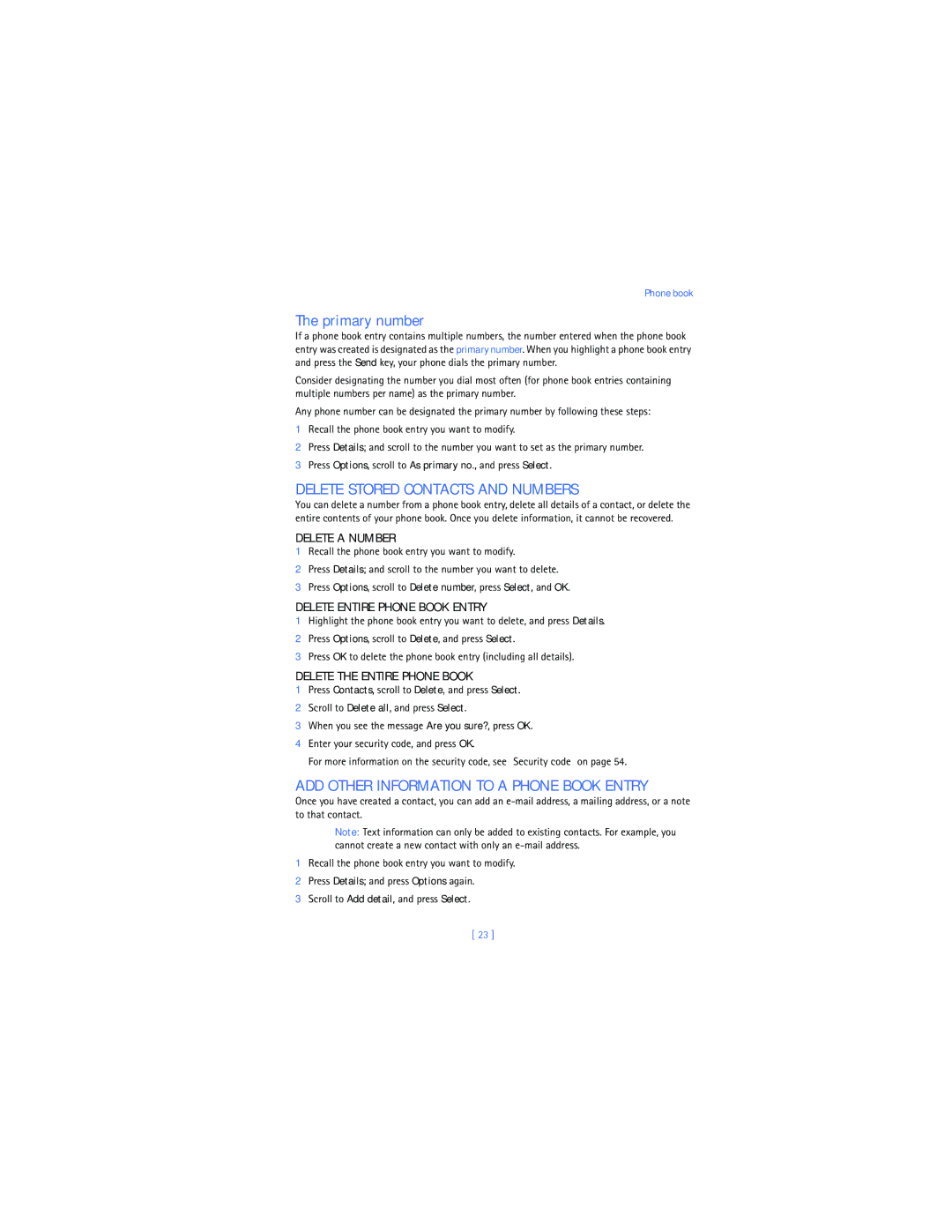Phone book
The primary number
If a phone book entry contains multiple numbers, the number entered when the phone book entry was created is designated as the primary number. When you highlight a phone book entry and press the Send key, your phone dials the primary number.
Consider designating the number you dial most often (for phone book entries containing multiple numbers per name) as the primary number.
Any phone number can be designated the primary number by following these steps:
1Recall the phone book entry you want to modify.
2Press Details; and scroll to the number you want to set as the primary number.
3Press Options, scroll to As primary no., and press Select.
•DELETE STORED CONTACTS AND NUMBERS
You can delete a number from a phone book entry, delete all details of a contact, or delete the entire contents of your phone book. Once you delete information, it cannot be recovered.
DELETE A NUMBER
1Recall the phone book entry you want to modify.
2Press Details; and scroll to the number you want to delete.
3Press Options, scroll to Delete number, press Select, and OK.
DELETE ENTIRE PHONE BOOK ENTRY
1Highlight the phone book entry you want to delete, and press Details.
2Press Options, scroll to Delete, and press Select.
3Press OK to delete the phone book entry (including all details).
DELETE THE ENTIRE PHONE BOOK
1Press Contacts, scroll to Delete, and press Select.
2Scroll to Delete all, and press Select.
3When you see the message Are you sure?, press OK.
4Enter your security code, and press OK.
For more information on the security code, see “Security code” on page 54.
•ADD OTHER INFORMATION TO A PHONE BOOK ENTRY
Once you have created a contact, you can add an
Note: Text information can only be added to existing contacts. For example, you cannot create a new contact with only an
1Recall the phone book entry you want to modify.
2Press Details; and press Options again.
3Scroll to Add detail, and press Select.
[ 23 ]