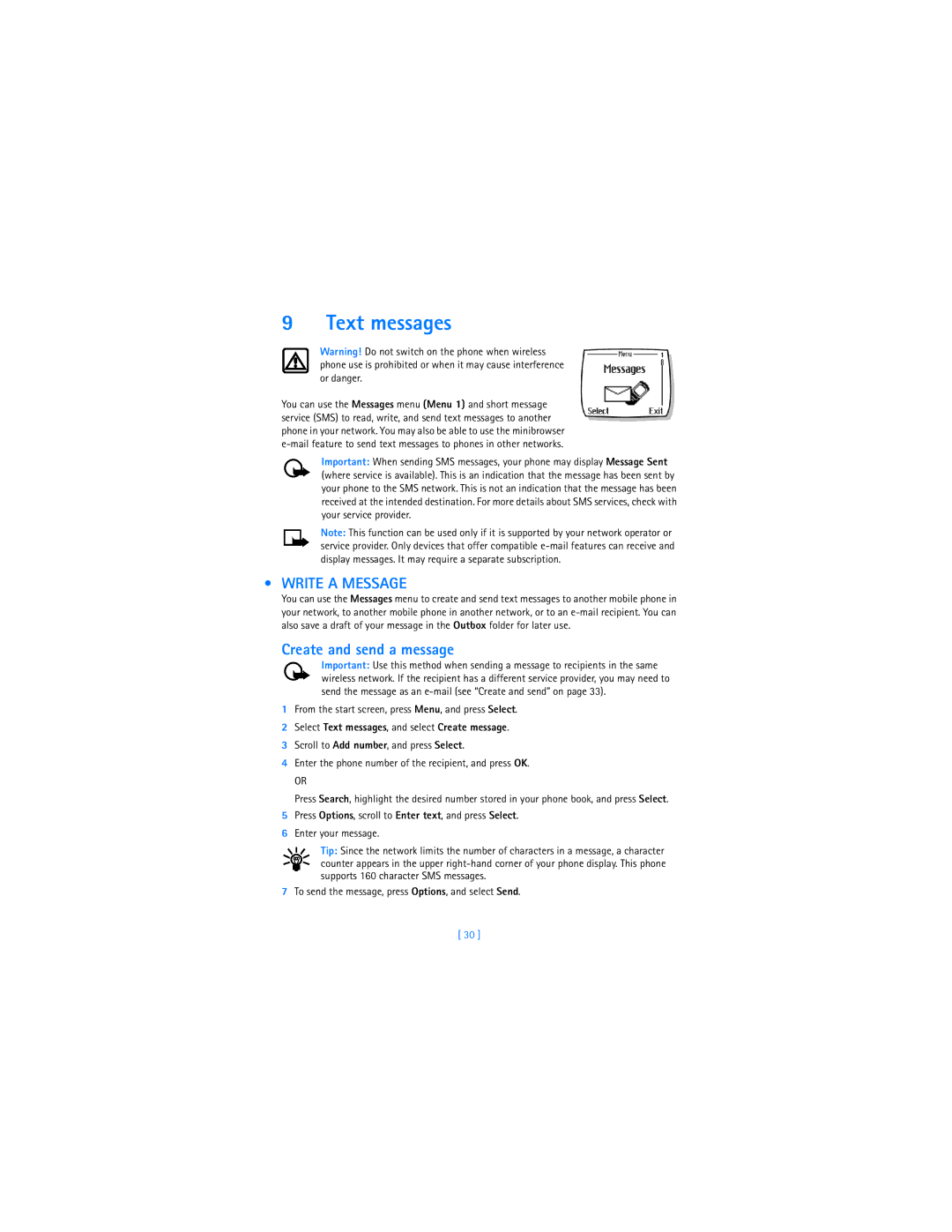9 Text messages
Warning! Do not switch on the phone when wireless phone use is prohibited or when it may cause interference or danger.
You can use the Messages menu (Menu 1) and short message service (SMS) to read, write, and send text messages to another phone in your network. You may also be able to use the minibrowser
Important: When sending SMS messages, your phone may display Message Sent (where service is available). This is an indication that the message has been sent by your phone to the SMS network. This is not an indication that the message has been received at the intended destination. For more details about SMS services, check with your service provider.
Note: This function can be used only if it is supported by your network operator or service provider. Only devices that offer compatible
•WRITE A MESSAGE
You can use the Messages menu to create and send text messages to another mobile phone in your network, to another mobile phone in another network, or to an
Create and send a message
Important: Use this method when sending a message to recipients in the same wireless network. If the recipient has a different service provider, you may need to send the message as an
1From the start screen, press Menu, and press Select.
2Select Text messages, and select Create message.
3Scroll to Add number, and press Select.
4Enter the phone number of the recipient, and press OK.
OR
Press Search, highlight the desired number stored in your phone book, and press Select.
5Press Options, scroll to Enter text, and press Select.
6Enter your message.
Tip: Since the network limits the number of characters in a message, a character counter appears in the upper
7To send the message, press Options, and select Send.
[ 30 ]