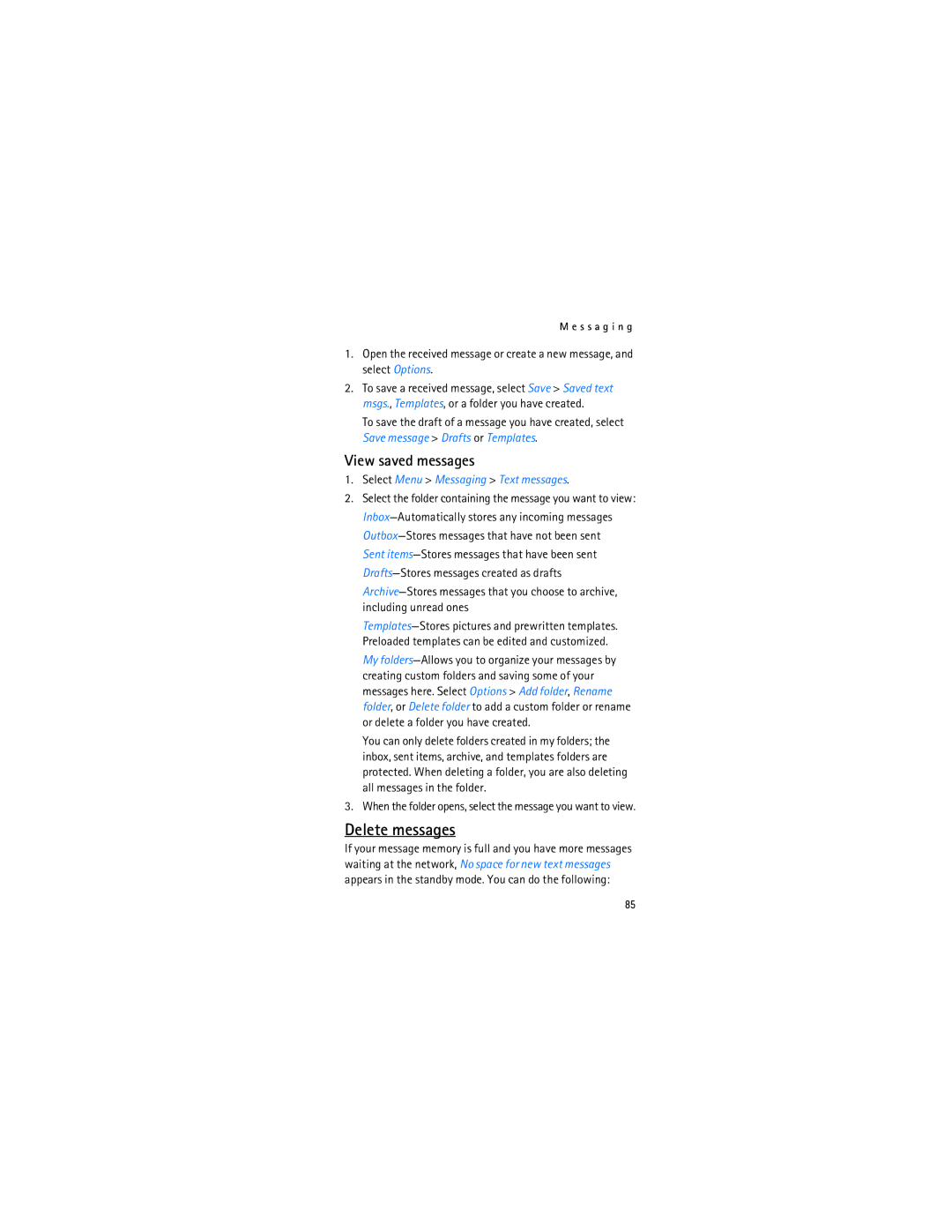User Guide
Nokia 2366i User Guide
Legal Information
Export Controls
Contents
For your safety
Road Safety Comes First
Your phone is not water-resistant. Keep it dry
Only qualified personnel may install or repair this product
About your device
Network services
Shared memory
Getting help
Welcome
Register your phone
Find your phone label
Verizon wireless customer service
Earpiece
Volume key Send key Keypad
Phone at a glance
Go to 3-Press the left soft key to select this option
Standby mode
Navigation key shortcuts
Indicators and icons
Scroll method
You are in a 1XRTT network See Network services, p
Phone menus
In-phone help
Select Menu Settings Phone Help text activation On or Off
Lock code
Organize functions
Go to functions
Choose Go to functions
Enter the lock code, and select OK. See Change lock code, p
Antenna
Set up your phone
Insert the battery
Forward
Align with Connectors on the phone
Insert
Connector at the bottom end of your phone
Switch your phone on or off
Charge the battery
Plug the charger transformer into a standard wall outlet
Keypad
Connect the headset
Make a call
Last dialed number
Answer calls
Contacts list
Conference calling
Loudspeaker
Adjust the earpiece volume
Answer a call with the keypad locked
Press the end key to reject the call
Call options
New call-Start a conference call. See Conference calling, p
Unlock the keypad
Keyguard
Lock the keypad
Select Menu then press * within 2 seconds
Add folder-Create a new folder
Gallery
Folders
Other folder options
View received calls
Recent calls
View missed calls
Select Menu Recent calls Received calls
Time of call
View dialed numbers
View message recipients
Clear calls
Call timers
Record speech or sound
Media
Voice recorder
Select Menu Media Recorder
Options
Customize a profile
Settings
Profiles
Set a timed profile
Screen saver
Standby mode settings
Main display
Wallpaper
Mini display
Power saver
Sleep mode
Choose a banner
Tone settings
Themes
Clock
Time and date settings
Date and time auto-update
Date
Call settings
Location info sharing
Touch dialing
Anykey answer
Automatic redial
Open fold to answer
Save information
Select Menu Settings Call Calling card
Calling cards
Select a calling card
Show call time
International prefix
Call summary
Ringing tone for no caller ID
Automatic keyguard
Phone settings
Phone language settings
Navigation key
Help text activation
Touch tones
Start-up tone
Set type
Assign a voice tag to a command
Voice commands and voice tags
Switch off tone
Select Menu Settings Voice commands
Options
Activate a voice command
Connectivity
Bluetooth connectivity
Headset profile HSP Hands-free profile HFP
Indicated by at the top of the display
Bluetooth connectivity settings
Set up a connection
Delete pairing-Delete the pairing to the selected device
Pairing
Pair a Bluetooth headset to a phone
Enhancement settings
Pair a car kit to a phone with a Bluetooth connection
Headset
Security settings
Select an option to modify its settings
Charger
Allow numbers
Select Menu Settings Security
Phone lock
Call restrictions
Contact your service provider for more information
Change lock code
Enter the lock code, and select OK
Select Call restrictions
Network
Voice privacy
Select Voice privacy On or Off
Roaming alert tones
Service change tones
Roaming options
Roam call alert tones
Call forwarding
Store a feature code
Cancel
Activate
Call waiting
Restore settings
Select Menu Settings Restore settings
Send caller ID
Icon glossary-Shows the icons used
Phone details
My number-Shows the current phone number details
Contacts
Add new contacts
Change default number
Caller groups
Change 1-touch dialing numbers
Set up 1-touch dialing
Assign a key to 1-touch dialing
Delete 1-touch dialing numbers
Dial a number
Voice tags
Assign a voice tag to an entry
Select Details Options Add voice tag Start
Select Playback, Change, or Delete
Edit contacts list entries
Assign voice tags
View-View the phone number of the contact
Access the contacts menu
Delete contacts entries
Search for a name
Configure settings
Send and receive contacts
Send a business card
Select OK the business card is sent
Repeat alarm
Alarm clock
Set an alarm
Tools
Calendar
Set the alarm tone
You can set the Snooze time-outfor the alarm
Set the snooze time-out
Make a calendar note
Open calendar
Calendar options
Select Menu Tools Calendar
You can view the calendar notes for a day
View calendar notes day view
Options while viewing a day
Select View to see the list of notes for that day
Modify calendar settings
Receive a note in calendar format vCal
Send a note
Select Menu Tools Notes
Delete all notes-Delete all notes
To-do list
Select Menu Tools Notes Options and one of the following
Deadline-Change the deadline of the to-do list note
Send a to-do list note
Insert smiley-Insert a smiley into your message
Select Menu Tools To-do list
To use the calculator, do the following
Calculator
To-do list options
Select Menu Tools Calculator
Currency converter
Select Options To home or To foreign
Select Menu Tools Timer Normal timer
Timers
Normal timer
Select Menu Tools Timer Change time
Interval timer
Select Menu Tools Timer Interval timer
Save a time
Stopwatch
Measure split or lap time
Select Stop to end timing and display total time
Select Menu Tools Stopwatch Continue
Stopwatch options
Operation note
To stop the clock, select Stop
Text Abc
Standard mode
Text entry
Numbers
Activate or deactivate
Predictive text mode
Punctuation and special characters
Text entry
Change case and mode
Messaging
Select Menu Messaging Text messages Create message
Text messages
Write and send
Read message
Text message folders
Reply to message
Templates
Save messages
Select Menu Messaging Text messages
Delete messages
View saved messages
Select Options Delete
Delete a single message
Delete all messages in a folder
Select Menu Messaging Text messages Delete messages
Other settings
Sending options
Voice mailbox number
Set up voice mail
Voice messages
Dial phone numbers in automated systems
To set up dialing codes, do the following
Listen to voice messages
Clear voice mail icon
Insert dialing codes
Collection
Extras
Games
Select Menu Extras Collection and an application
Few practical rules about accessories and enhancements
Enhancements
Battery information
Charging and discharging
Nokia battery authentication guidelines
Authenticate hologram
Top row followed by the bottom row
What if your battery is not authentic?
Care and maintenance
R e a n d m a i n t e n a n c e
Additional safety information
Vehicles
Potentially explosive environments
Emergency calls
Certification information SAR
Bluetooth 2402.0 2480.0 MHz GPS 1575 MHz
Hearing aid compatibility HAC Technical information
Battery information
Talk and standby times
Touch dialing 37
Charger connecting 18 information
Index
Antenna
Keyguard 23 automatic
107
Stopwatch
Messaging Text messages 82 missed calls
Phone
Talk time
110
111
112