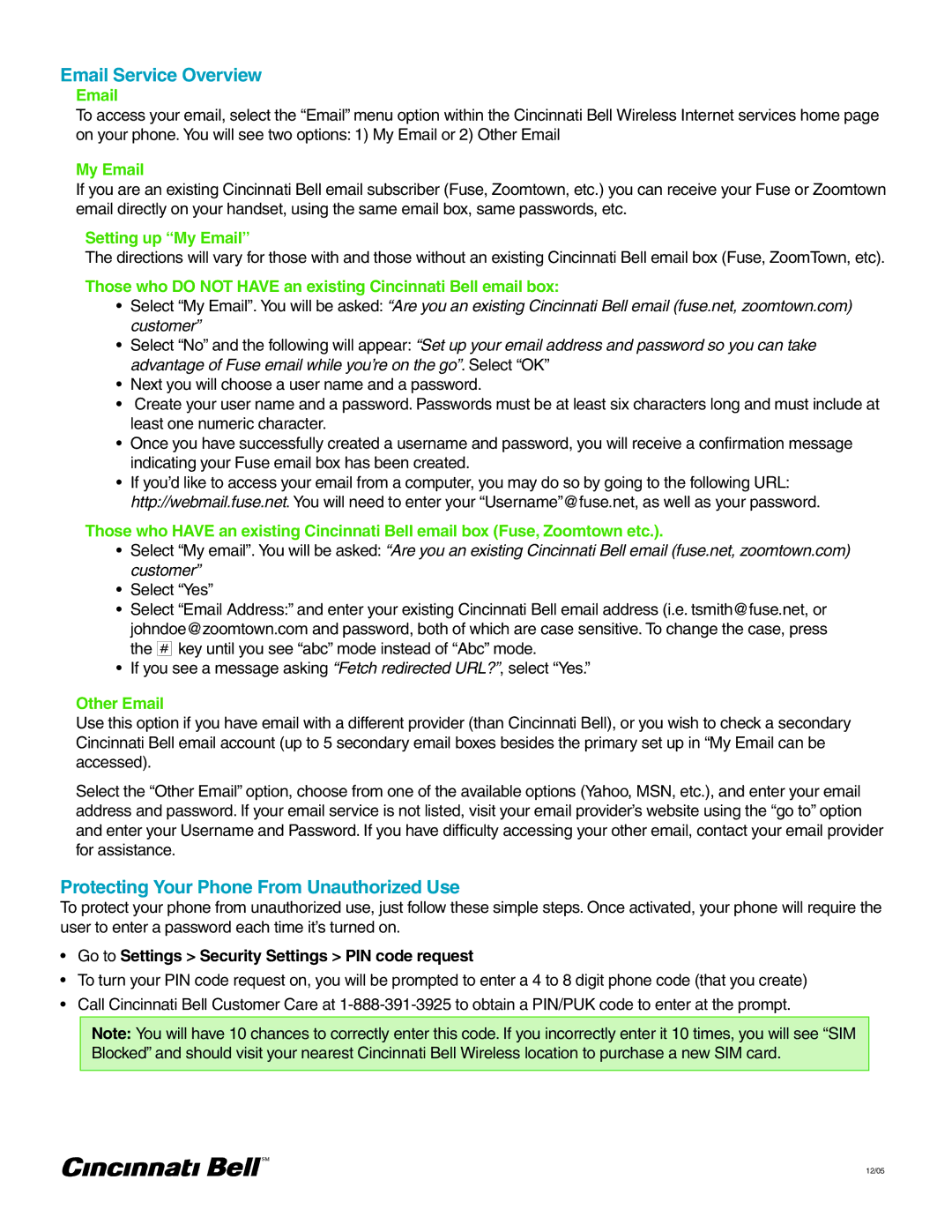3120 specifications
The Nokia 3120, released in 2004, is a notable feature phone that epitomizes the early 2000s mobile technology with its blend of practicality and robust design. Targeted primarily at consumers looking for reliable communication tools, the Nokia 3120 remains a memorable entry in Nokia's extensive lineup of mobile devices.One of its standout features is the compact and durable design, which makes it user-friendly and portable. The phone’s dimensions are 107 x 44 x 19 mm, weighing around 85 grams, which means it can easily fit into pockets without weighing users down. The 1.5-inch display, with a resolution of 128 x 128 pixels, showcases a simple but functional interface, allowing users to navigate menus with ease.
The Nokia 3120 is powered by the classic Nokia Series 40 operating system, which provides a straightforward user experience. It incorporates essential features such as SMS and MMS messaging, making communication simple and efficient. The phone supports a variety of polyphonic ringtones, allowing users to personalize their experience, while the vibrant color display adds a touch of modernity to its design.
Battery life is another critical characteristic of the Nokia 3120. With a removable 900 mAh battery, users can expect up to 4 hours of talk time and an impressive standby time of up to 10 days, solidifying its status as a reliable device for those on the go. This battery performance makes it particularly appealing to users who time spent away from charging points.
In terms of connectivity, the Nokia 3120 supports GPRS technology, enabling users to access basic mobile internet services along with downloadable content, such as Java-based games and applications. Although limited by today’s standards, this connectivity offered a glimpse into the expanding world of mobile internet during its era.
Furthermore, the phone comes with a built-in FM radio, allowing users to stay connected with local news and music on the go. It also features a basic camera, offering a 640 x 480 pixel resolution for capturing moments, albeit without the sophistication of contemporary smartphone cameras.
In summary, the Nokia 3120 stands out for its blend of usability, durability, and efficiency. While it may lack the advanced features of modern smartphones, it remains a testament to Nokia's legacy in producing dependable mobile devices that fulfill essential communication needs. Whether used for making calls, sending texts, or enjoying some music, the Nokia 3120 offers a nostalgic return to the era of simple, effective mobile technology.