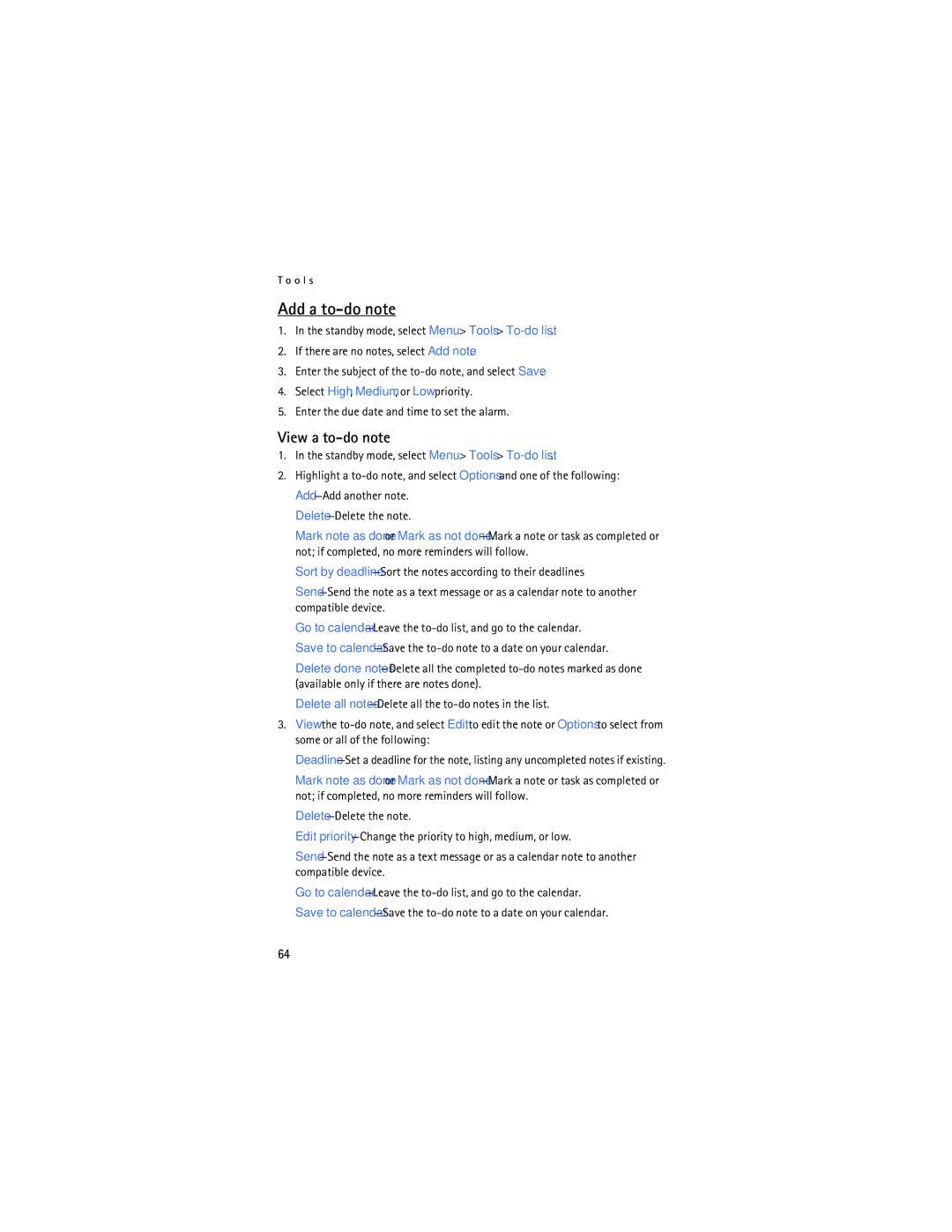T o o l s
Add a to-do note
1.In the standby mode, select Menu > Tools > To-do list.
2.If there are no notes, select Add note.
3.Enter the subject of the to-do note, and select Save.
4.Select High, Medium, or Low priority.
5.Enter the due date and time to set the alarm.
View a to-do note
1.In the standby mode, select Menu > Tools > To-do list.
2.Highlight a to-do note, and select Options and one of the following: Add—Add another note.
Delete—Delete the note.
Mark note as done or Mark as not done—Mark a note or task as completed or not; if completed, no more reminders will follow.
Sort by deadline—Sort the notes according to their deadlines
Send—Send the note as a text message or as a calendar note to another compatible device.
Go to calendar—Leave the to-do list, and go to the calendar. Save to calendar—Save the to-do note to a date on your calendar.
Delete done notes—Delete all the completed to-do notes marked as done (available only if there are notes done).
Delete all notes—Delete all the to-do notes in the list.
3.View the to-do note, and select Edit to edit the note or Options to select from some or all of the following:
Deadline—Set a deadline for the note, listing any uncompleted notes if existing.
Mark note as done or Mark as not done—Mark a note or task as completed or not; if completed, no more reminders will follow.
Delete—Delete the note.
Edit priority—Change the priority to high, medium, or low.
Send—Send the note as a text message or as a calendar note to another compatible device.
Go to calendar—Leave the to-do list, and go to the calendar. Save to calendar—Save the to-do note to a date on your calendar.