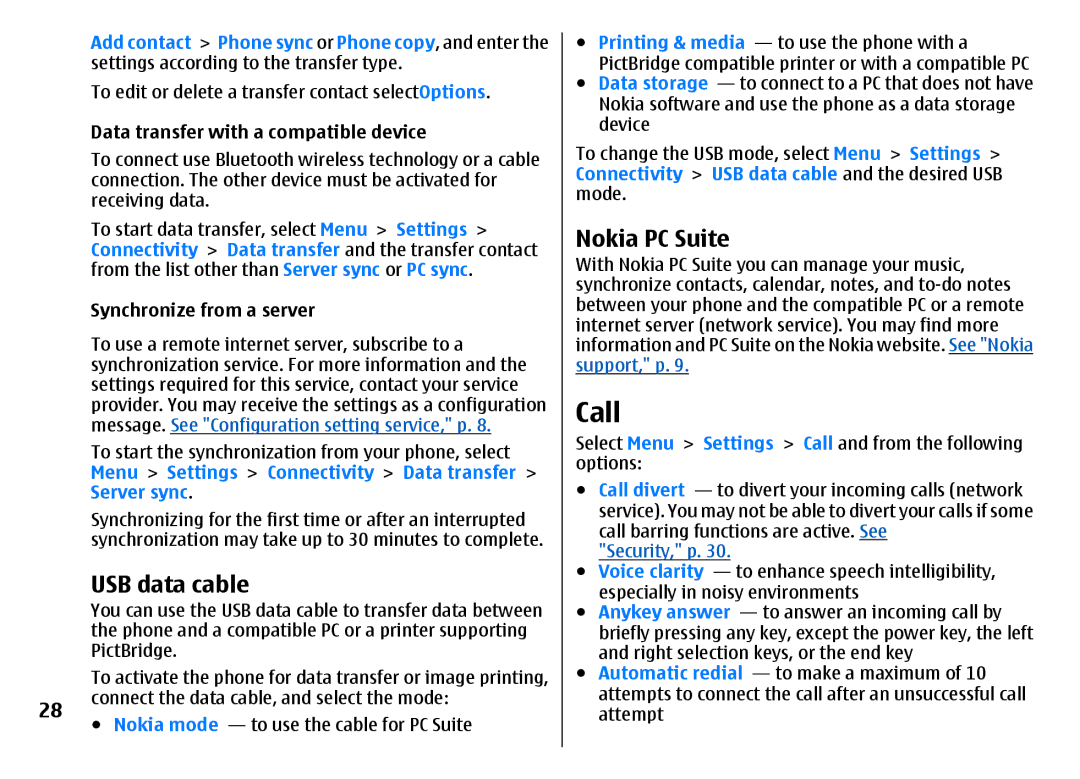3500 specifications
The Nokia 3500 is a classic mobile phone that garnered attention for its simplicity and user-friendly features. Released in the mid-2000s, it captured the essence of early mobile technology, making it a beloved choice among consumers who valued reliability and straightforward functionality.One of the standout features of the Nokia 3500 is its compact and lightweight design. Weighing in at just 81 grams, it easily fits into pockets and purses, making it highly portable. The phone features a 2-inch display with a resolution of 128 x 160 pixels, which, while modest by today’s standards, provided clear visuals for texts and basic graphics at the time of its launch.
The Nokia 3500 utilized GSM technology, supporting frequencies of 900 and 1800 MHz, which were standard for mobile communications in many regions. This ensured that users could enjoy reliable voice calls while benefiting from SMS functionalities that were becoming increasingly popular. The phone supported polyphonic ringtones, allowing users to customize their alerts, a feature that many enjoyed during the early days of mobile personalization.
In terms of battery life, the Nokia 3500 was equipped with a Lithium-ion battery that provided impressive longevity. Users could expect up to 3-4 hours of talk time and up to 400 hours of standby time, making it ideal for those who didn't want to worry about frequent recharging.
The device also included a basic camera with a resolution of 1.3 megapixels, enabling users to capture moments, albeit in limited quality by today’s standards. The camera offered features such as zoom and self-timer, which were exciting additions for mobile photography enthusiasts at the time.
Moreover, the Nokia 3500 supported various connectivity options, including GPRS for data transmission, enabling users to access mobile internet services, albeit at slower speeds compared to modern standards. The phone also featured Bluetooth technology, allowing for wireless communication with compatible devices.
In summary, the Nokia 3500 is remembered for its sturdy build, user-friendly interface, and essential mobile features that catered to a wide audience. It embodied the essence of early mobile phones, focusing on the primary functions of communication without the distractions of advanced multimedia capabilities that dominate today’s smartphones. The Nokia 3500 symbolizes a pivotal moment in mobile technology, evoking nostalgia for those who experienced its charm.