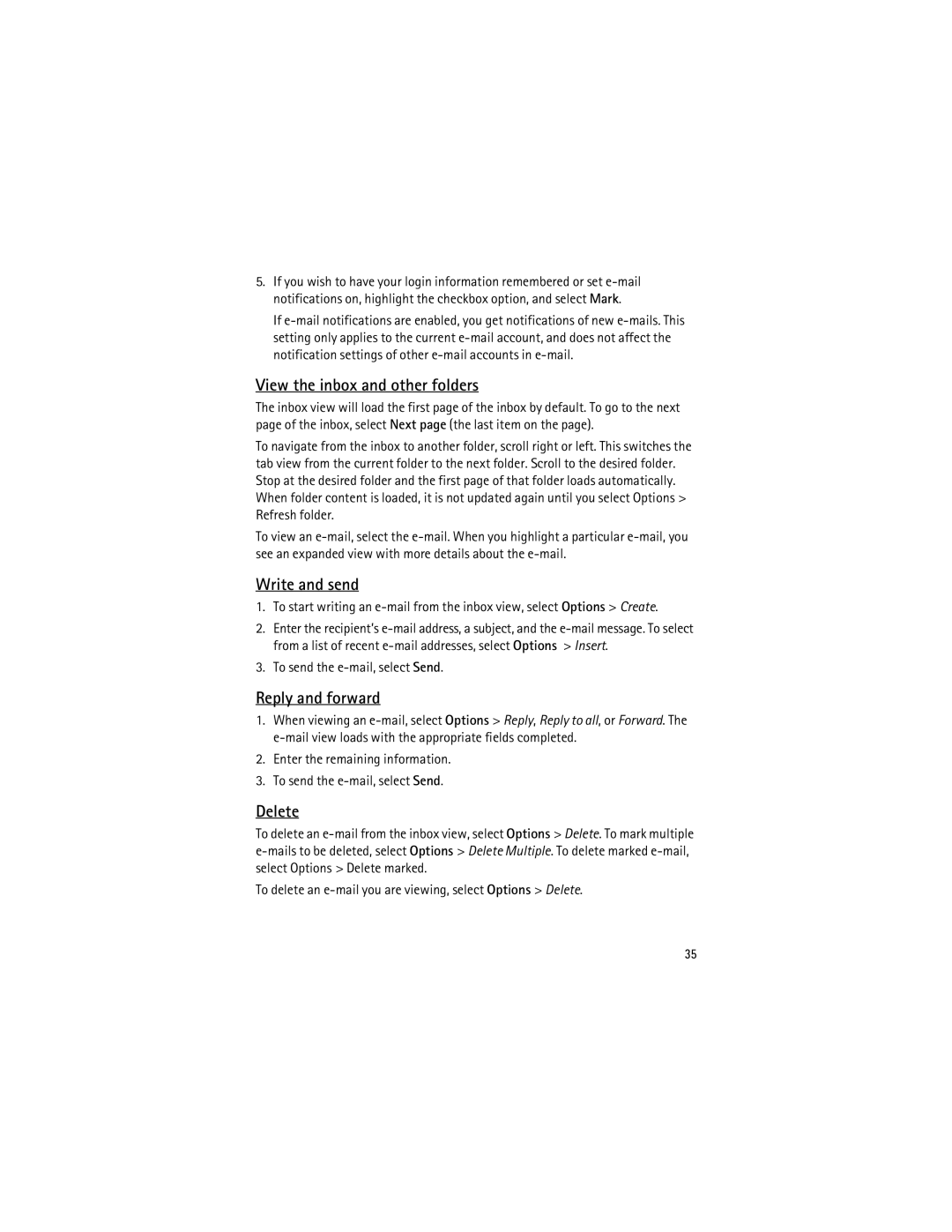User Guide Manual del Usuario
9200286 Issue
Nokia 3555 User Guide
Declaration of Conformity
Export controls
Contents
Battery and charger
Settings
Safety
About your device
Network services
Shared memory
Nokia support Access codes
General information
Overview of functions
Security code
Restriction password
Configuration settings service
Software updates
PUK codes
Download content
Digital rights management
Install SIM card and battery
Remove the battery as shown
Get started
Page
Insert a microSD card
Replace the back cover Slide the back cover into its place
Charge the battery
Remove the microSD card
Switch the phone on and off
Open and close the phone
Set the time, time zone, and date
Connect a headset
Antenna
Phone strap
Your phone
Keys and parts
Standby mode
To access the menu, select Menu
Navigate the menus
Mini display
Indicators
Main display
Active standby
Middle selection key is Menu
Flight mode
Select Menu Settings Profiles Flight Activate or Customize
Active, is shown
Call functions
Keypad lock keyguard
Functions without a SIM card
Make a voice call
Answer or decline a call
Touch dialing
Enhanced voice dialing
Write text
Options during a voice call
Call waiting
Predictive text input
Traditional text input
Voice notes
Log
Zones
Set up browsing
Connect to a service
Browse pages
Appearance settings
Bookmarks
Browse with phone keys
Direct calling
Security settings
Download settings
Zones inbox
Cookies
Zones inbox settings
Select Menu t-zones Settings t-zones inbox settings
Cache memory
Browser security
Certificates
Digital signature
Register with an IM service
Login
IM & E-mail
Instant Messages
Enter a message When you finish the message, select Send
Begin an IM session
Receive and reply to messages
Return to chat session
Contacts
Conversation options
Set your availability
Add a new contact
Log off service
Mail application
Exit the IM application
Log out of IM
View the inbox and other folders
Write and send
Reply and forward
Delete
Mail settings
Messaging
Text messages
Multimedia messages
Write and send a message
Read and reply to a message
Write and send a multimedia message
Nokia Xpress audio messaging
Memory full
Message settings
General settings
Folders
Voice Mail
Text messages
Picture messages
Fun & Apps
Gallery
Print images
Memory card
Format the memory card
Games & Apps
Launch a game
Launch an application
Application options
Media
Download an application
Camera
Take a picture
Video
Music player
Camera options
Camera and video options
Playing the music tracks
Music player options
Recorder
Equalizer
Stereo widening
Recorder
Alarm clock
Stop the alarm
Organizer
Calendar
To stop the alarm without viewing the note, select Exit
To-do list
Calculator
Make a calendar note
Timer
Help
Stopwatch
Phonebook
Save contacts
Search for a contact
Edit contacts
Settings
Groups
Synchronize all
Copy or move contacts
Settings
Main Display
Mini display
Date and time
My shortcuts
Voice commands
Bluetooth wireless technology
Connectivity
Set up a Bluetooth connection
Bluetooth wireless connection
Bluetooth settings
Packet data
Modem settings
Synchronization
USB data cable
Call
Synchronize from a compatible PC
Synchronize from a server
Select Menu Settings Phone and from the following options
Phone updates to view current software details
Phone
Enhancements
Configuration
Phone software updates
Security
SIM services
Restore factory settings
Settings
Operator menu
Bluetooth
See Bluetooth wireless technology, p
PC connectivity
Nokia PC Suite Packet data, HSCSD, and CSD
Battery and charger information
Practical rules about accessories and enhancements
Enhancements
Nokia battery authentication guidelines
Care and maintenance
Authenticate hologram
Additional safety information
Disposal
Small children
Operating environment
Medical devices
Implanted medical devices
Hearing aids
Vehicles
Potentially explosive environments
Emergency calls
To make an emergency call
Certification information SAR
Index
Hearing aids 68 help
Xhtml
Manual del Usuario de Nokia
9200286 Edición
Declaración DE Conformidad
Controles de exportación
Contenido
Entretenimiento
Información adicional
131
Seguridad
Acerca de su dispositivo
Servicios de red
Memoria compartida
Informaciones generales
Visión general de las funciones
Asistencia técnica de Nokia Códigos de acceso
Código de seguridad
Servicio de ajustes de configuración
Códigos PIN
Códigos PUK
Contraseña de restricción
Administración de Derechos Digitales
Actualizaciones de software
Descargar contenido
Inicio
Instalar la tarjeta SIM y la batería
Page
Page
Insertar una tarjeta microSD
Retirar la tarjeta microSD
Cargar la batería
Abrir y cerrar el teléfono
Conecte el cargador a un tomacorriente de pared
Configurar la hora, zona horaria y fecha
Encender y apagar el teléfono
Conectar un auricular
Antena
Correa del teléfono
Por separado
El teléfono
Teclas y partes
Teclado Conector del auricular
Navegación por los menús
Modo en espera
Pantalla mini
Pantalla principal
Espera activa
Indicadores
Tiene mensajes no leídos
Modo Vuelo
Tiene nuevos mensajes de voz
Soporte musical está conectado al teléfono
Cuando el modo de vuelo está activo, aparece en la pantalla
Bloqueo del teclado bloqueo de teclas
Funciones sin una tarjeta SIM
Funciones de llamada
Realizar una llamada de voz
Marcación rápida
Marcación por voz mejorada
Contestar o rechazar una llamada
Opciones durante una llamada de voz
Llamada en espera
Escribir texto
Ingreso de texto predictivo
Ingreso de texto tradicional
100
Notas de voz
Registro
Puede grabar y enviar un mensaje de audio
101
Configurar la exploración
Web
Conectarse a un servicio
102
Explorar páginas
Favoritos
Explorar con las teclas del teléfono
Llamada directa
Configuraciones de apariencia
Configuraciones de seguridad
Scripts sobre conexión segura
Mostrar imágenes No para ocultar las imágenes de la página
Configuraciones de descarga
Configuraciones del buzón de t-zones
Buzón de t-zones
Memoria caché
Seguridad del explorador
Módulo de seguridad
Certificados
Certificados usuario
MI y e-mail
Mensajes instantáneos
Firma digital
Firma digital
Registrarse con un servicio de MI
Inicio de sesión
Comenzar una sesión MI
108
Recibir y responder mensajes
Volver a la sesión de chat
Contactos
Añadir un nuevo contacto
Opciones de conversación
Definir su disponibilidad
Desconectarse del servicio
Salir de la aplicación MI
Aplicación de e-mail
Iniciar el e-mail
Ver el buzón de entrada y otras carpetas
Seleccione Menú MI y E-mail E-mail
Configuraciones de e-mail
Escribir y enviar
Responder y reenviar
Eliminar
Mensajería
Mensajes de texto
Escribir y enviar un mensaje
Leer y responder un mensaje
Mensajes multimedia
Escribir y enviar un mensaje multimedia
Un mensaje multimedia puede tener algunos archivos adjuntos
114
Mensajería de voz Nokia Xpress
Memoria llena
Carpetas
115
Configuraciones de mensajes
Configuraciones generales
Correo de voz
116
Mensajes de texto
Mensajes de imagen
117
Entretenimiento y aplicaciones
118
Galería
Imprimir imágenes
Tarjeta de memoria
Seleccione la imagen que desea imprimir y Opciones Imprimir
Juegos y aplicac
Iniciar un juego
Formatear la tarjeta de memoria
Bloquear la tarjeta de memoria
Multimedia
Abrir una aplicación
Opciones de aplicación
Descargar una aplicación
Cámara
Tomar una foto
Opciones de cámara
Opciones de cámara y video
Reproductor de música
Grabar un videoclip
Reproducir las pistas de música
123
Grabadora
Opciones del reproductor de música
Grabadora
Seleccione Menú Mis archivos Multimedia Grabador voz
Alarma
Organizador
Ecualizador
Ampliación estéreo
Detener la alarma
Agenda
Crear una nota de agenda
Seleccione Menú Mis archivos Organizador Agenda
Alarma de nota
Lista de tareas
Notas
Calculadora
Ayuda
Directorio
Cronómetro
128
Ver contactos
Buscar un contacto
Editar contactos
Eliminar contactos
Grupos
Sincronizar todo
Copiar o mover contactos
Tarjetas de negocios
Configuraciones
Configuraciones
Marcación rápida
Mis números
Temas
Tonos
Pantalla principal
Pantalla mini
Fecha y hora
Mis accesos directos
Comandos de voz
133
Tecnología inalámbrica Bluetooth
Configurar una conexión Bluetooth
Conectividad
134
Conexión inalámbrica Bluetooth
Configuraciones Bluetooth
Configuraciones de módem
Paquete de datos
Sincronización
Cable para datos USB
136
Llamada
Sincronizar desde una PC compatible
Sincronizar desde un servidor
137
Teléfono
Accesorios
138
Configuración
139
Seguridad
140
Restaurar configuraciones de fábrica
Configuraciones
Menú Operador
Actualizaciones de software del teléfono
Servicios SIM
Conectividad con PC
Nokia PC Suite Paquete de datos, Hscsd y CSD
142
Accesorios
Aplicaciones de comunicación de datos
143
Normas prácticas acerca de los accesorios
144
Normas de autenticación de baterías Nokia
145
Cuidado y mantenimiento
Autenticación del holograma
146
Eliminación
147
Información adicional de seguridad
Niños pequeños
Entorno operativo
Dispositivos médicos
Vehículos
Auxiliares auditivos
149
Zonas potencialmente explosivas
Llamadas de emergencia
Para hacer una llamada de emergencia
150
Información de certificación SAR
151
Índice
152
153
154
155
Notas
156
157
158
159
160