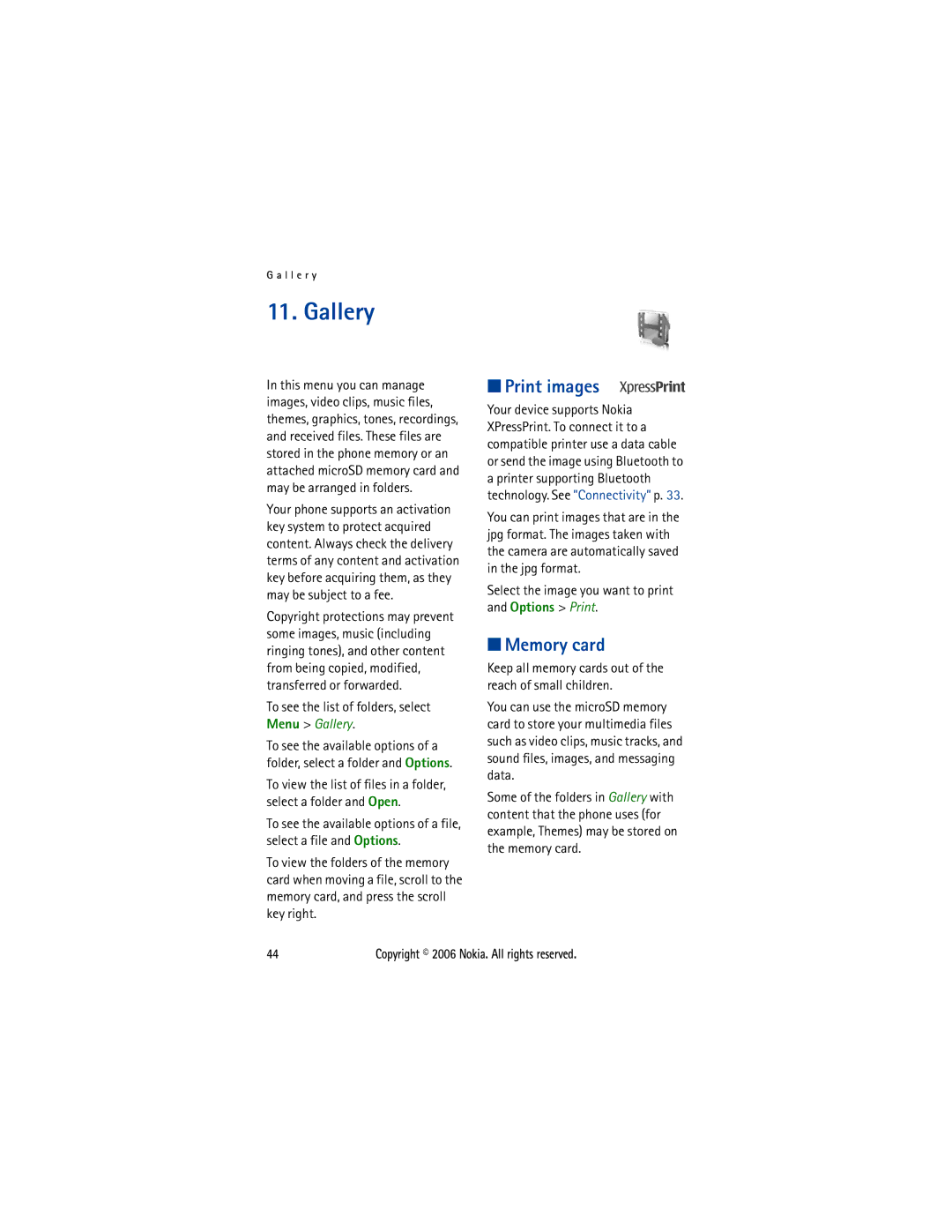G a l l e r y
11. Gallery
In this menu you can manage images, video clips, music files, themes, graphics, tones, recordings, and received files. These files are stored in the phone memory or an attached microSD memory card and may be arranged in folders.
Your phone supports an activation key system to protect acquired content. Always check the delivery terms of any content and activation key before acquiring them, as they may be subject to a fee.
Copyright protections may prevent some images, music (including ringing tones), and other content from being copied, modified, transferred or forwarded.
To see the list of folders, select Menu > Gallery.
To see the available options of a folder, select a folder and Options.
To view the list of files in a folder, select a folder and Open.
To see the available options of a file, select a file and Options.
To view the folders of the memory card when moving a file, scroll to the memory card, and press the scroll key right.
■Print images
Your device supports Nokia XPressPrint. To connect it to a compatible printer use a data cable or send the image using Bluetooth to a printer supporting Bluetooth technology. See ”Connectivity” p. 33.
You can print images that are in the jpg format. The images taken with the camera are automatically saved in the jpg format.
Select the image you want to print and Options > Print.
■Memory card
Keep all memory cards out of the reach of small children.
You can use the microSD memory card to store your multimedia files such as video clips, music tracks, and sound files, images, and messaging data.
Some of the folders in Gallery with content that the phone uses (for example, Themes) may be stored on the memory card.
44 | Copyright © 2006 Nokia. All rights reserved. |