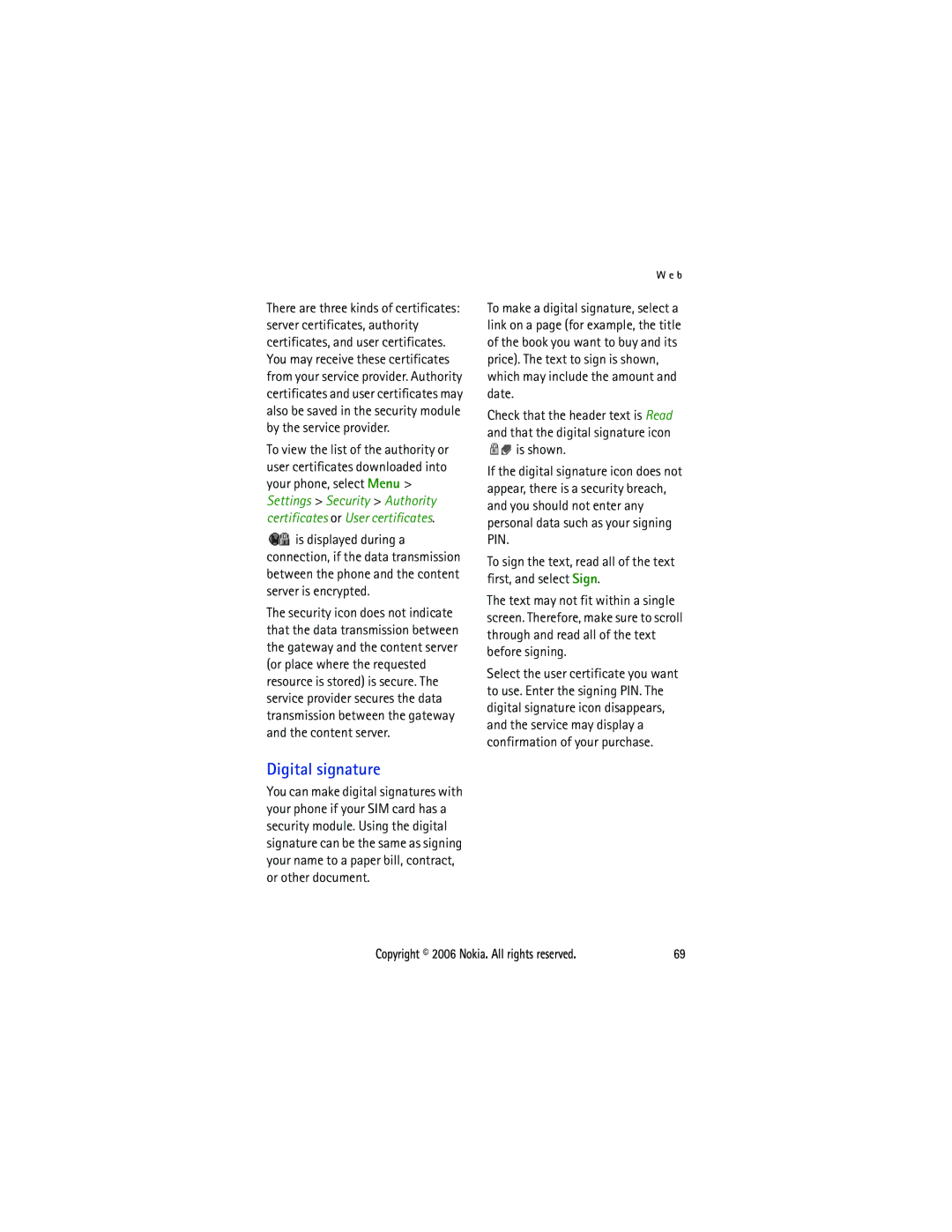User’s Guide for Nokia
Copyright 2006 Nokia. All rights reserved
Nokia tune is a sound mark of Nokia Corporation
Copyright 2006 Nokia. All rights reserved
Nokia Care Online
USER’S Guide
For additional information on repair services, please visit
Should you still require further assistance, please refer to
Contents
Save names and phone
Mail application
Configuration for a streaming
Make a PTT call to multiple
Nokia battery authentication
Data communication
Potentially explosive
Certification information
For your safety
Switch on Safely
Network services
About your device
Shared memory
Enhancements
Access codes
Configuration settings service
General information
Download content
Nokia support and contact information
Xiv
Install SIM card and battery
Get started
Remove the microSD card
Remove the back cover of the phone
Close the back cover of the phone
Charge the battery
Switch the phone on and off
Open the slide phone
Set the time and date
Plug and play service
Antenna
Headset
Phone strap
Your phone
Keys and parts
Earpiece
Standby mode
Indicators
Display
Active standby
Flight mode
Countdown timer is running Stopwatch is running
Active, is shown
To deactivate the flight mode, select any other profile
Keypad lock keyguard
Functions without a SIM card
Call functions
Make a call
Speed dialing
Enhanced voice dialing
Answer or reject a call
Options during a call
Call waiting
To activate the Call waiting function, see Call p
Write text
Traditional text input
Predictive text input
Start writing the next word
To access the menu, select Menu
Select the setting of your choice
Navigate the menus
Messaging
Text message
Write and send a message
Multimedia message
Write and send a multimedia message
Read and reply to a message
Write and send a multimedia plus message
Message sending
Read and reply to a message
Enter a subject and write your message
To add a file, select Insert and from the options
Postcards
Flash messages
Write a message
Memory full
Folders
Setting wizard
Mail application
Write and send an e-mail
This application does not support keypad tones
Download e-mail
Read and reply to e-mail
To send the message, select Send Send now
Access
Instant messaging
Mail folders
Spam filter
Connect
Sessions
Add IM contacts
Accept or reject an invitation
Read an instant message
Participate in a conversation
Voice messages
Info messages
Groups
Service commands
Message settings
Delete messages
SIM messages
Configuration message. See Configuration settings service
Multimedia messages
Configuration to select the set that you want to activate
Mail messages
My name to enter your name or nickname
Contacts
Search for a contact
Save details
Save names and phone numbers
Edit contact details
Synchronize all
Delete contacts
Business cards
Settings
Info, service, and my numbers
Groups
Speed dials
Call log
Positioning information
Settings
Profiles
Themes
Tones
Time and date
My shortcuts
Voice commands
Connectivity
Left selection key
Right selection key
Set up a Bluetooth connection
Bluetooth wireless connection
Bluetooth settings
IR connection indicator
Infrared
Packet data
Modem settings
Data transfer
Nokia mode to use the cable for PC Suite
USB data cable
Synchronize from a server
Call
Phone
Confirm SIM actions See SIM services p
Select Menu Settings
Configuration
Security
Settings
Request a software update
Install a software update
Phone software updates
Operator menu
Gallery
Print images
Memory card
To see the list of folders, select Menu Gallery
Format the memory card
Lock the memory card
Check memory consumption
Media
Camera and video
Take an image
Record a video clip
Configuration for a streaming service
Media player
Music player
Camera and video options
Playing the music tracks
Music player options
Previous track, press
To stop the music player, press and hold the end key
Radio
Save radio frequencies
Listen to the radio
Voice recorder
Record sound
Equalizer
Stereo widening
Push to talk
PTT channels
Create a channel
Switch PTT on and off
To disconnect from the PTT service, select Switch PTT off
Receive an invitation
Make and receive a PTT call
Make a channel call
Make a one-to-one call
Make a PTT call to multiple recipients
Callback requests
Receive a PTT call
Send a callback request
Press the end key to terminate the call
PTT settings
Respond to a callback request
Add a one-to-one contact
To delete the request, select Delete
Configuration settings
Web
Up key, the selected function is performed
Alarm clock
Stop the alarm
Organizer
Calendar
To stop the alarm without viewing the note, select Exit
To-do list
Calculator
Make a calendar note
Countdown timer
Stopwatch
Applications
Launch a game
Launch an application
Application options
P l i c a t i o n s
SIM services
Set up browsing
Connect to a service
Web
Xii. You can also enter all
Browse pages
Bookmarks
Browse with phone keys
Direct calling
Appearance settings
Security settings
Cookies
Font size to set the font size
Download settings
Service inbox
Service inbox settings
Cache memory
Browser security
Security module
Certificates
Digital signature
Bluetooth
Service provider. See Modem settings p
Nokia PC Suite Packet data, HSCSD, and CSD
Data communication applications
C o n n e c t i v i t y
Battery information
Charging and discharging
Nokia battery authentication guidelines
Authenticate hologram
What if your battery is not authentic?
To create a text message
Power
Nokia Wireless Audio Gateway AD-42W
Genuine Enhancements
Audio
Carkit
Data
Nokia Multimedia Car Kit CK-20W
Nokia 1 GB microSD Card MU-22
Care and maintenance
Use chargers indoors
Additional safety information
Operating environment
Medical devices
Vehicles
Potentially explosive environments
Emergency calls
Press the call key
Certification information SAR
About your device x Access Access codes
Check memory consumption 45 Clock settings
Index
Cache memory 67 Calculator 59 Calendar 58 Call
Egprs
Music player options
Selection keys Send a callback request 55 Service
SIM Card Card installation 1 Messages 24 Services
Your phone
![]() is displayed during a connection, if the data transmission between the phone and the content server is encrypted.
is displayed during a connection, if the data transmission between the phone and the content server is encrypted.![]() is shown.
is shown.