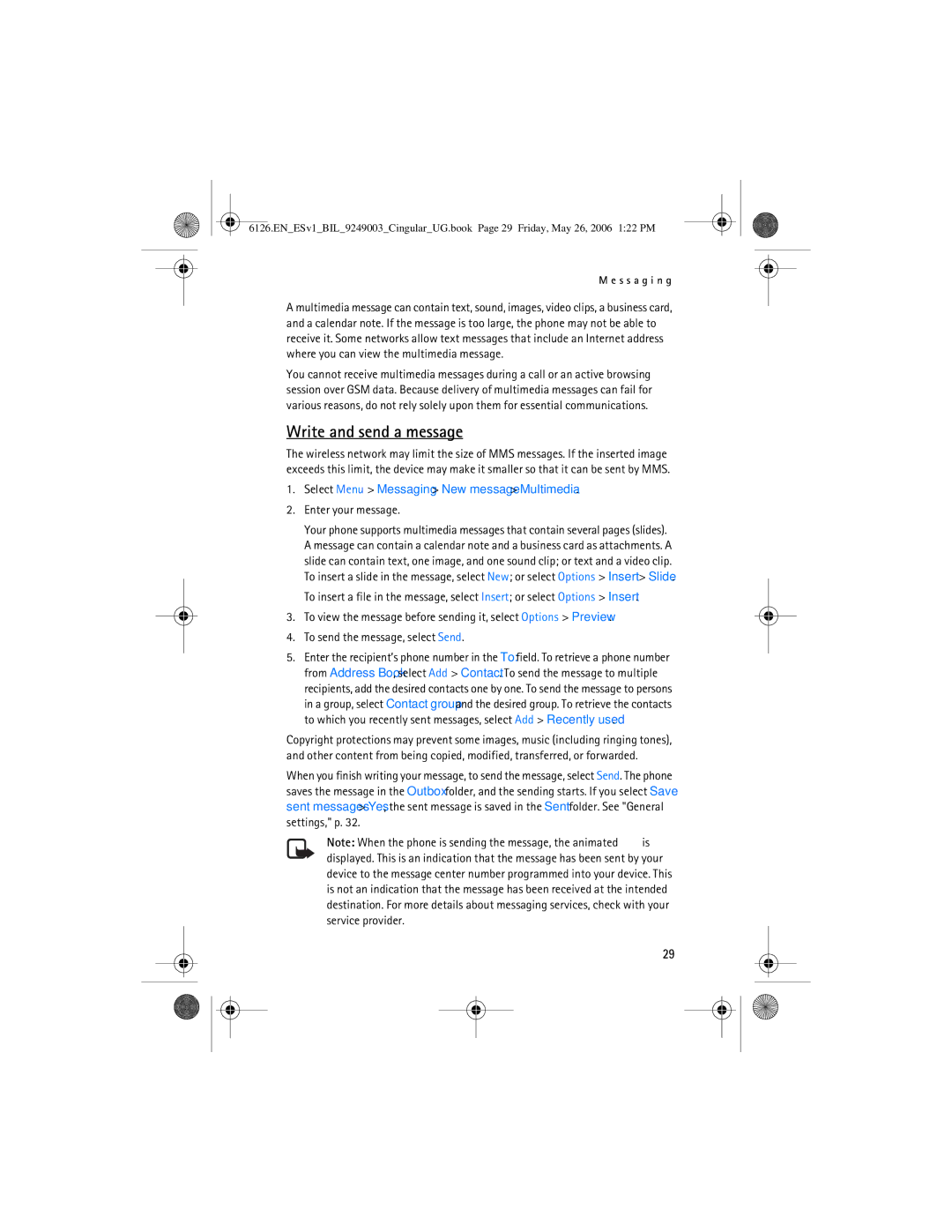Nokia 6126 User Guide
0434
Export Controls
Contents
Mall
Additional safety
Only qualified personnel may install or repair this product
For your safety
Your phone is not water-resistant. Keep it dry
Connecting to Other Devices
Shared memory
General information
Access codes
Overview of functions
Security code
Download content
Configuration settings service
Restricting password
PUK codes
Close the SmartChip card holder
Install SmartChip card and battery
Get started
Remove the microSD card
Charge the battery
Insert a microSD card
Open and close the phone
Switch the phone on and off
Phone strap
Antenna
Set the time and date
Your device has an internal antenna
Keys and parts
Connector flap
Your phone
Active standby
Standby mode
Main display
Indicators
Shortcuts in the standby mode
Functions without a SmartChip card
Keypad lock keyguard
Make a call
Call functions
Speed dialing
Enhanced voice dialing
Options during a call
Answer or decline a call
Call waiting
To activate the Call waiting function, see Call, p
L l f u n c t i o n s
Predictive text input
Write text
Traditional text input
Menus
Launch a game
Games & Apps
Launch an application
Download an application
Text messages
Messaging
Write and send a message
Select Menu Messaging New message Text
SmartChip messages
Multimedia messaging service
Read and reply to a message
To send the message, select Send
Enter your message
Select Menu Messaging New message Multimedia
Audio message
Cancel message sending
Folders
Memory full
Create an audio message
Receive an audio message
Message settings
Service commands
Voice mail
Info messages
Multimedia messages
Text messages
Instant messaging
Register with an IM service
Begin an IM session
Log
Icons and menu items
IM menus
Use detail from a chat
Receive and reply to messages
Return to chat session
Contacts
Log off service
Chat session options
Set your availability
LOG OUT of IM
Location information
Recent Calls
MEdia Net
Set up browsing Connect to a service
Bookmarks
Browse pages
Browse with phone keys
Options while browsing
Security settings
Appearance settings
Receive a bookmark
Cookies
Service inbox
Download settings
Service inbox settings
Select Menu MEdia Net Settings Service inbox settings
Browser security
Cache memory
Security module
Certificates
Digital signature
Mall
Select Menu Messages E-mail
Start Email
View the inbox and other folders
Reply and forward
Write and send
Delete
Preferences
Print images
My Stuff
Memory card
Format the memory card
Camera, Video & Music
Tones & Graphics
Lock the memory card
Check memory consumption
Camera options
Take a photo
Record a video clip
Media player
Configuration for streaming
Music player
Play music tracks
Voice recorder
Music player settings
Record sound
Music player menu, the following options may be available
Tools
Alarm clock
Equalizer
Stereo widening
Calendar
Stop the alarm
To-do list
Make a calendar note
Calculator
Stopwatch
Countdown timer
Search for a contact
Address Book
Save names and phone numbers
Save details
Synchronize all
Edit contact details
Delete contacts
Business cards
Info, service, and my numbers
Settings
Groups
Speed dials
Profiles
Settings
Themes
Tones
Select Standby mode settings and from the following options
Standby mode settings
Main display
Mini display
My shortcuts
Time and date
Left selection key
Right selection key
Bluetooth wireless technology
Voice commands
Connectivity
Scroll keys
Bluetooth wireless connection
Set up a Bluetooth connection
Bluetooth settings
Packet data
Data transfer
Modem settings
Synchronize from a server
Data transfer with a device
Synchronize from a PC
USB data cable
Call
Enhancements
Phone
Security
Configuration
Settings
Phone software updates
Install a software update
Restore factory settings
Request a software update
Data communication applications
PC connectivity
Nokia PC Suite EGPRS, HSCSD, and CSD
Charging and discharging
Battery information
Nokia battery authentication
What if your battery is not authentic?
Authenticate hologram
Use chargers indoors
Care and maintenance
Pacemakers
Additional safety information
Hearing aids
Vehicles
To make an emergency call
Emergency calls
Technical Information
Index
Access codes
Switched data Indicators 18 info messages 32 installation
Services, connect to
Selection keys 16, 17 service
Messages
Messages delete 32 microphone 16 mini display
Volume key Wallpaper 62 Web
Card Card installation 12 messages
Wireless markup language 40 wrist strap Write text
Tones USB data cable 68 wallpaper
Nokia 6126 Manual del Usuario
Declaración DE Conformidad
Control de Exportaciones
Contenido
119
Configuraciones
120
122
Restaurar configuraciones
Configuraciones modo
149
150
Encienda EL Teléfono EN Forma Segura
Para su seguridad
Copias DE Seguridad
Su teléfono no es resistente al agua. Manténgalo seco
Memoria compartida
Códigos de acceso
Información general
Visión general de las funciones
Contraseña de restricción
Servicio de ajustes de configuración
Descargar contenido
Instalación de la tarjeta SmartChip y la batería
Introducción
Retirar la tarjeta microSD
Insertar una tarjeta microSD
Cargar la batería
Retire la cubierta posterior del teléfono
Encender y apagar el teléfono
Abrir y cerrar el teléfono
Antena
Configurar la hora y fecha
Correa del teléfono
Su dispositivo tiene una antena interna
Teclas y partes
Su teléfono
Modo standby
Cubierta del conector
Standby activo
Pantalla principal
101
Tecla de selección central Menú
102
Accesos directos en el modo standby
Indicadores
103
Bloqueo del teclado Bloqueo de teclas
Funciones sin una tarjeta SmartChip
Realizar una llamada
Funciones de llamada
Marcación rápida
Marcación por voz mejorada
105
Contestar o rechazar una llamada
Llamada en espera
106
Opciones durante una llamada
Ingreso de texto predictivo
Escribir texto
107
Para ingresar un punto aparte, pulse
108
Ingreso de texto tradicional
109
Menús
Iniciar un juego
Juegos y Aplicaciones
Iniciar una aplicación
Descargar una aplicación
Mensajes de texto
Mensajería
Escribir y enviar un mensaje
111
Leer y contestar un mensaje
Mensajes SmartChip
112
Para enviar el mensaje, seleccione Enviar
113
Servicio de mensajería multimedia
Seleccione Menú Mensajería Crear mensaje Multimedia
Ingrese su mensaje
114
Cancelar el envío del mensaje
Memoria llena
Mensaje de voz
Crear un mensaje de voz
Recibir un mensaje de voz
Correo de voz
Carpetas
Mensajes de información
Comandos de servicio
Configuraciones generales
Configuraciones de mensajes
Eliminar mensajes
Mensajes de texto
118
Mensajes multimedia
Registrarse con un servicio IM
Mensajería instantánea
Iniciar sesión
119
Iconos y elementos de menú
Iniciar una sesión de IM
Menús de IM
120
Regresar a la sesión chat
Recibir y contestar mensajes
Usar detalles de una conversación chat
Opciones de sesión chat
Contactos
Configurar su disponibilidad
Salir del servicio
122
Desconectarse DE IM
123
Información de ubicación
Llamadas recientes
124
Acordar la entrega de la información de ubicación
125
Configurar el explorador Conectarse a un servicio
Favoritos
Explorar páginas
Explorar con teclas del teléfono
Opciones durante la exploración
Tamaño de letra para configurar el tamaño de la letra
Configuraciones de apariencia
Recibir un favorito
127
Configuraciones de descarga
Configuraciones de seguridad
Buzón de servicio
Scripts sobre conexión segura
Memoria caché
Configuraciones del buzón de servicio
Seguridad del explorador
Módulo de seguridad
Firma digital
Certificados
130
De usuario en el módulo de seguridad
131
132
Ver el buzón de entrada y otras carpetas
Iniciar Email
133
Seleccione Menú Mensajería E-mail
Contestar y desviar
Escribir y enviar
Eliminar
Preferencias
135
Notificaciones
Imprimir imágenes
Galería
Tarjeta de memoria
Formatear la tarjeta de memoria
Cámara, video y música
Tonos y gráficos
Bloquear la tarjeta de memoria
Verificar el consumo de la memoria
Tomar una foto
Cámara
Grabar un videoclip
Opciones de la cámara
Reproductor multimedia
Configuración para streaming
Reproductor de música
139
Reproducir pistas de música
Configuraciones del reproductor de música
140
Seleccione Reprod
Ecualizador
Grabadora de voz
Grabar sonido
141
Detener la alarma
Alarma
Herramientas
Ampliación estéreo
Lista de tareas
Alarma de nota
Notas
Crear una nota de agenda
144
Calculadora
Temporizador
145
Cronómetro
Buscar un contacto
Directorio
Guardar nombres y números telefónicos
Guardar detalles
Sincronizar todo
Editar detalles de contactos
Eliminar contactos
Tarjetas de negocios
Grupos
Configuraciones
Marcación rápida
Números de información, de servicio y mis números
Perfiles
Configuraciones
Temas
Tonos
Pantalla principal
Configuraciones modo standby
Protector de pantalla
150
Hora y fecha
Mini pantalla
Mis accesos directos
Tecla de selección izquierda
Barra de accesos directos
Tecla de selección derecha
Teclas de navegación
Comandos de voz
Configurar una conexión Bluetooth
Tecnología inalámbrica Bluetooth
Conectividad
153
Configuraciones Bluetooth
Conexión inalámbrica Bluetooth
Paquete de datos
154
155
Configuraciones de módem
Transferencia de datos
Sincronizar desde una PC
Transferencia de datos con un dispositivo
Sincronizar desde un servidor
156
157
Llamada
Cable de datos USB
158
Teléfono
Accesorios
159
Configuración
160
Seguridad
Actualizaciones de software del teléfono
Configuraciones
Restaurar configuraciones de fábrica
Solicitar una actualización de software
Instalar una actualización de software
Conectividad PC
Consulte Configuraciones de módem, pág
Nokia PC Suite EGPRS, Hscsd y CSD
Aplicaciones para la comunicación de datos
163
Información sobre las baterías
Carga y descarga
164
Normas para la autenticación de baterías Nokia
Autenticación del holograma
¿Qué ocurre si la batería no es auténtica?
165
166
Cuidado y mantenimiento
167
168
Información adicional de seguridad
Marcapasos
169
Aparatos auditivos
170
Información de certificación SAR
171
Información técnica
172
Índice
173
Herramientas 142 hora
174
Lista de tareas 143 llamada
Marcación por voz mejorada 104 marcación rápida
175
Red Nombre en pantalla 101 servicios Reloj configuraciones
Notas
Tapa
Teléfono 159 tonos TTY
176
Visión general de funciones 94 voz
Web conectarse 125 favoritos