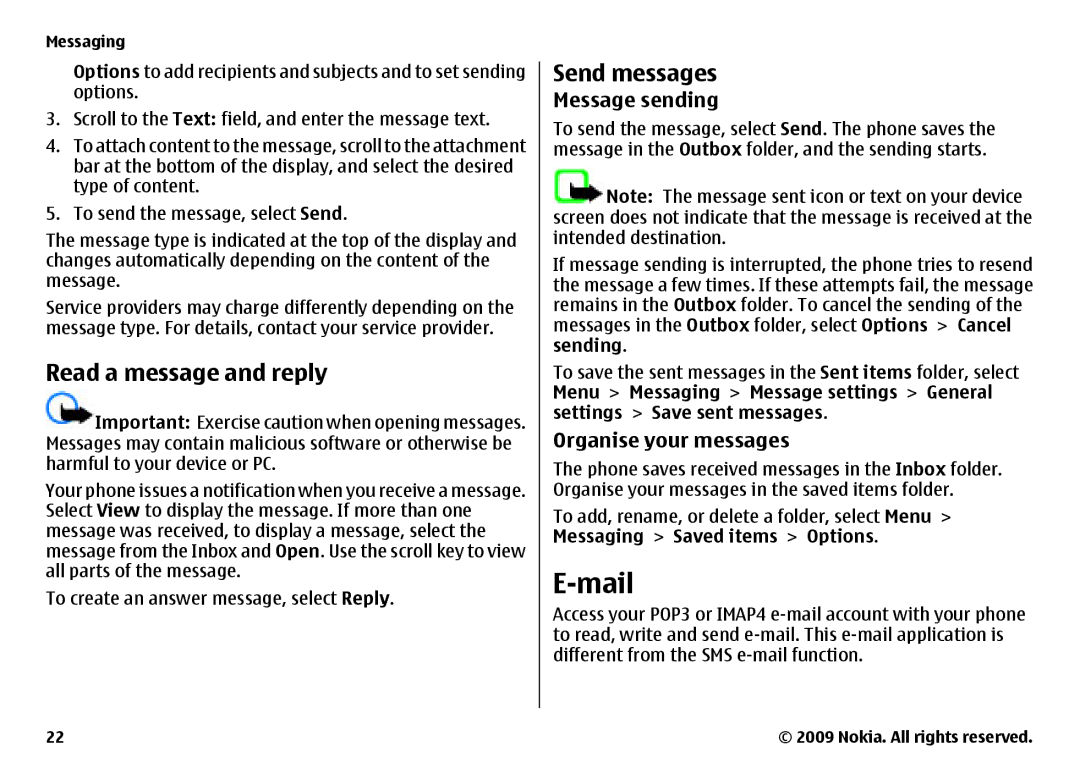Messaging
Options to add recipients and subjects and to set sending options.
3.Scroll to the Text: field, and enter the message text.
4.To attach content to the message, scroll to the attachment bar at the bottom of the display, and select the desired type of content.
5.To send the message, select Send.
The message type is indicated at the top of the display and changes automatically depending on the content of the message.
Service providers may charge differently depending on the message type. For details, contact your service provider.
Read a message and reply
![]() Important: Exercise caution when opening messages. Messages may contain malicious software or otherwise be harmful to your device or PC.
Important: Exercise caution when opening messages. Messages may contain malicious software or otherwise be harmful to your device or PC.
Your phone issues a notification when you receive a message. Select View to display the message. If more than one message was received, to display a message, select the message from the Inbox and Open. Use the scroll key to view all parts of the message.
To create an answer message, select Reply.
Send messages
Message sending
To send the message, select Send. The phone saves the message in the Outbox folder, and the sending starts.
![]() Note: The message sent icon or text on your device screen does not indicate that the message is received at the intended destination.
Note: The message sent icon or text on your device screen does not indicate that the message is received at the intended destination.
If message sending is interrupted, the phone tries to resend the message a few times. If these attempts fail, the message remains in the Outbox folder. To cancel the sending of the messages in the Outbox folder, select Options > Cancel sending.
To save the sent messages in the Sent items folder, select Menu > Messaging > Message settings > General settings > Save sent messages.
Organise your messages
The phone saves received messages in the Inbox folder. Organise your messages in the saved items folder.
To add, rename, or delete a folder, select Menu > Messaging > Saved items > Options.
E-mail
Access your POP3 or IMAP4
22 | © 2009 Nokia. All rights reserved. |