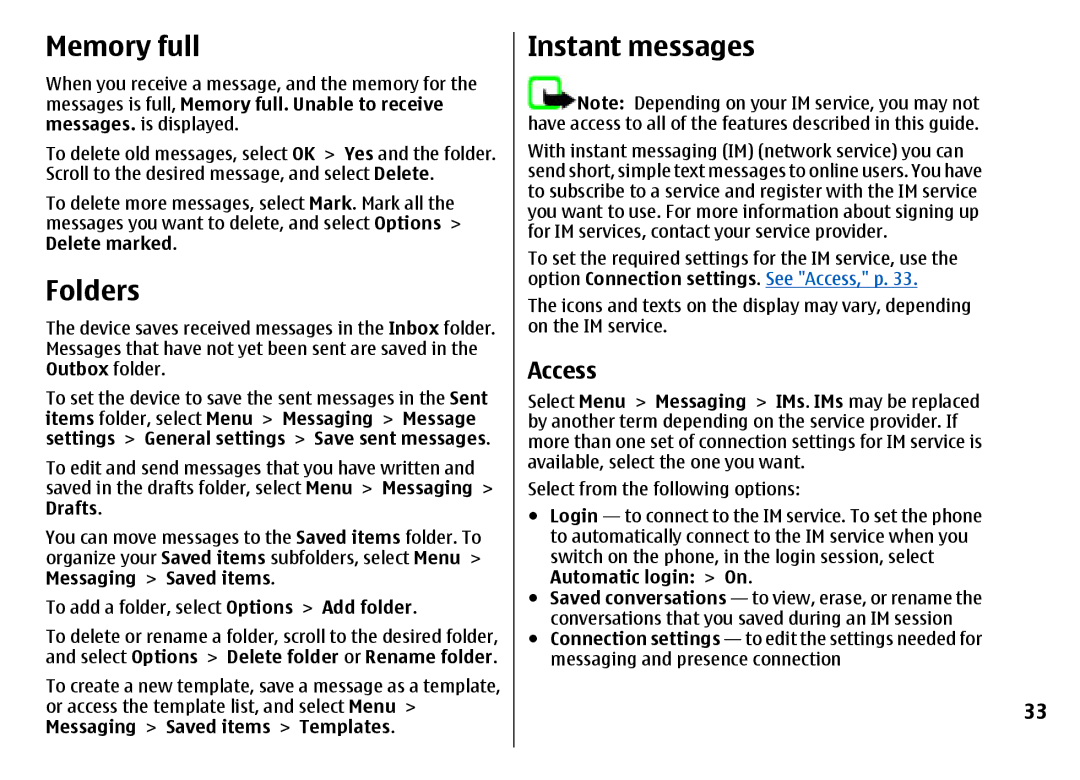Memory full
When you receive a message, and the memory for the messages is full, Memory full. Unable to receive messages. is displayed.
To delete old messages, select OK > Yes and the folder. Scroll to the desired message, and select Delete.
To delete more messages, select Mark. Mark all the messages you want to delete, and select Options > Delete marked.
Folders
The device saves received messages in the Inbox folder. Messages that have not yet been sent are saved in the Outbox folder.
To set the device to save the sent messages in the Sent items folder, select Menu > Messaging > Message settings > General settings > Save sent messages. To edit and send messages that you have written and saved in the drafts folder, select Menu > Messaging > Drafts.
You can move messages to the Saved items folder. To organize your Saved items subfolders, select Menu > Messaging > Saved items.
To add a folder, select Options > Add folder.
To delete or rename a folder, scroll to the desired folder, and select Options > Delete folder or Rename folder. To create a new template, save a message as a template, or access the template list, and select Menu > Messaging > Saved items > Templates.
Instant messages
![]() Note: Depending on your IM service, you may not have access to all of the features described in this guide. With instant messaging (IM) (network service) you can send short, simple text messages to online users. You have to subscribe to a service and register with the IM service you want to use. For more information about signing up for IM services, contact your service provider.
Note: Depending on your IM service, you may not have access to all of the features described in this guide. With instant messaging (IM) (network service) you can send short, simple text messages to online users. You have to subscribe to a service and register with the IM service you want to use. For more information about signing up for IM services, contact your service provider.
To set the required settings for the IM service, use the option Connection settings. See "Access," p. 33.
The icons and texts on the display may vary, depending on the IM service.
Access
Select Menu > Messaging > IMs. IMs may be replaced by another term depending on the service provider. If more than one set of connection settings for IM service is available, select the one you want.
Select from the following options:
●Login — to connect to the IM service. To set the phone to automatically connect to the IM service when you switch on the phone, in the login session, select Automatic login: > On.
●Saved conversations — to view, erase, or rename the conversations that you saved during an IM session
●Connection settings — to edit the settings needed for messaging and presence connection
33