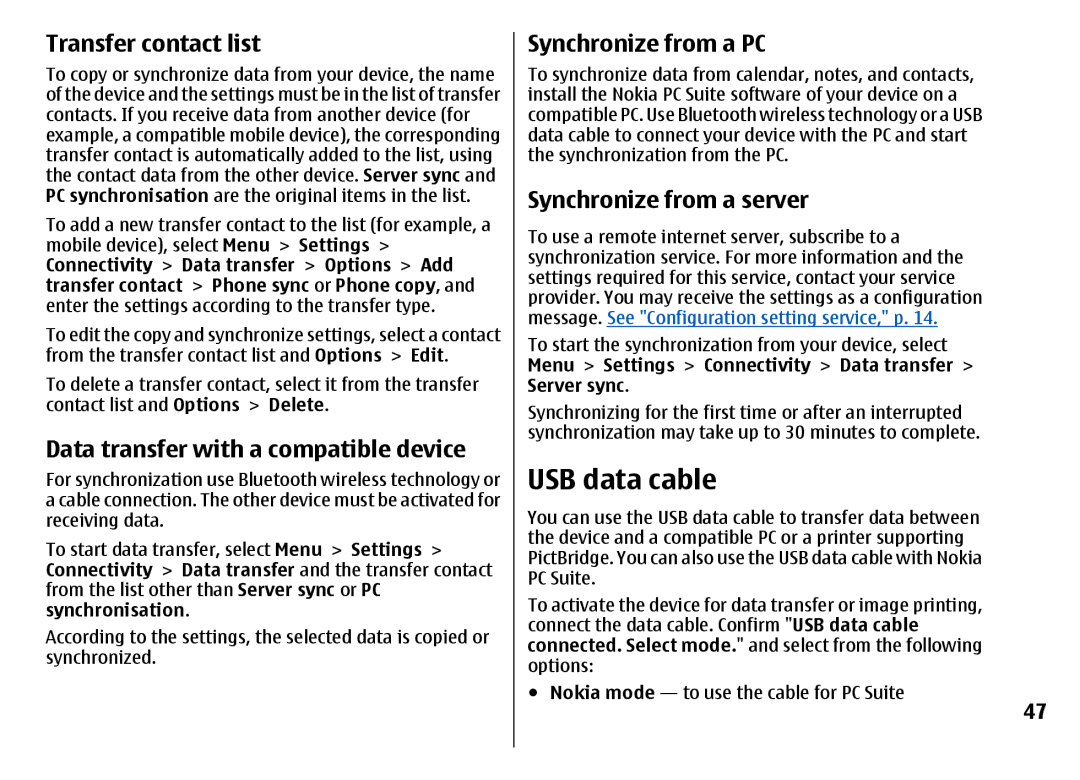Transfer contact list
To copy or synchronize data from your device, the name of the device and the settings must be in the list of transfer contacts. If you receive data from another device (for example, a compatible mobile device), the corresponding transfer contact is automatically added to the list, using the contact data from the other device. Server sync and PC synchronisation are the original items in the list.
To add a new transfer contact to the list (for example, a mobile device), select Menu > Settings > Connectivity > Data transfer > Options > Add transfer contact > Phone sync or Phone copy, and enter the settings according to the transfer type.
To edit the copy and synchronize settings, select a contact from the transfer contact list and Options > Edit.
To delete a transfer contact, select it from the transfer contact list and Options > Delete.
Data transfer with a compatible device
For synchronization use Bluetooth wireless technology or a cable connection. The other device must be activated for receiving data.
To start data transfer, select Menu > Settings > Connectivity > Data transfer and the transfer contact from the list other than Server sync or PC synchronisation.
According to the settings, the selected data is copied or synchronized.
Synchronize from a PC
To synchronize data from calendar, notes, and contacts, install the Nokia PC Suite software of your device on a compatible PC. Use Bluetooth wireless technology or a USB data cable to connect your device with the PC and start the synchronization from the PC.
Synchronize from a server
To use a remote internet server, subscribe to a synchronization service. For more information and the settings required for this service, contact your service provider. You may receive the settings as a configuration message. See "Configuration setting service," p. 14.
To start the synchronization from your device, select Menu > Settings > Connectivity > Data transfer > Server sync.
Synchronizing for the first time or after an interrupted synchronization may take up to 30 minutes to complete.
USB data cable
You can use the USB data cable to transfer data between the device and a compatible PC or a printer supporting PictBridge. You can also use the USB data cable with Nokia PC Suite.
To activate the device for data transfer or image printing, connect the data cable. Confirm "USB data cable connected. Select mode." and select from the following options:
● Nokia mode — to use the cable for PC Suite
47