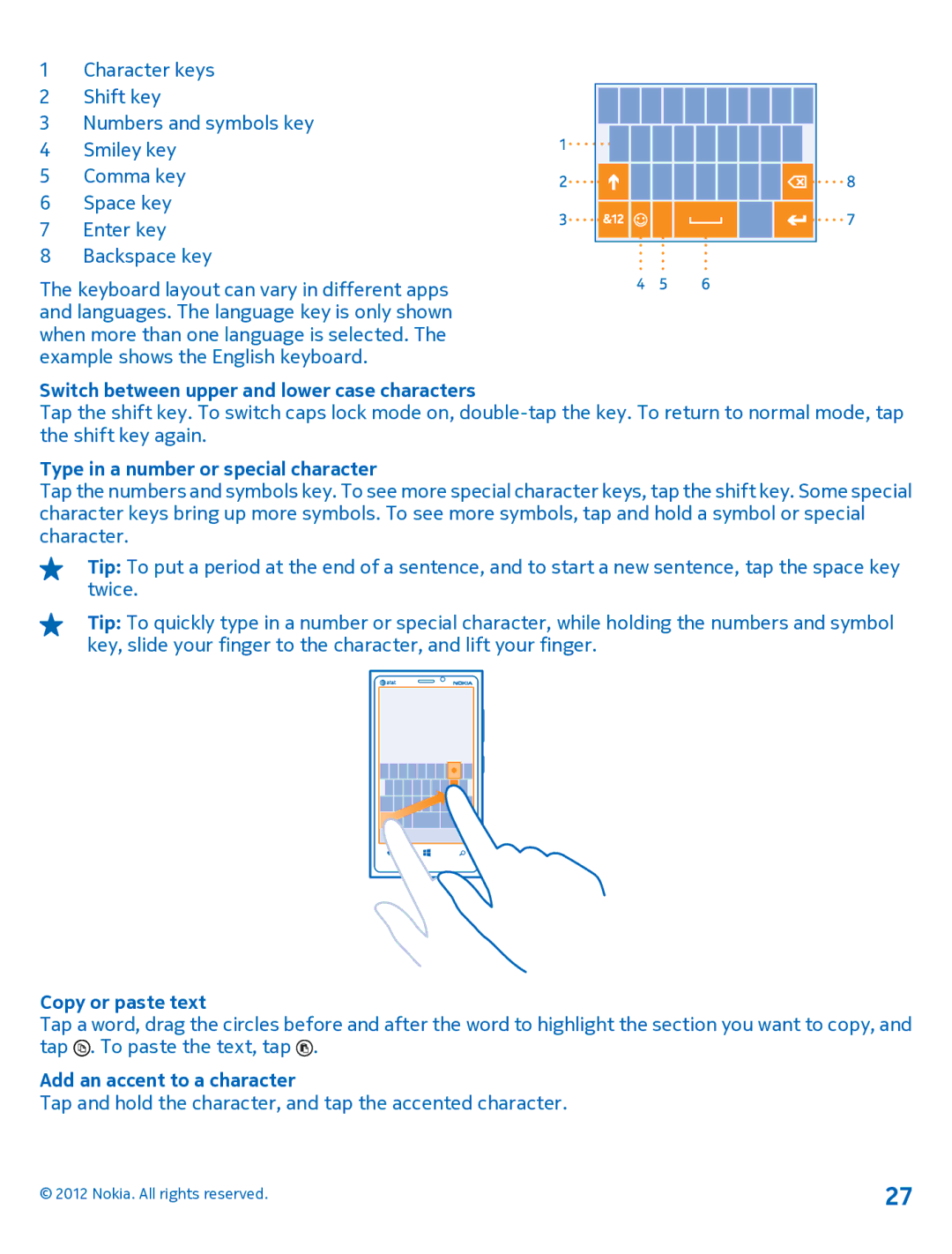Nokia Lumia
User Guide
Contents
Phone management & connectivity
Office
Switch OFF in Restricted Areas
Safety
Get started
Keys and parts
Back, start, and search key
Insert the SIM card
Antenna locations
Remove the SIM card
Charge your phone with a USB charger
Charge your phone
Battery
Charge your phone wirelessly
Switch the phone on
Switch the phone off
First start-up
Create your Microsoft account
Microsoft account
Lock the keys and screen
Unlock the keys and screen
Set the keys and screen to lock automatically
Change the volume
Connect the headset
Icons shown on your phone
Nokia. All rights reserved
Switch between views
Basics
Get to know your phone
Tap and hold to drag an item
Use the touch screen
Swipe
Tap ease of access Change the font size
Zoom in or out
Use your phone with ease
Use your phone with a TTY/TDD
Pin a website
Personalize your phone
Personalize the start screen
Pin a contact
Resize or unpin a tile
Go back to the kids start screen
Create a safe, fun start screen for kids
Tap kids corner
Go to your own start screen
Personalize the lock screen
Change the background photo
Add new ringtones from your PC to your phone
Tap Photos Screenshots
+sounds, and switch Vibrate to On
Take a screenshot
Silence your phone
Extend battery life
Settings
Screen Screen times out after
Use the on-screen keyboard
Save on data roaming costs
Write text
Set mail download to manual
Add an accent to a character
Switch between upper and lower case characters
Type in a number or special character
Copy or paste text
Use keyboard word suggestions
Switch between the writing languages
Delete a character
Move the cursor
Add writing languages
Switch word suggestions off
Tap Settings keyboard add keyboards
Switch between the languages when writing
Translate or search for text on the web
Set an alarm
Scan codes or text
Clock
SkyDrive
Share your photos and documents between your devices
Nokia account
Copy and paste a phone number
People & messaging
Calls
Call a contact
Add another person to the call
Switch Call forwarding to On
Call the last dialed number
Make a conference call
Call your voice mailbox
If necessary, switch Use default voicemail number to On
Contacts
Forward calls to your voicemail
Save a number from a received call
Add a new contact
Edit a contact
Delete a contact
Filter your contacts list
Use a voice command
Search for a contact
Jump to a letter in your contacts list
Remove a contact from a group
Invite others to join
Create, edit, or delete a contact group
Add a new group contact
Post your status
Set up an account
See your friends status updates
Social networks
Change your profile photo
Comment on a friends status update
Share photos in social networking services
Write on your friends wall
Send a message
Messages
Reply to a message
Read a message
Save an attachment
Delete a conversation
Send location in a message
Forward a message
Send a message to a group
Keep replies in one thread
Send an audio message
Use your voice to write a message
Chat with your friends
Add a mailbox later
Mail
Add a mailbox
Tap sign
Send mail
Open mail from the start screen
Read mail
Read mail in a conversation
Reply to mail
View mails separately
Switch Conversations off Use your voice to write a mail
Delete mail
Delete one mail
Unlink unified inboxes
Swipe left, and tap Settings email+accounts
Link several mailboxes as a unified inbox
Tap link inboxes
Take a photo
Camera
Use different scene modes
Take a photo without using the camera key
Take a photo in the dark
Download Nokia Lenses from Store
Take a close-up photo
Take a photo of a moving object
Share your photos and videos
Record a video
Camera tips
Save location info to your photos and videos
Photos hub
Manage and edit your shots
Upload photos and videos to the web
View photos
Mark a photo as a favorite
Tap add to favorites
Change the background in the Photos hub
Tap Photos Tap choose background
Delete an album
Copy your photos to your computer
Edit a photo
Tap Photos albums
Download Nokia Drive+ from Store
Switch location services on
Tap location, and switch Location services to On
Maps & navigation
See where you are on a map
Browse the map
Find a location
Discover nearby places
Tap directions
Switch between walking, driving, and public transportation
Find certain types of nearby places
Get directions to a place
Tap download new maps
Update an existing map Tap update current maps Delete a map
View a saved place
Sync your saved places
Nokia City Lens
Find places
Show places on your surroundings
Check nearby events and places with Local Scout
Save an event or item to your favorites
Positioning methods
Connect your computer to the web
Use a mobile data connection when roaming
Internet
Define internet connections
Web browser
Tap Internet Explorer
Browse the web
Add a website to your favorites
Switch between tabs
Open a new tab
Close a tab
Close all internet connections
Search the web
Close a mobile data connection
Watch and listen
Entertainment
Skip to the next song
Nokia Music
Mix radio
Pause or resume music
Download music from Nokia Music
Personalize your mix radio
Swipe to personalize, and tap How does it work?
Get recommendations with mix radio
Store
Sync music and videos between your phone and computer
Download an app, game, or other item
Browse or search Store
Tap Store View or browse categories
Search Store
Tap Games
Games
Write a review for an app
Download games
Resume playing a game
Play a game
Get more games
Accept an invitation to play a game
Tap Office
Office
Microsoft Office Mobile
Read Microsoft Office documents
Search for text in a document
Create a Word document
Edit a Word document
Add a comment
Send a workbook in a mail
View and edit a PowerPoint presentation
Watch a PowerPoint broadcast
Add a comment to a cell
Tap OneNote
Write a note
Continue with a document on another device
Share documents with SharePoint Workspace Mobile
Calendar
Change the color for each calendar
Make a calculation
Use your work phone
Use multiple calendars
Software updates
Phone management & connectivity
Keep your phone up to date
Switch Highest connection speed to 4G
Wi-Fi
Update your phone software
Turn off automatic update downloading
Connect to a Wi-Fi
Wi-Fi connections
Disconnect the accessory
Connect to a Bluetooth accessory with NFC
Add a membership card to your phone
Read NFC tags
Pay with your phone
Add a credit or debit card to your phone
Connect to a wireless headset
Bluetooth
Check and increase available memory on your phone
Send your content using Bluetooth
Back up and restore data on your phone
Memory and storage
Copy content between your phone and computer
Security
Delete an app from your phone
Open the camera
Use your phone when its locked
Set your phone to lock automatically
Unlock your phone
PUK
Access codes
Nokia. All rights reserved
If your phone isnt responding
Help and support
Find your phone label
About Digital Rights Management
Product and safety information
Network services and costs
Take care of your device
Windows Phone software license terms
Battery and charger info
Additional safety information
Battery safety
Implanted medical devices
Accessibility solutions Hearing
Small children
Medical devices
100
101
Nokia support messages
102
Copyrights and other notices
FCC/INDUSTRY CANADA/MEXICO Notice
103
104
Index
See also mail
105
106
107

![]() . To paste the text, tap
. To paste the text, tap ![]() .
.