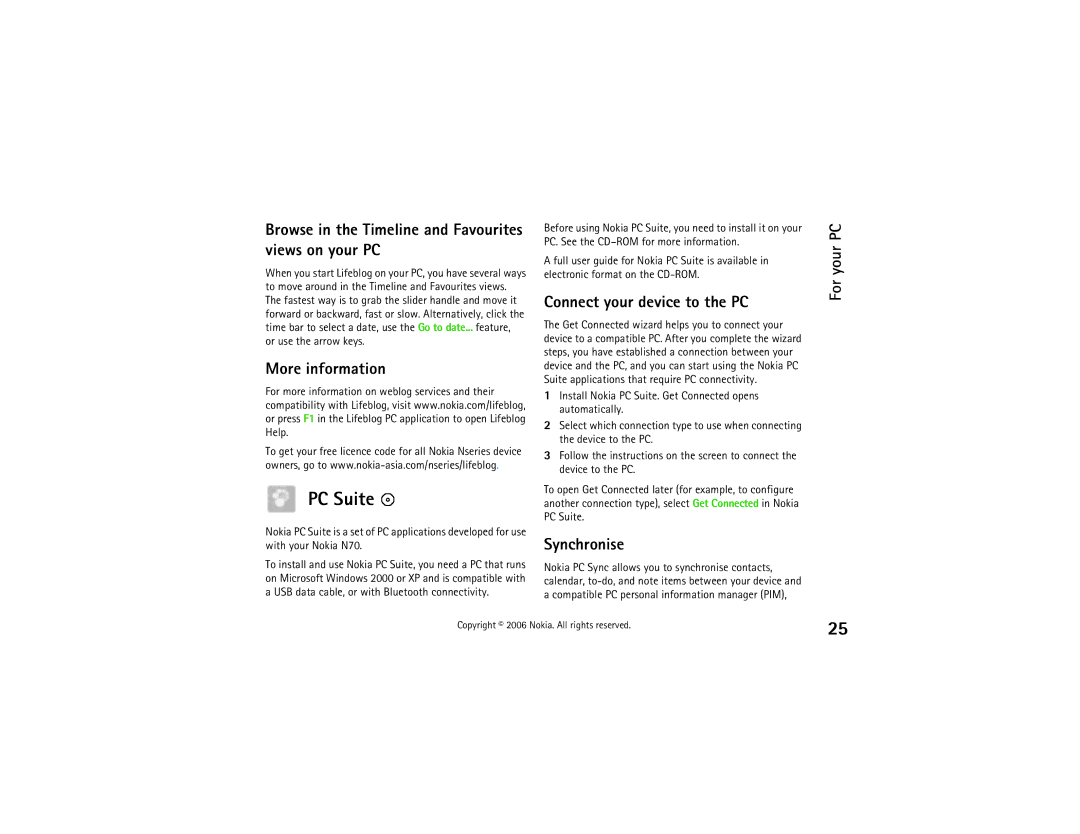Browse in the Timeline and Favourites views on your PC
When you start Lifeblog on your PC, you have several ways to move around in the Timeline and Favourites views. The fastest way is to grab the slider handle and move it forward or backward, fast or slow. Alternatively, click the time bar to select a date, use the Go to date... feature, or use the arrow keys.
More information
For more information on weblog services and their compatibility with Lifeblog, visit www.nokia.com/lifeblog, or press F1 in the Lifeblog PC application to open Lifeblog Help.
To get your free licence code for all Nokia Nseries device owners, go to
PC Suite 
Nokia PC Suite is a set of PC applications developed for use with your Nokia N70.
To install and use Nokia PC Suite, you need a PC that runs on Microsoft Windows 2000 or XP and is compatible with a USB data cable, or with Bluetooth connectivity.
Before using Nokia PC Suite, you need to install it on your PC. See the
A full user guide for Nokia PC Suite is available in electronic format on the
Connect your device to the PC | |
The Get Connected wizard helps you to connect your | |
device to a compatible PC. After you complete the wizard | |
steps, you have established a connection between your | |
device and the PC, and you can start using the Nokia PC | |
Suite applications that require PC connectivity. | |
1 | Install Nokia PC Suite. Get Connected opens |
| automatically. |
2 | Select which connection type to use when connecting |
| the device to the PC. |
3 | Follow the instructions on the screen to connect the |
| device to the PC. |
To open Get Connected later (for example, to configure | |
another connection type), select Get Connected in Nokia | |
PC Suite. | |
Synchronise | |
Nokia PC Sync allows you to synchronise contacts, | |
calendar, | |
a compatible PC personal information manager (PIM), | |
For your PC
Copyright © 2006 Nokia. All rights reserved.
25