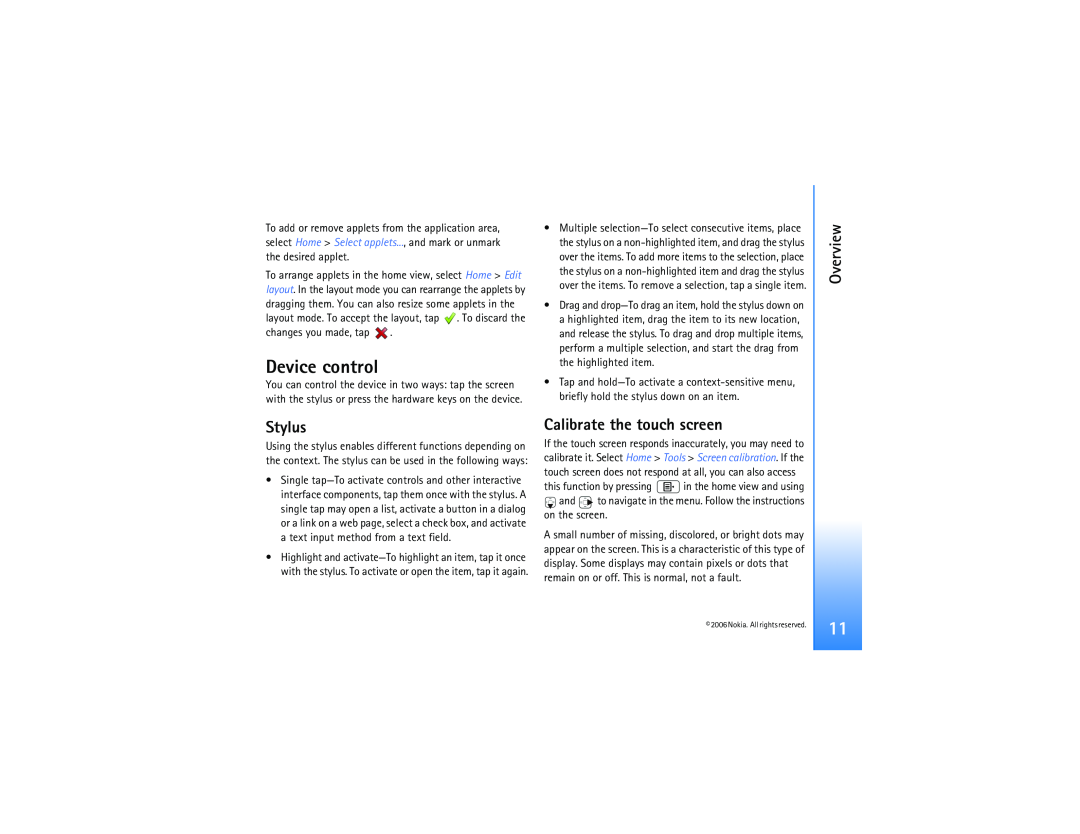To add or remove applets from the application area, select Home > Select applets..., and mark or unmark the desired applet.
To arrange applets in the home view, select Home > Edit layout. In the layout mode you can rearrange the applets by dragging them. You can also resize some applets in the layout mode. To accept the layout, tap ![]() . To discard the
. To discard the
changes you made, tap ![]() .
.
Device control
You can control the device in two ways: tap the screen with the stylus or press the hardware keys on the device.
•Multiple
•Drag and
•Tap and
Overview
Stylus
Using the stylus enables different functions depending on the context. The stylus can be used in the following ways:
•Single
•Highlight and
Calibrate the touch screen
If the touch screen responds inaccurately, you may need to calibrate it. Select Home > Tools > Screen calibration. If the touch screen does not respond at all, you can also access
this function by pressing ![]() in the home view and using
in the home view and using
![]() and
and ![]() to navigate in the menu. Follow the instructions on the screen.
to navigate in the menu. Follow the instructions on the screen.
A small number of missing, discolored, or bright dots may appear on the screen. This is a characteristic of this type of display. Some displays may contain pixels or dots that remain on or off. This is normal, not a fault.
© 2006 Nokia. All rightsreserved.
11