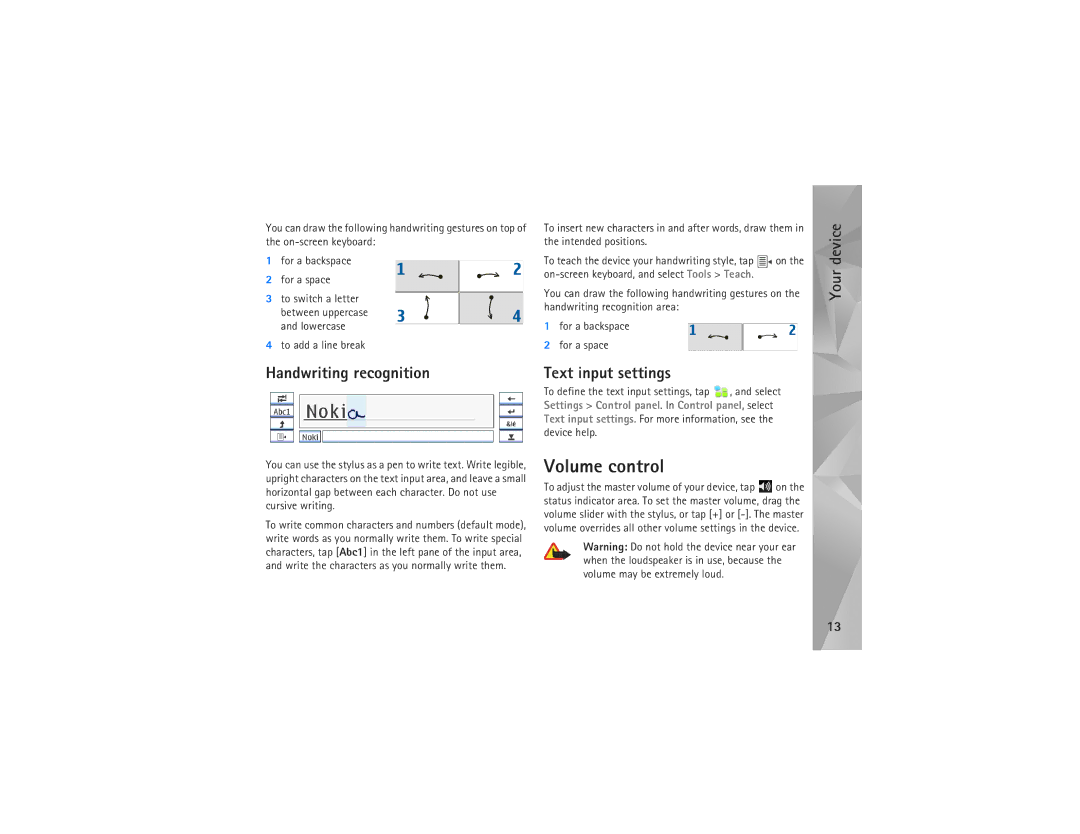N810 specifications
The Nokia N800 and N810 are groundbreaking Internet tablets that were launched in the mid-2000s, showcasing Nokia's push into portable computing and mobile internet devices. With their sleek design and innovative functionality, these devices catered to a growing demand for connectivity and multimedia on the go.The Nokia N800, released in early 2007, featured a 4.13-inch touchscreen display with a resolution of 800x480 pixels, making it perfect for browsing the web, reading emails, and watching videos. It was powered by a Texas Instruments OMAP 2420 processor, providing adequate performance for most tasks. The device came equipped with 256 MB of RAM and 256 MB of internal flash storage, expandable via a SD card slot. Its built-in Wi-Fi capabilities allowed seamless access to the internet, while Bluetooth support enabled connectivity with other devices.
The standout feature of the N800 was its operating system, Maemo, a Linux-based platform that supported a wide range of applications. This open-source environment allowed developers to create software tailored to the needs of users, promoting a sense of community and collaboration. The device was notable for its ability to handle VoIP calls, enabling users to make phone calls over the internet, adding versatility to its functionality.
In late 2007, Nokia unveiled the N810. This successor came with several enhancements, including a slide-out QWERTY keyboard, making text input much more convenient for users. The N810 featured a slightly improved processor, 400 MHz OMAP 2420, and continued to offer the 4.13-inch touchscreen. The internal memory was expanded to 1 GB, alongside better graphics performance.
Another key upgrade in the N810 was the inclusion of GPS technology, which catered to users looking for navigation solutions. The device also supported a more extensive range of internet services and applications, leveraging the capabilities of its updated Maemo operating system. With support for Adobe Flash and enhanced media playback, the N810 became an even more formidable tool for media consumption.
Both the N800 and N810 were notable for their long battery life, which made them ideal for extended use during travel or in locations without immediate access to power. In summary, the Nokia N800 and N810 marked significant steps in the evolution of portable internet devices, blending communication, media, and computing power in stylish and user-friendly packages. While they may not have achieved widespread commercial success, they laid the groundwork for future innovations in the realm of mobile computing.