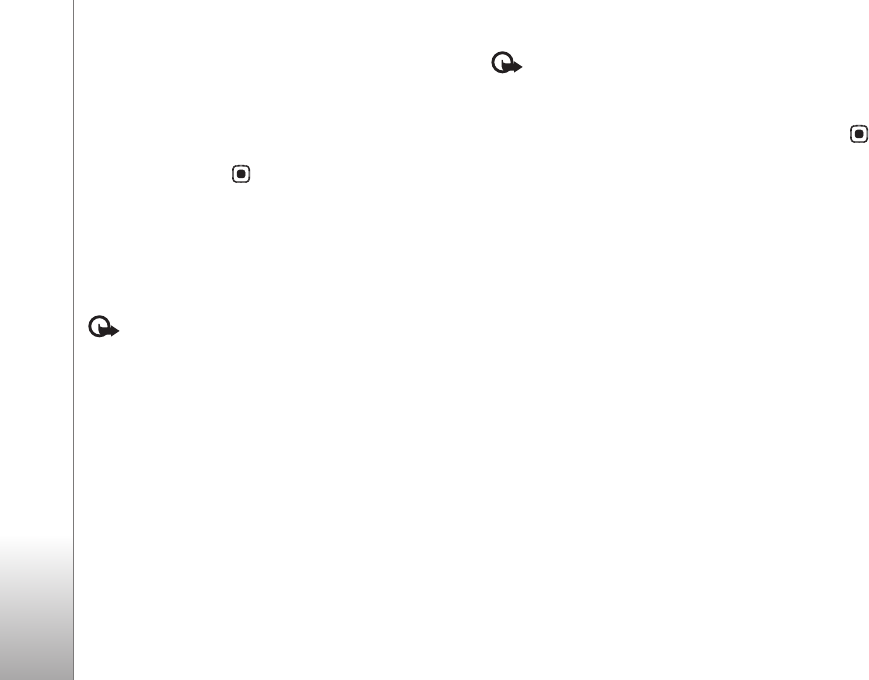
Services
70
To open a sublist of commands or actions for the currently
open page, select Options > Service options.
You can download files that cannot be shown on the
browser page, such as ringing tones, images, operator
logos, themes, and video clips. To download an item, scroll
to the link, and press .
When you start a download, a list of ongoing, paused, and
completed downloads from the current browsing session
is displayed. To view the list, select Options > Tools >
Downloads. In the list, scroll to an item, and select
Options to pause, resume, or cancel ongoing downloads,
or open, save, or delete completed downloads.
Important: Only install and use applications and
other software from sources, such as applications that are
Symbian Signed or have passed the Java VerifiedTM testing.
Download and purchase itemsYou can download items such as ringing tones, images,
operator logos, themes, and video clips. These items can
be provided free, or you can purchase them. Downloaded
items are handled by the respective applications in your
device, for example, a downloaded photo can be saved in
Gallery.
Important: Only install and use applications and
other software from sources, such as applications that are
Symbian Signed or have passed the Java VerifiedTM testing
1To download the item, scroll to the link, and press .
2Select the appropriate option to purchase the item, for
example, “Buy”.
3Carefully read all the information provided.
To continue the download, select Accept. To cancel the
download, select Cancel.
End a connectionTo end the connection and view the browser page offline,
select Options > Advanced options > Disconnect, or to
end the connection and close the browser, select
Options > Exit.
Empty the cache
The information or services you have accessed are stored in
the cache memory of the device.
A cache is a memory location that is used to store data
temporarily. If you have tried to access or have accessed
confidential information requiring passwords, empty the
cache after each use. The information or services you have
accessed are stored in the cache. To empty the cache,
select Options > Advanced options > Clear cache.