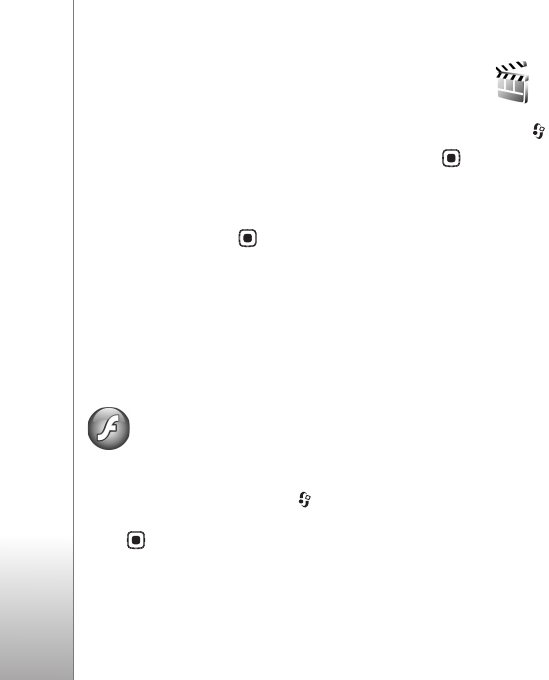
Applications
78
access to browser pages that contain sound or video
clips.
Netw. sett.—
•Default access point—Scroll to the access point you
want to use to connect to the internet, and press .
•Online time—Set the time for RealPlayer to
disconnect from the network when you pause a media
clip playing through a network link. Select User
defined, and press . Enter the time, and select OK.
•Lowest UDP port—Enter the lowest port number of
the server’s port range. The minimum value is 1024.
•Highest UDP port—Enter the highest port number of
the server’s port range. The maximum value is 65535.
Select Options > Advanced settings to edit the
bandwidth values for different networks.
Adobe Flash Player To view, play, and interact with compatible flash files
made for mobile devices, press , and select
Applications > Flash Player. Scroll to a flash file, and
press .
Movie directorPress , and select Applications > Movie, or launch it
from the gallery. Muvees are styled video clips that can
contain videos, images, music, and text. The style
determines the transitions, visual effects, graphics, music,
and text that are used in the muvee.
Create muvees
1 In the Movie director main view, select the videos and
images with which you want to create a muvee, and
select Options > Create muvee; or open Images &
video in Gallery. Select the video clips and images with
which you want to create a muvee, and select
Options > Edit > Create muvee.
2Select a style for the muvee from the style list. Movie
director uses the music and text associated with the
chosen style.
3Select Options > Create muvee.
The muvee is created automatically, and a Preview view is
displayed. You can select Save to save the muvee in
Gallery, Recreate to shuffle the media files and create a
new muvee, or Back to select a different style for your
muvee. You can also select Customise to change the