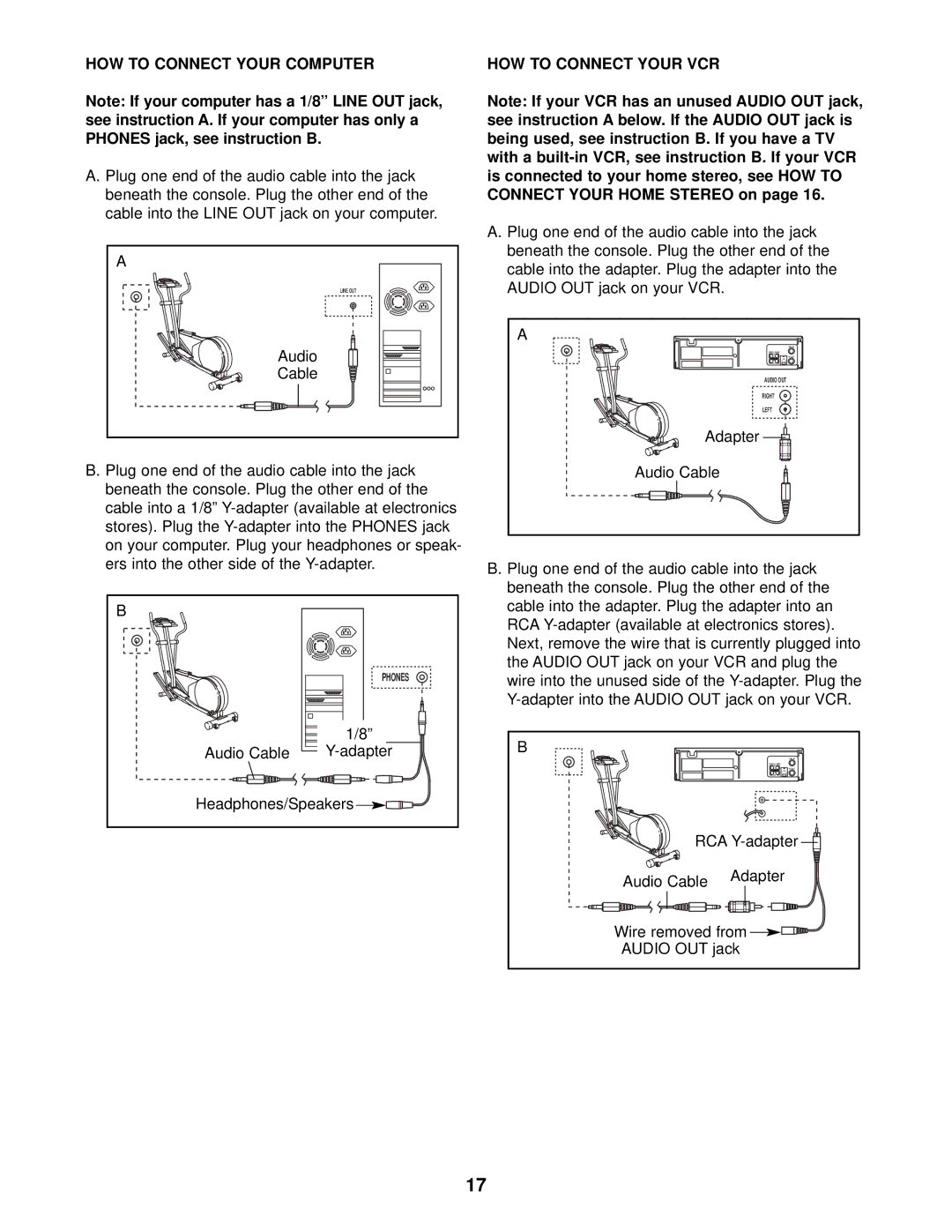HOW TO CONNECT YOUR COMPUTER
Note: If your computer has a 1/8” LINE OUT jack, see instruction A. If your computer has only a PHONES jack, see instruction B.
A. Plug one end of the audio cable into the jack beneath the console. Plug the other end of the cable into the LINE OUT jack on your computer.
A |
LINE OUT |
Audio |
Cable |
B. Plug one end of the audio cable into the jack beneath the console. Plug the other end of the cable into a 1/8”
B |
|
| PHONES |
| 1/8” |
Audio Cable | |
Headphones/Speakers | |
HOW TO CONNECT YOUR VCR
Note: If your VCR has an unused AUDIO OUT jack, see instruction A below. If the AUDIO OUT jack is being used, see instruction B. If you have a TV with a
A. Plug one end of the audio cable into the jack beneath the console. Plug the other end of the cable into the adapter. Plug the adapter into the AUDIO OUT jack on your VCR.
A
ANT. IN
VIDEO AUDIO
IN
RF OUT
CH 3 4
OUT
AUDIO OUT
RIGHT
LEFT
Adapter ![]()
![]()
![]()
Audio Cable
B. Plug one end of the audio cable into the jack beneath the console. Plug the other end of the cable into the adapter. Plug the adapter into an RCA
B
ANT. IN
VIDEO AUDIO
IN
RF OUT
CH 3 4
OUT
RCA ![]()
|
|
|
|
|
|
|
|
|
|
|
| Adapter | ||||||
|
|
|
| Audio Cable | ||||||||||||||
|
|
|
|
|
|
|
|
|
|
|
| |||||||
|
|
|
|
|
|
|
|
|
|
|
|
|
|
|
|
|
|
|
Wire removed from ![]()
AUDIO OUT jack
17